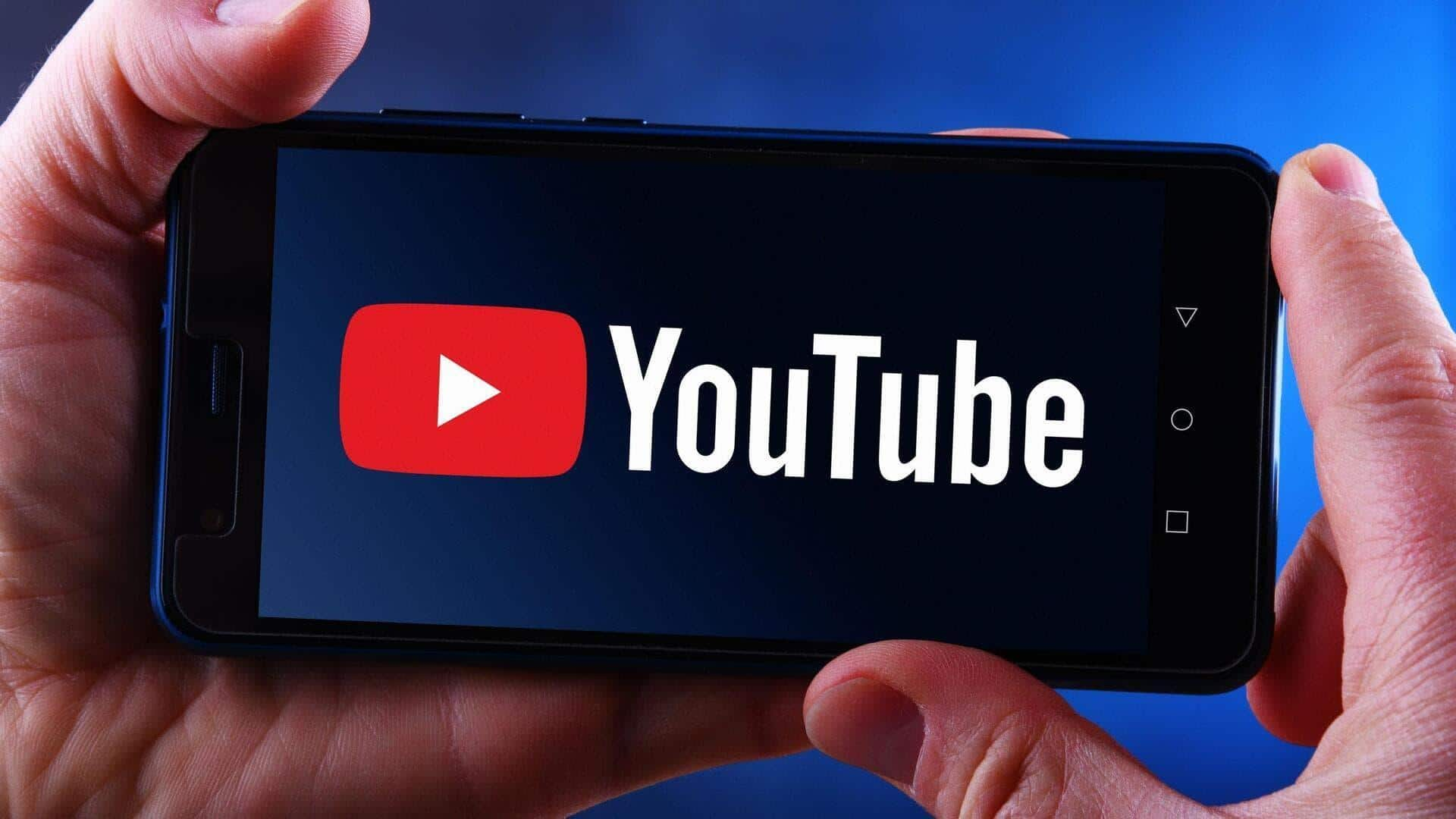
How to change the default playback quality for YouTube videos
What's the story
YouTube, the world's leading video platform, automatically adjusts the quality of its streams according to the viewing conditions of users.
The dynamic feature is aimed at providing an optimal viewing experience. However, it can result in noticeable changes in video quality during playback as several factors affect this automatic adjustment.
Here's how to set your default video quality preferences on YouTube.
Influencing factors
Factors affecting video quality
The speed of a user's internet connection is the most important factor in determining the quality of YouTube videos. The faster the connection, the higher the quality of the streams.
Also, the size of the screen on which the video is being played matters. Higher-quality videos perform better on larger screens than smaller ones.
The original quality of the uploaded video also affects its playback quality on YouTube.
The smartphone you use can also impact your YouTube video quality.
Process
Setting default video quality for all YouTube videos
To set a default video quality, tap on "You" button on the bottom right, and click on Settings icon from the top right.
Scroll down to the "Video and audio preferences" category and select "Video quality preferences."
Here, you can choose from options like "Auto (recommended)," "Higher picture quality," or "Data saver," for both mobile and Wi-Fi networks.
Do note that some high-quality formats may not be available for all devices due to compatibility issues.
Manual adjustment
Manually change the quality of the video
To change the quality of the video you're watching, tap the Settings icon at the top.
Now, select "Quality" and choose your preferred video quality: Auto (recommended), Higher picture quality, Data saver, and Advanced, which allows you to manually choose high-resolution formats.
If you select the fourth option, you'll be prompted to choose from various resolution formats for the current video.