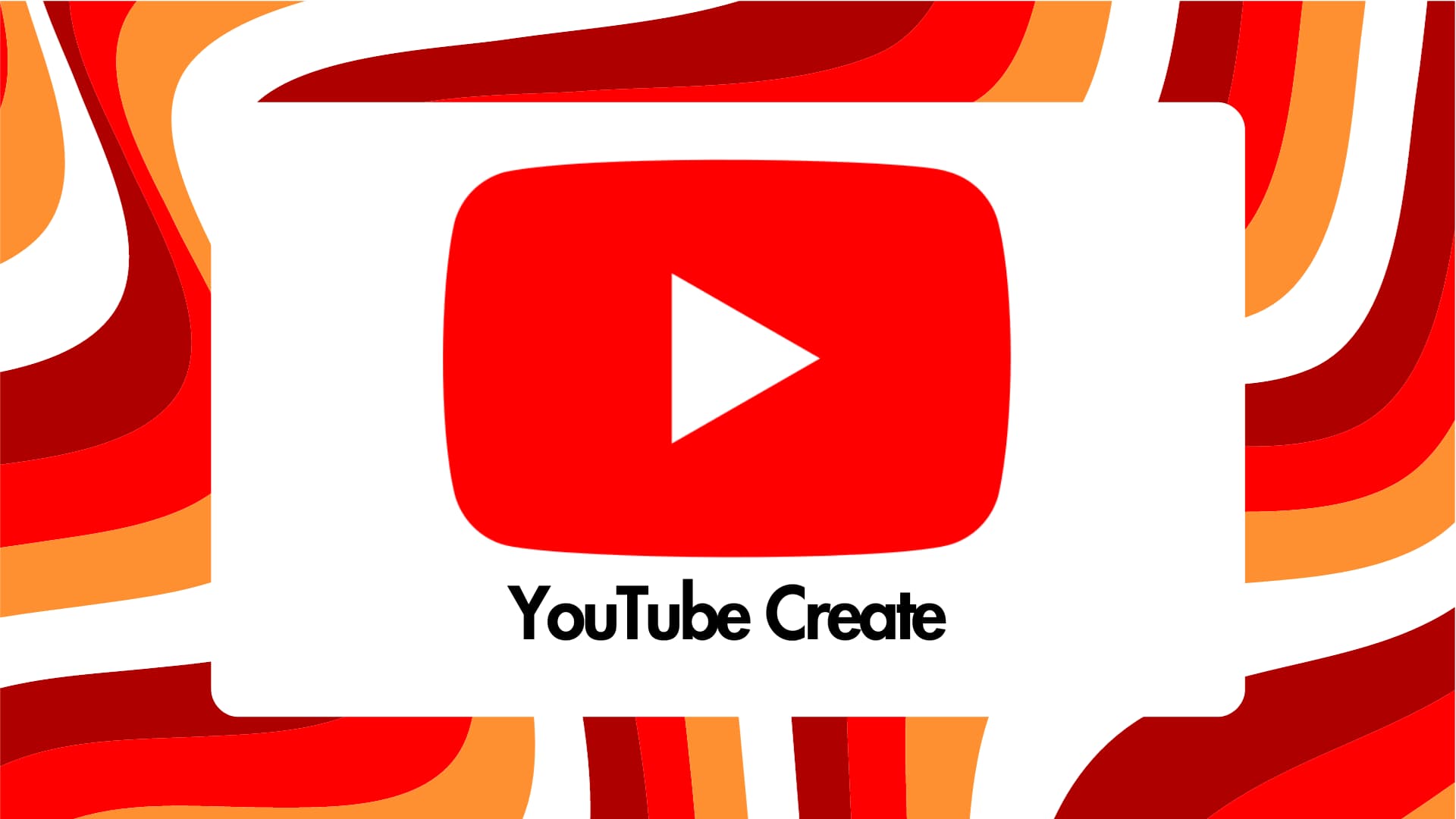
How to add text to your videos using YouTube Create
What's the story
With YouTube Create, a video editing tool, you can personalize your YouTube content with a range of features. The app is available on Android devices. One of its most notable features is the ability to add text using a wide range of Google fonts in different languages. You can access it by tapping "Text" in the toolbar from an open project, and selecting between "Plain text" or "Text effects." Next, type to add text, and tap "Done" when complete.
Customization
Formatting and editing text
YouTube Create offers a variety of options for formatting and editing text. You can select the text layer you want in your project and use the toolbar to make changes. The "Split" option lets you cut the duration of your text, while "Edit" lets you change the text being displayed. The "Style" feature provides size, font, color, background format, outline or shadow adjustments. You can also select an animation and set its duration using sliders under the "Animation" option.
Layer management
How to move and delete text layers?
YouTube Create also lets users move a text layer in their video, by just tapping and dragging it to the desired location. In case a text layer needs to be removed, users can select it and tap "Trash." These features add flexibility and control over the placement and removal of text layers, giving users more power to customize their videos.