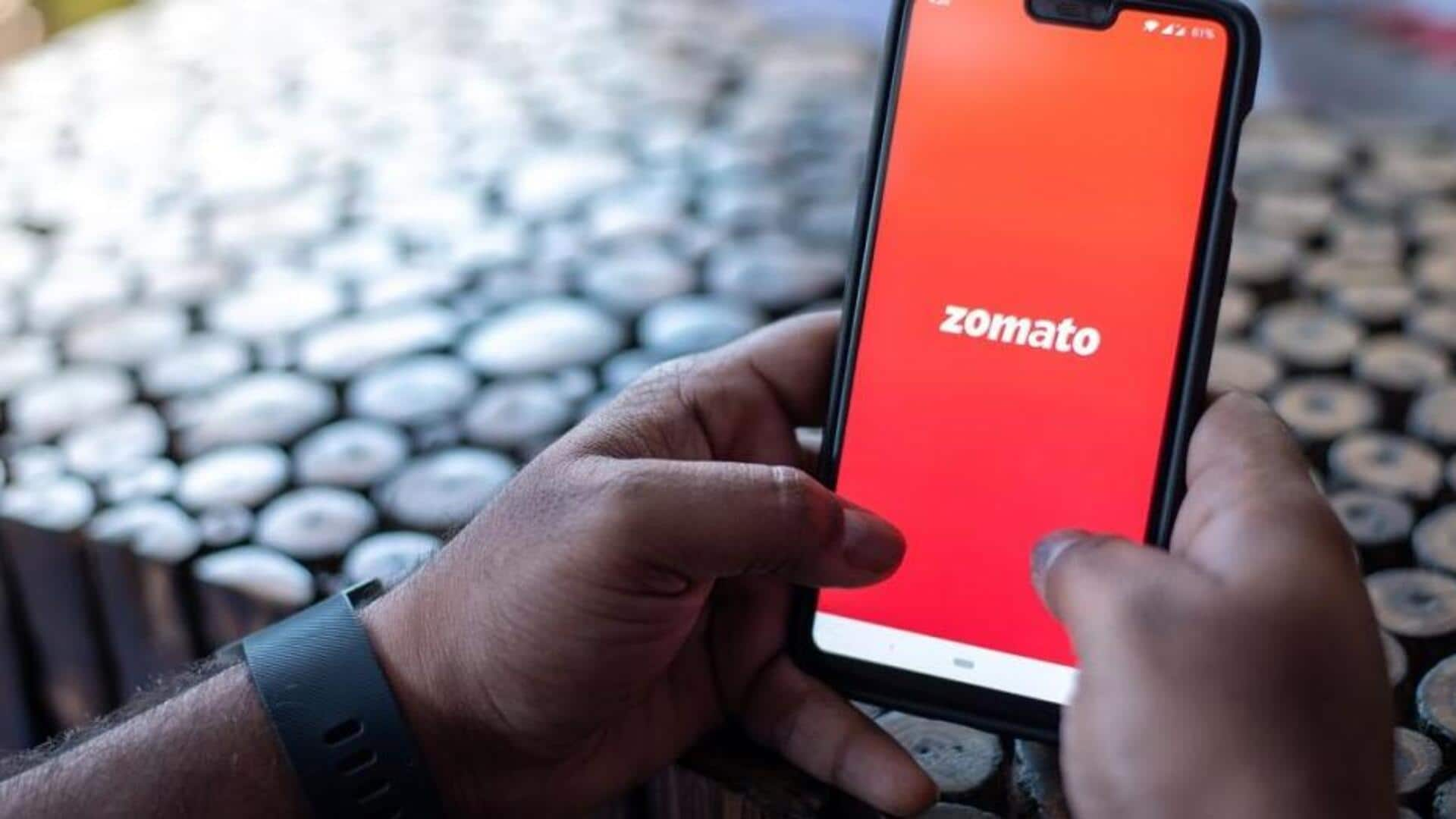
How to set Zomato meal reminders on Android
What's the story
Setting reminders for your favorite meals or restaurant orders can be a handy feature, especially while using apps like Zomato.
In this guide, we'll walk you through the process of setting up reminders on your Android device using the Zomato app.
Be it a meal planned for later or a special offer you don't want to miss, these steps will keep you organized and timely with your food orders.
App installation
Download and install the app
First, make sure you have the Zomato app installed on your Android device. Head over to the Google Play Store, search for Zomato and download it if you don't already have it.
Once downloaded, launch the app and log in with your credentials. If you are new to Zomato, you can create an account by following the simple registration process.
Restaurant selection
Navigate to your favorite restaurant
Open the Zomato app and search for your favorite restaurant or dish using the search bar.
Once you find it, tap on it to see more details about their menu and timings.
This step is important as you'll need this information while setting up a reminder for future orders.
Reminder setup
Set up reminder notifications
After choosing a restaurant or dish, head over to an option that lets you set reminders or notifications from the app interface.
The feature could be available under settings or directly on the restaurant's page itself.
Follow prompts to select specific times or dates on which you'd want to be notified for ordering from this place.
Preference customization
Customize your reminder preferences
Within the reminder settings, customize how you'd like these alerts delivered, through push notifications or email alerts.
You can also specify additional preferences such as frequency (daily or weekly) based on what suits your needs best, without overwhelming yourself with too many updates at once.