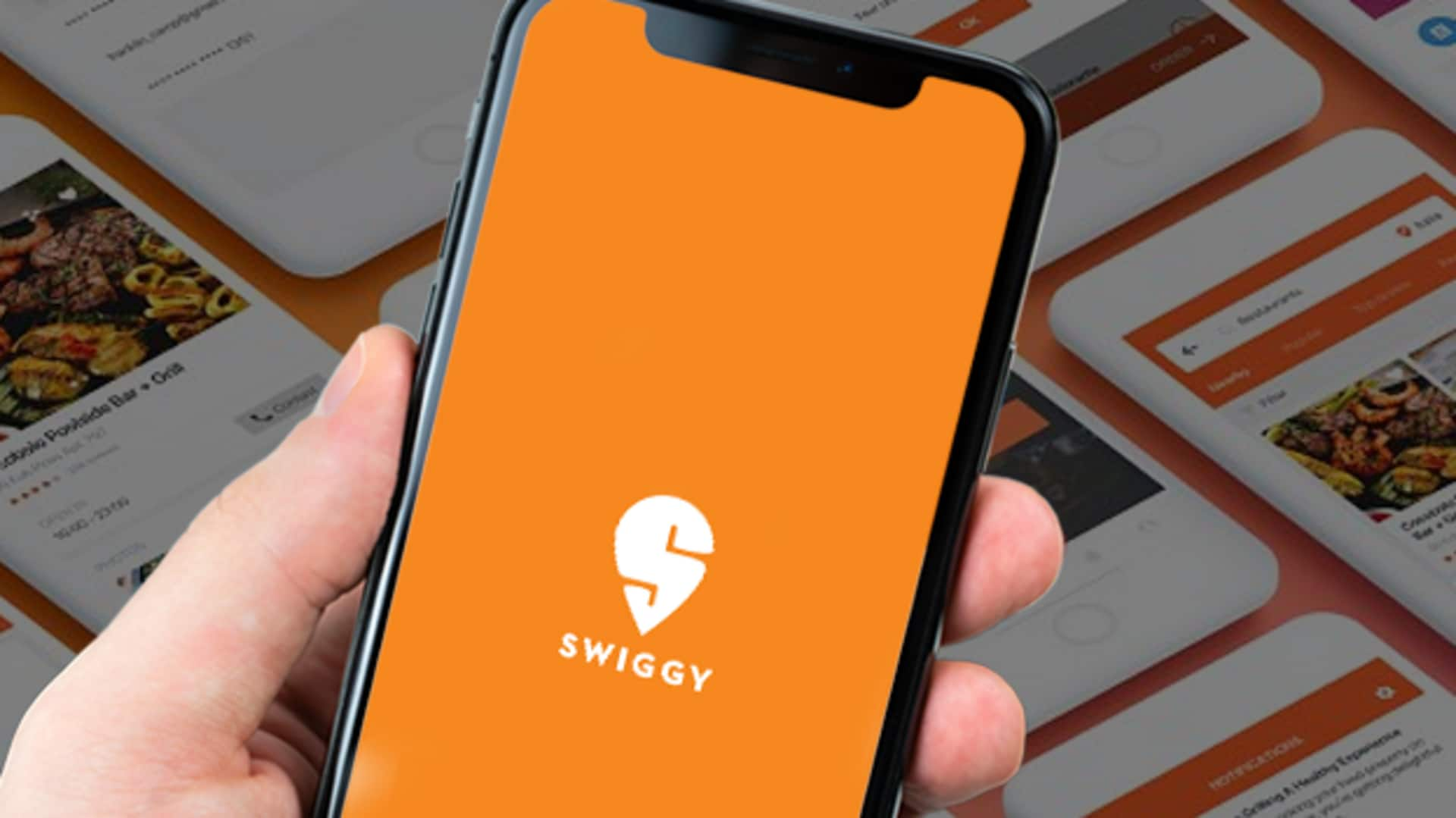
This is how you can explore food categories on Swiggy
What's the story
Swiggy has become one of the most popular food delivery apps around, offering a wide range of food categories to explore.
Now, browsing through these categories can not only make your day but can also help you discover new cuisines and dishes.
Here's a step-by-step guide to explore food categories on Swiggy Android app to get the best out of your culinary experience.
Setup
Download and install the app
To kickstart your Swiggy journey, download and install the app from the Google Play Store.
Once installed, open the app and sign up for a new account or log in with existing credentials.
It's important to turn on location services on your device for the app to offer accurate restaurant suggestions customized for your area.
This makes browsing smoother and more personalized.
Home screen
Navigating the home screen
Once you log in, you'll be taken to the home screen where you can find a number of options.
The top portion shows banners with current offers and promotions.
Below this, you'll see different tabs like "Popular," "Newly Launched," and "Top Rated."
These tabs will help you quickly access trending or highly recommended eateries."
Categories tab
Exploring food categories
To explore specific food categories, tap on the "Categories" tab at the bottom of the screen.
Here, you'll see an array of options like North Indian, South Indian, Chinese, Italian, and others.
Tapping on any category will show restaurants offering those cuisines along with their ratings and reviews.
Filters
Using filters for refined search
To further refine your search within a category, you can use the filters at the screen's top right corner.
You can sort results by popularity or delivery time or apply filters for price range and dietary preferences, such as vegetarian options.
This feature simplifies your search, making it easier to find restaurants that meet your tastes and budget requirements quickly.
Order placement
Placing an order from selected category
Once you've picked a restaurant from your desired category, look through its menu to select items you'd like to order.
Add them to your cart by tapping "Add" next to each item's name (along with quantity adjustments, if required) before heading towards checkout.
Here, you'll see payment methods, including cash-on-delivery option if available in your area.