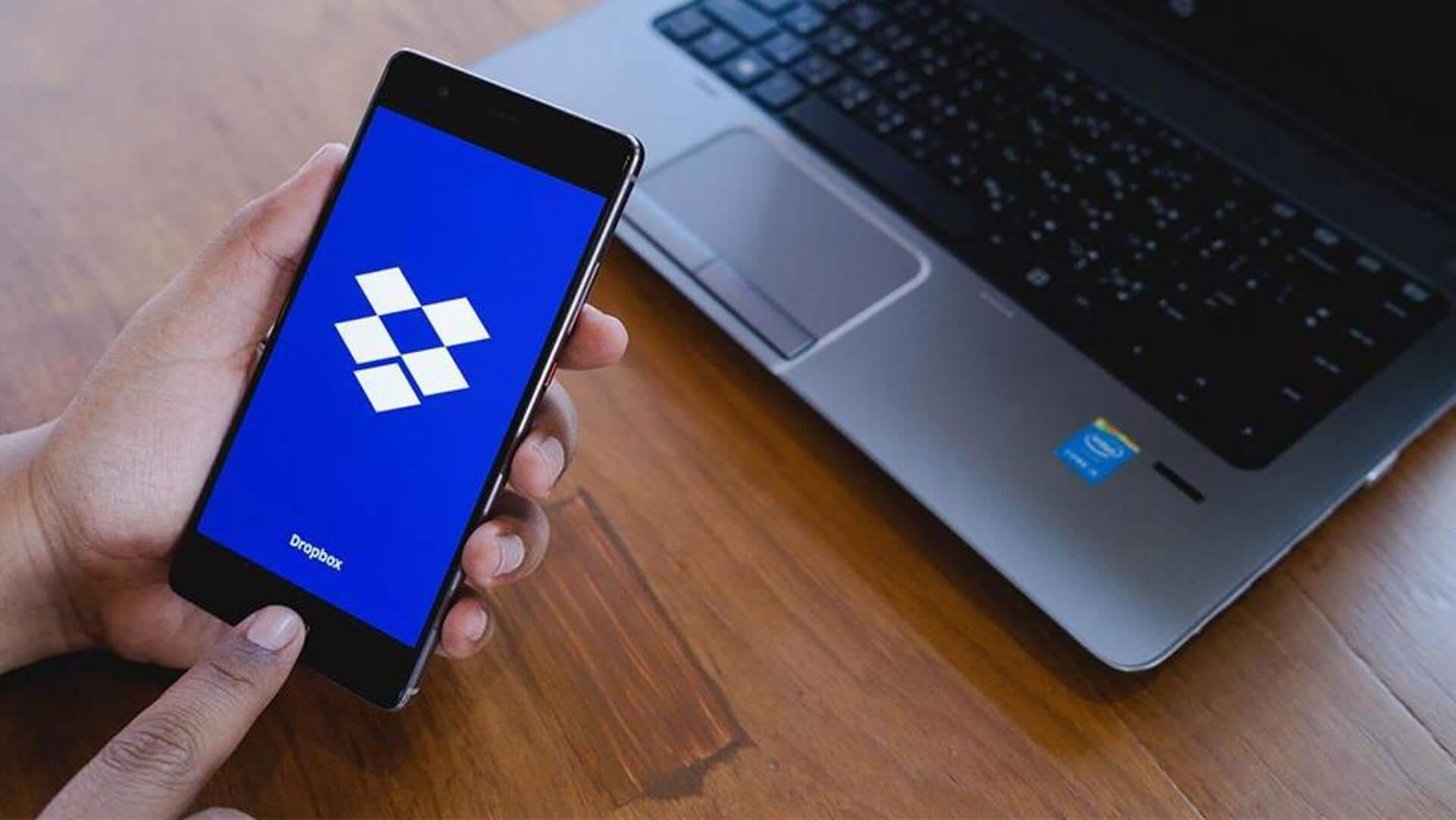
How to permanently delete your Dropbox account
What's the story
Dropbox, one of the most popular cloud storage platforms, provides users with the option to store, sync, and share files across devices.
However, some may find it less economical than other services such as Microsoft's OneDrive and Google One.
Now, if you're thinking of switching to another service, it is important to first close your Dropbox account securely.
Here's how you can do it.
Account deletion
What happens when you delete your Dropbox account?
Deleting a Dropbox account means you'll lose access and data forever.
The platform will sign you out from all devices, irrespective of your subscription plan.
Your data will no longer be available and syncing will stop across all platforms.
Files in shared folders will still be accessible to other members but can't be opened or edited by the account holder.
Data retrieval
Download your data before account deletion
Before deleting a Dropbox account, it is advisable to download all files.
This can be done by logging into Dropbox.com, creating a new folder, and moving the selected files into it.
You can then head back to the "All files" menu, select your folders, and click Download.
The downloaded folders will be saved as compressed ZIP files accessible from the browser's Downloads menu after extraction.
Individual deletion
How to delete individual accounts
Individual Dropbox accounts can be deleted from the Settings menu. This is applicable for users with a Basic, Plus, or Professional subscription.
For those using Dropbox Standard, Business, Advanced, or Business Plus as part of a team, you will have to contact the admin for account deletion.
Admins can request Dropbox support to move the team into a locked state before proceeding with account deletion.
Account removal
Deleting an account on mobile app or website
To delete a Dropbox account through mobile app, open the app, tap Account, select Settings, and choose Delete Account.
If you're logged in with a Google account, you'll be prompted to reset the password via email.
After resetting the password and entering it into the app, select your reason for leaving before confirming deletion.
A similar process can be followed on Dropbox website as well.
Family account
How to cancel and delete your Family account
For those with a Dropbox Family plan, the subscription needs to be canceled before deleting any account.
Open Play Store > profile picture > Payments and Subscriptions > Subscriptions > Select Dropbox to cancel subscription.
Once canceled, members will return to free Basic accounts and can use Dropbox on their own.
Once the Family plan is canceled, users can follow previous steps for deleting individual accounts.