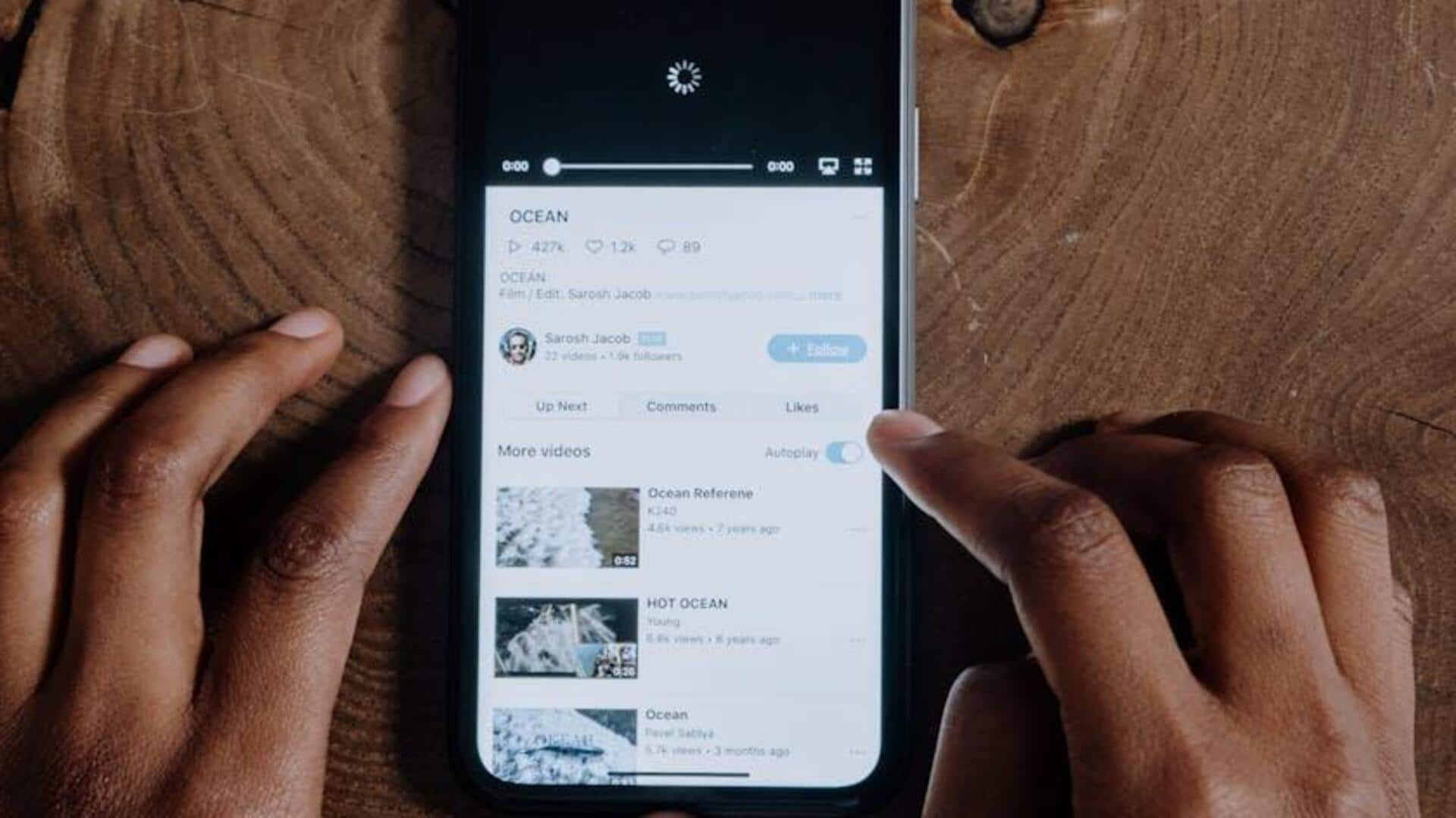
Start using translate comments feature on YouTube like a pro
What's the story
Browsing YouTube's worldwide platform often means coming across comments in languages you may not understand. For Android users, being able to translate those comments into a familiar language not only improves the viewing experience but also encourages more meaningful engagement. This step-by-step guide shows you how to easily utilize YouTube's built-in Translate Comments feature on your Android device, so you never have to feel left out of the global conversation.
Translation step
Accessing the translation feature
After locating a comment you want to translate, simply look for the "Translate to ..." option located directly beneath it. This option automatically detects the language and suggests translating the comment into your app's default language (e.g., "Translate to English"). A single tap on this option instantly translates the comment, enabling you to comprehend feedback or discussions from global viewers without ever leaving the app.
Original view
Reverting to original comment
After translating a comment, you may find yourself curious about the original phrasing. The YouTube app conveniently provides a "See original" button that pops up right after a translation is made. Simply tap this button to view the text in its original language, providing a glimpse into the initial wording or for verifying the accuracy of the translation.
Tips and tricks
Additional tips for smooth translation
To avoid issues, make sure both your YouTube app and Android device are updated to the latest versions. Incorrect language settings in your Google account can interfere with translations. Review and modify your Google account language preferences, deleting any unnecessary languages. Note: Changes may take some time to reflect in app functionalities, such as comment translation.