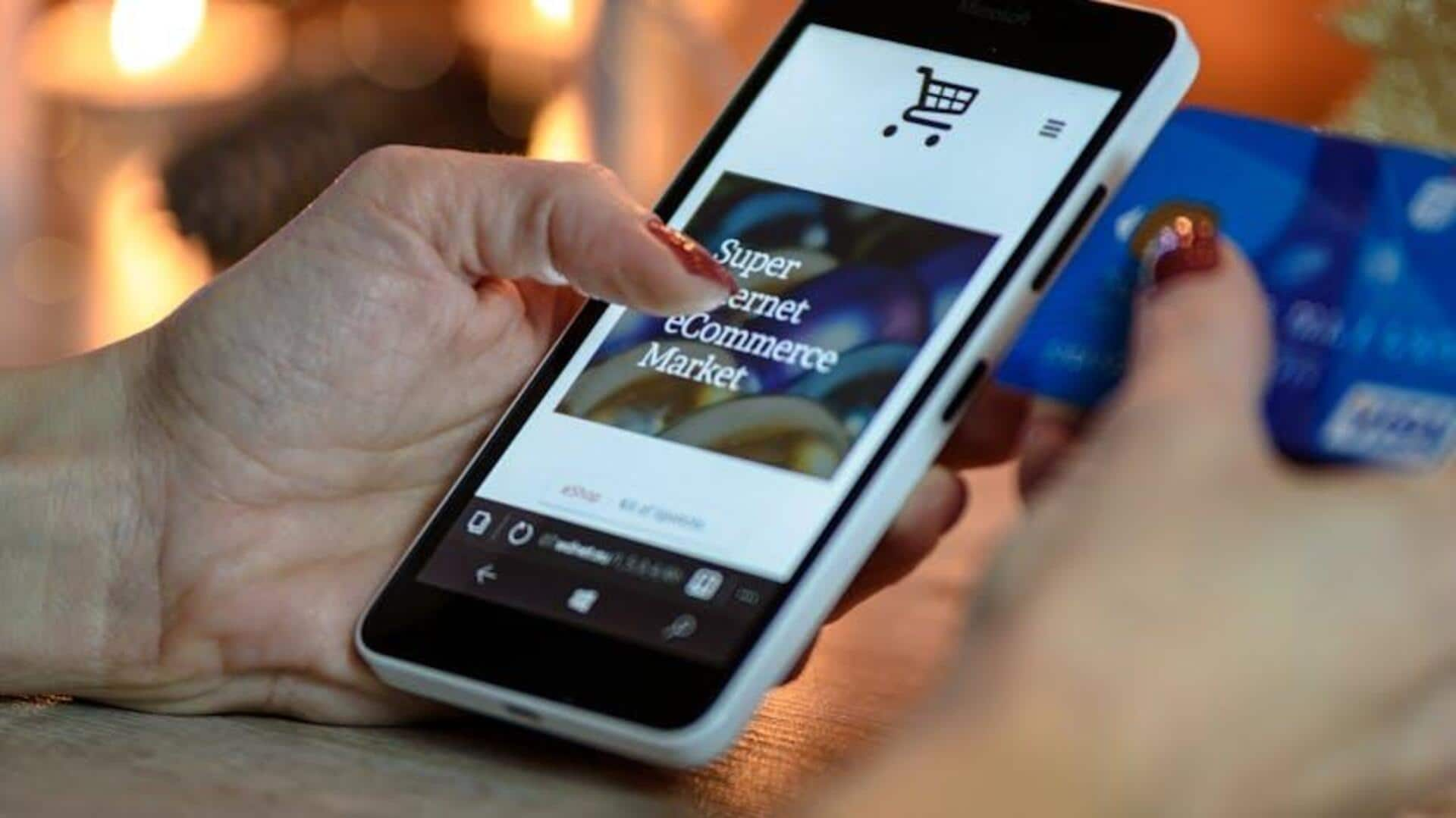
Setting up payment info on Meesho? Here's your fix
What's the story
New to Meesho? Wondering how to set up payment information on your Android? We get it—setting things up can feel like a digital maze. But don't sweat it! With this super simple guide, you'll breeze through the setup and unlock a seamless, secure shopping spree. Get ready to swipe, tap, and buy smarter! From entering payment details to safe transactions, we've got you covered. Your next big buy on Meesho is just a few clicks away!
Installation
Download and install the Meesho app
First, head over to the Google Play Store on your Android device. In the search bar, enter Meesho and locate the app in the search results. Once you find it, tap on the install button next to the app's name. Wait patiently as the app downloads and installs. After installation, click open to launch Meesho and start exploring!
Purchase process
Complete your first purchase
Select the desired products, click on 'proceed to checkout' or 'buy now,' and select a payment method (debit or credit card, UPI, or net banking) Enter the required details like card number, expiration date, CVV or UPI ID. Click on "Pay Now" or "Make Payment." You may be redirected for verification. Check your order and address one last time before confirming. Track your order on Meesho until it gets delivered.
Manage returns and refunds with ease
Know how to handle returns for a smooth refund process
Step 1: Open the Meesho app and go to "Orders" from the menu. Step 2: Select the order you want to return and click on "Return/Exchange." Step 3: Choose a reason for the return and follow the prompts to complete the process. Step 4: Once approved, your refund will be processed to your original payment method. Always check Meesho's return policy to ensure eligibility for refunds or exchanges!