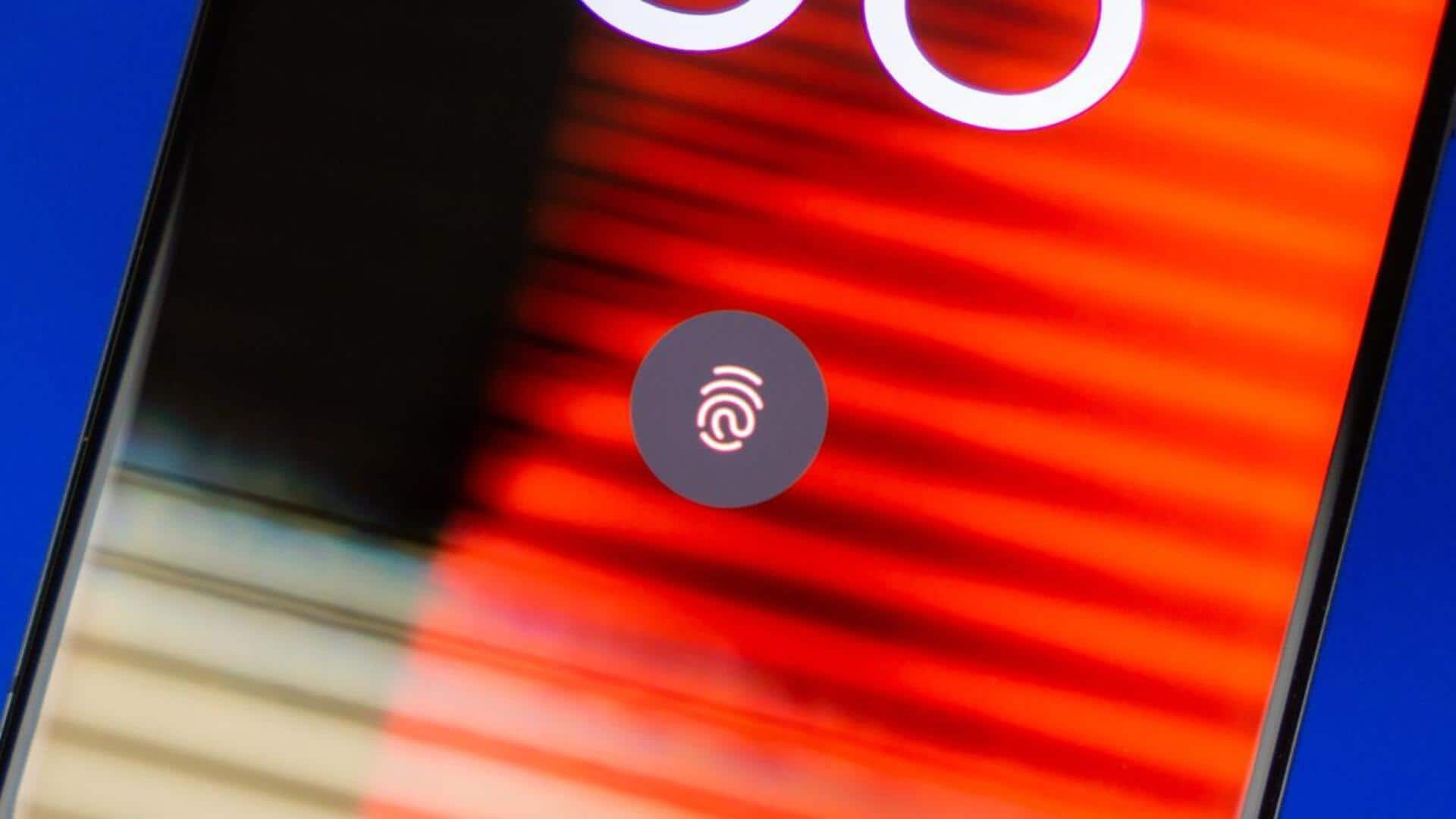
Lock apps, files on Android using your fingerprint: Here's how
What's the story
Fingerprint scanners have become a prevalent feature in modern Android smartphones, offering a convenient alternative to traditional PIN codes or passwords. These biometric security tools are not limited to just unlocking devices; they can also secure specific apps and files. Several third-party solutions are also available on the Play Store for this particular purpose. However, some OEMs like Samsung and OnePlus have integrated their own methods. Let's check them out.
Process #1
Lock data on Samsung smartphones
To secure apps and files using your fingerprint on your Samsung smartphone, navigate to Settings > Biometrics and security > Secure Folder. Follow the prompts to set up a secure folder. Return and select 'Lock' type. Input your PIN, password, or pattern. Enable 'Fingerprints' under Biometrics. Open the Secure Folder app from your home screen or app list. Press "+" and choose the apps you wish to safeguard. Now, you can unlock the Secure Folder using your fingerprint scanner.
Process #2
OnePlus offers 'App Locker' feature
OnePlus has also included an 'App Locker' feature in their devices, which necessitates fingerprint verification for access to selected apps. Utilize the OnePlus App Lock feature by following these steps: Navigate to Settings > Privacy > tap on App Lock. Now, input your PIN and activate App Lock. Enable the toggle for apps you wish to protect and return. Next time you attempt to access the chosen apps, you'll need to authenticate using your fingerprint.