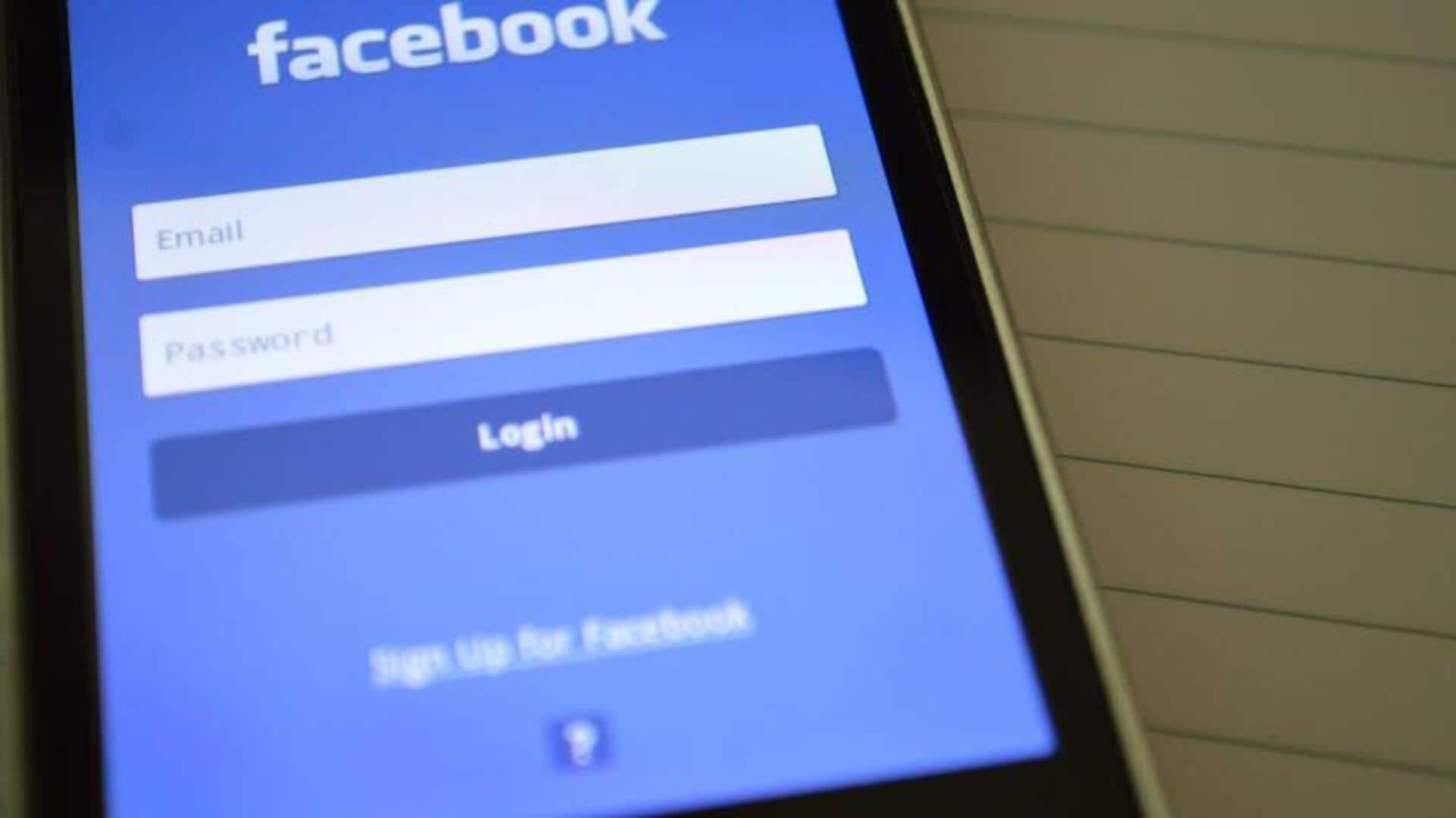
Scroll in style! Switch to Facebook 'dark mode' on Android
What's the story
Want to transform your Facebook scrolling into a stylish, eye-friendly experience? Say hello to Dark Mode! Not only does this sleek theme reduce eye strain during nighttime browsing, but it also helps conserve battery life on Android devices. Switching to Dark Mode is quick, simple, and totally worth it—once you try it, there's no going back! Ready to turn down the brightness and boost your Facebook game? Follow these easy steps to activate Dark Mode.
Menu navigation
Accessing Dark Mode settings
First, launch the Facebook app on your Android device and make sure you're signed in. Tap the three horizontal lines (aka the hamburger icon) in the top-right corner of the screen to open the menu. Then, scroll down and tap on "Settings and Privacy." From the expanded menu, select "Settings."
Additional tips
Enabling Dark Mode
Go to "Settings," then "Preferences," and select "Dark Mode." Pick On to turn it on, Off to turn it off, or Use System Settings to let it switch automatically. Make sure your Facebook app is updated to enable it without a hitch. It's recommended to use system settings to minimize eye strain and maximize battery life on OLED screens.