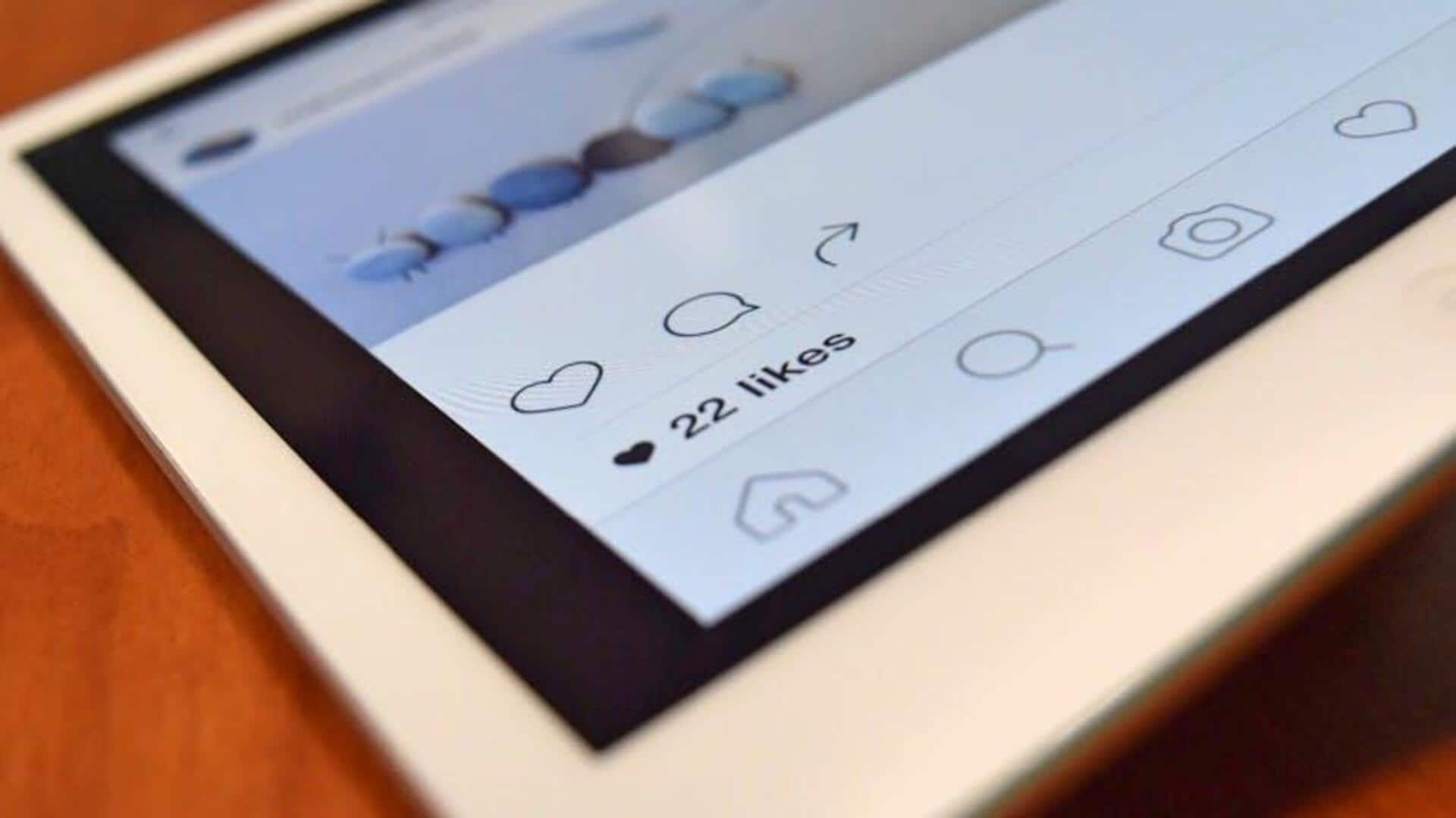
Say goodbye to eye strain with Instagram's new dark mode
What's the story
Enabling Dark Mode on Instagram for Android devices significantly improves your browsing experience, particularly in low-light environments. This tutorial offers a simple way to transition from the classic light theme to a sleek, eye-friendly alternative. With just a few easy steps, users can enjoy a stylish dark theme that's not only trendy but also beneficial for reducing eye strain and saving battery life.
App settings
Enable Dark Mode via Instagram settings
To turn on dark mode in the Instagram app, open the app and navigate to your profile. Tap the menu icon, followed by "Settings and Privacy." Under "Your App and Media," locate "Accessibility." Here, choose "Dark Mode" and switch it on. This way is much easier for people who want dark mode all the time, no matter what their device theme is!
Device settings
Sync with device's dark mode settings
To achieve a consistent app look, turn on dark mode in your Android's "Display and Brightness" settings. This will automatically switch Instagram and other apps to dark theme when "System Default" is chosen in Instagram's accessibility settings. This way, you can enjoy a uniform theme across apps, minimizing eye strain and conserving battery.
Dark mode
A healthier browsing experience
Did you know that staring at bright screens for long periods can strain your eyes and disrupt your sleep patterns? By activating Instagram's dark mode, you can reduce the blue light exposure that often causes discomfort during late-night browsing sessions. Studies suggest that dark mode is easier on the eyes and can help improve your overall screen time experience. So, go ahead, switch to dark mode, and give your eyes the rest they deserve.