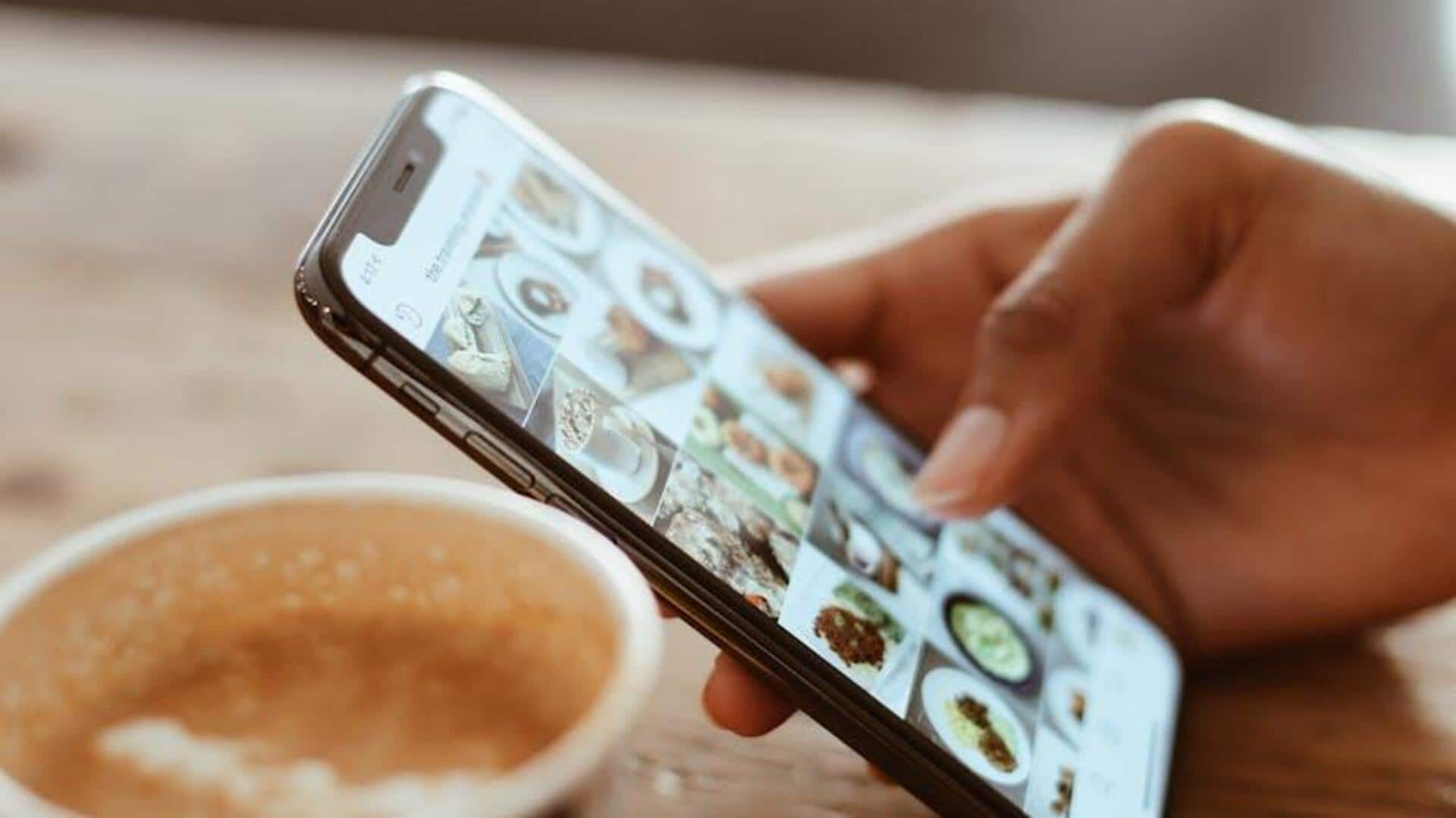
Save it for later! The 'bookmark' feature on Zomato unveiled
What's the story
Tired of endlessly scrolling to find your go-to dining spots on Zomato? Say hello to the underrated Bookmark feature, your shortcut to saving culinary gems without a hassle. This nifty tool lets you keep track of your favourite eateries for quick access whenever hunger strikes. Whether you're planning your next weekend binge or simply love to explore top-rated places, learning how to Bookmark will change your food discovery game forever. Here's a step-by-step guide to using it on Android.
Setup
Installing and setting up Zomato
If you do not have Zomato on your device, you can download it from the Google Play Store. Launch the app, and then log in or sign up using Facebook, Google Plus, or email. Setting it up will help you get a personalized experience with restaurant recommendations based on your location and preferences.
Bookmarking
Bookmarking your favorite restaurants
After signing in, it's time to get your foodie on! Use the search function or browse categories to discover restaurants. When you find one you like, tap to view its details. Look for the bookmark icon (often a heart or bookmark symbol) and tap it. Voila! You've successfully bookmarked a restaurant.
Management
Accessing and managing your bookmarked restaurants
To access all your saved restaurants, simply click on your profile icon (top right corner of the app) Then, click on "Bookmarks" or "Favorites." You'll see a list of all the restaurants you've saved for future reference. To remove a restaurant from your favorites, just navigate back to its page in Zomato and click the bookmark icon again to unfavorite it.