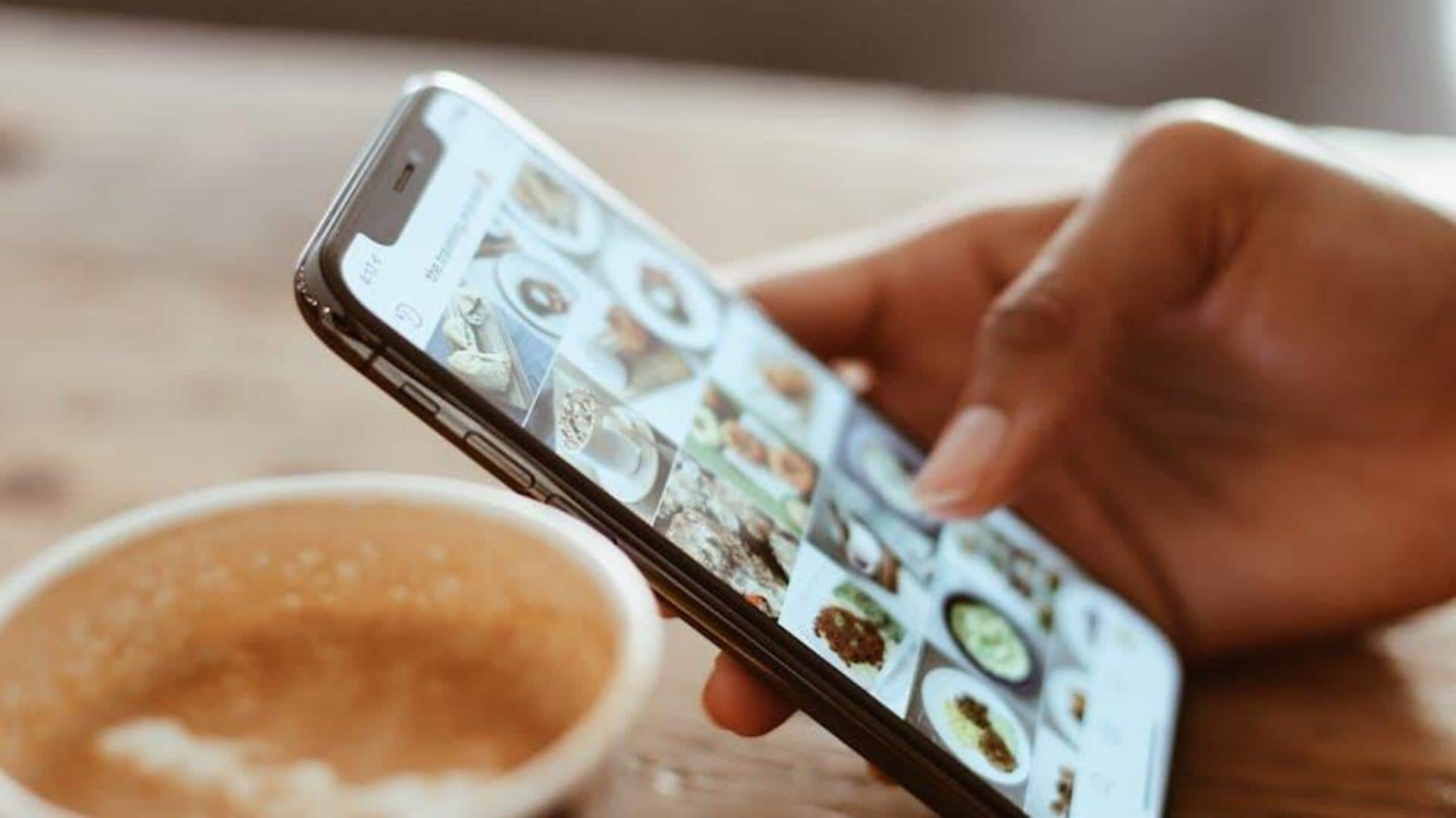
Reordering on Swiggy is a breeze with this quick guide
What's the story
Craving your favorite dish from Swiggy? Reordering on Swiggy using an Android device is as smooth as a fresh butter naan! In just a few taps, you can relive the joy of your go-to meals.
From logging in to confirming your order, Swiggy's user-friendly interface makes the process fast and seamless. Whether it's comfort food or a gourmet delight, reordering ensures delicious satisfaction without the hassle.
Let's dive in and see how effortlessly you can reorder your favourites!
Order history
Accessing your past orders
To start reordering, head to the Orders or My Orders section in the Swiggy app.
This section is usually found in the bottom navigation bar or under the profile tab.
In this section, you'll see a list of all your past orders, complete with details like restaurant name, date of order, and items ordered.
By scrolling through this list, you can easily find the specific order you want to reorder.
Reorder process
Placing your reorder
Locate your previous order and click "Reorder" or "Repeat Order" to populate your cart with the same items.
Review your cart and make any necessary adjustments, such as changing item quantities or adding special instructions.
Select your delivery address and payment method to complete the order.
And, just like that, reordering on Swiggy is a breeze, and you're moments away from savoring your go-to meals again.