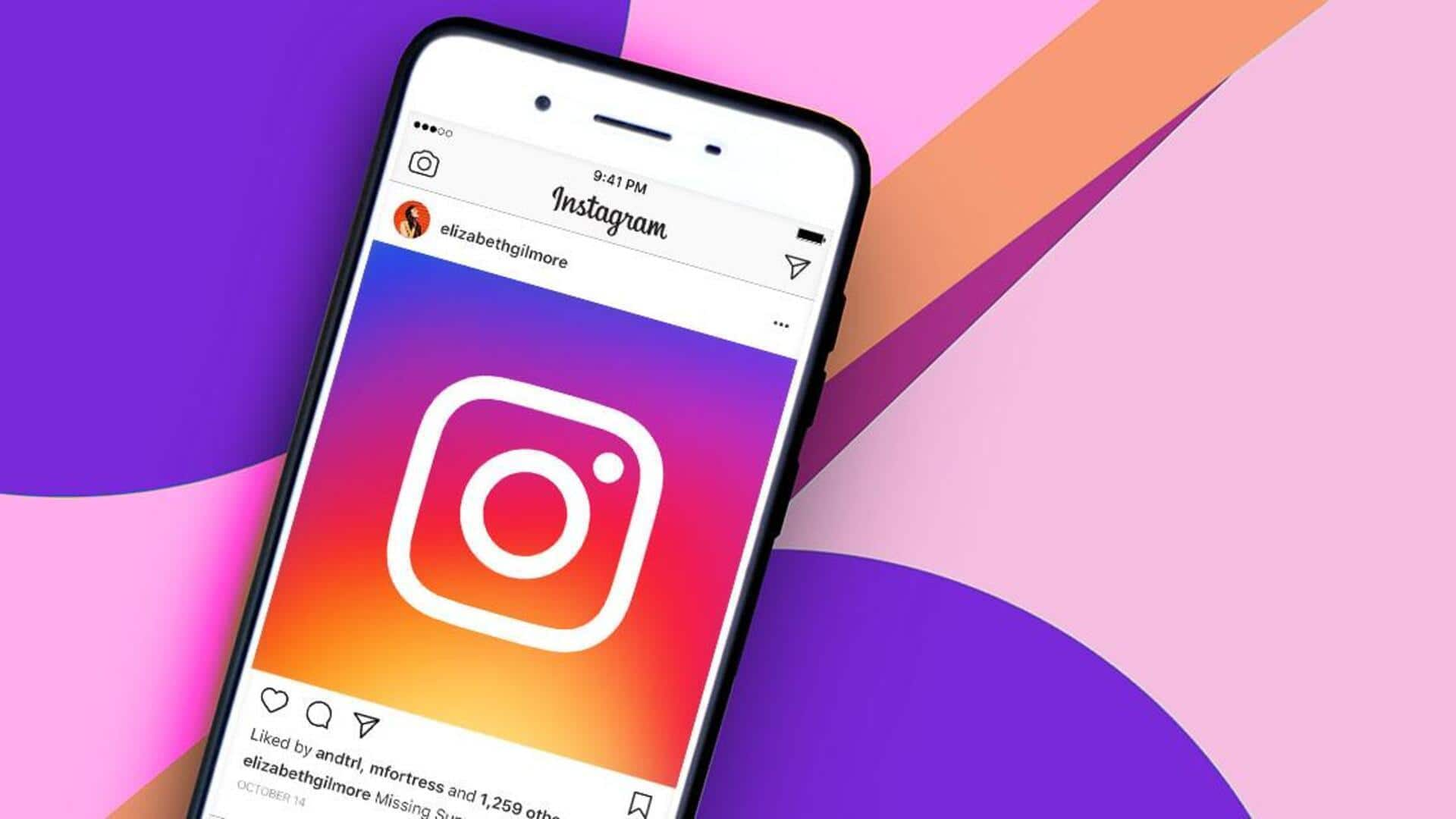
How to enable 2-factor authentication on Instagram: Step-by-step guide
What's the story
The surge in digital communication has pushed Instagram to the top of social media platforms. But, this fame has also made it a target of cybercriminals, resulting in a growing number of hacked accounts. To deal with this threat and keep users safe, Instagram provides a two-factor authentication feature. This added layer of protection can greatly prevent hackers from accessing user accounts.
Procedure
Activating 2-factor authentication
To enable two-factor authentication on Instagram, users first need to open the app and head to their profile. From there, they tap on the top right Profile Menu and hit "Accounts Centre." Here, they should select "Password and Security" in Account settings. Next, they need to tap on "Two-factor authentication" and select the account for which they want to enable the feature.
Completion
Finalizing 2FA
To complete the setup, users will have to select the "SMS or WhatsApp" option and hit next. They will then get a six-digit confirmation code, which they have to enter before tapping on "Next" again. This will secure their account with two-factor authentication. Notably, users can also add their email address as a backup method to receive the confirmation code, if they lose access to their phone.
Extra measures
Additional security features on Instagram
Instagram also has an Authentication App, a dedicated tool for enabling two-factor authentication on multiple devices. This way, you get your login codes on all connected devices. The platform's Security Checkup feature regularly assesses user accounts to detect potential security issues and provide alerts. You can also enable "Login Alerts" to get notified whenever someone tries to log into your account from an unrecognized device/browser.