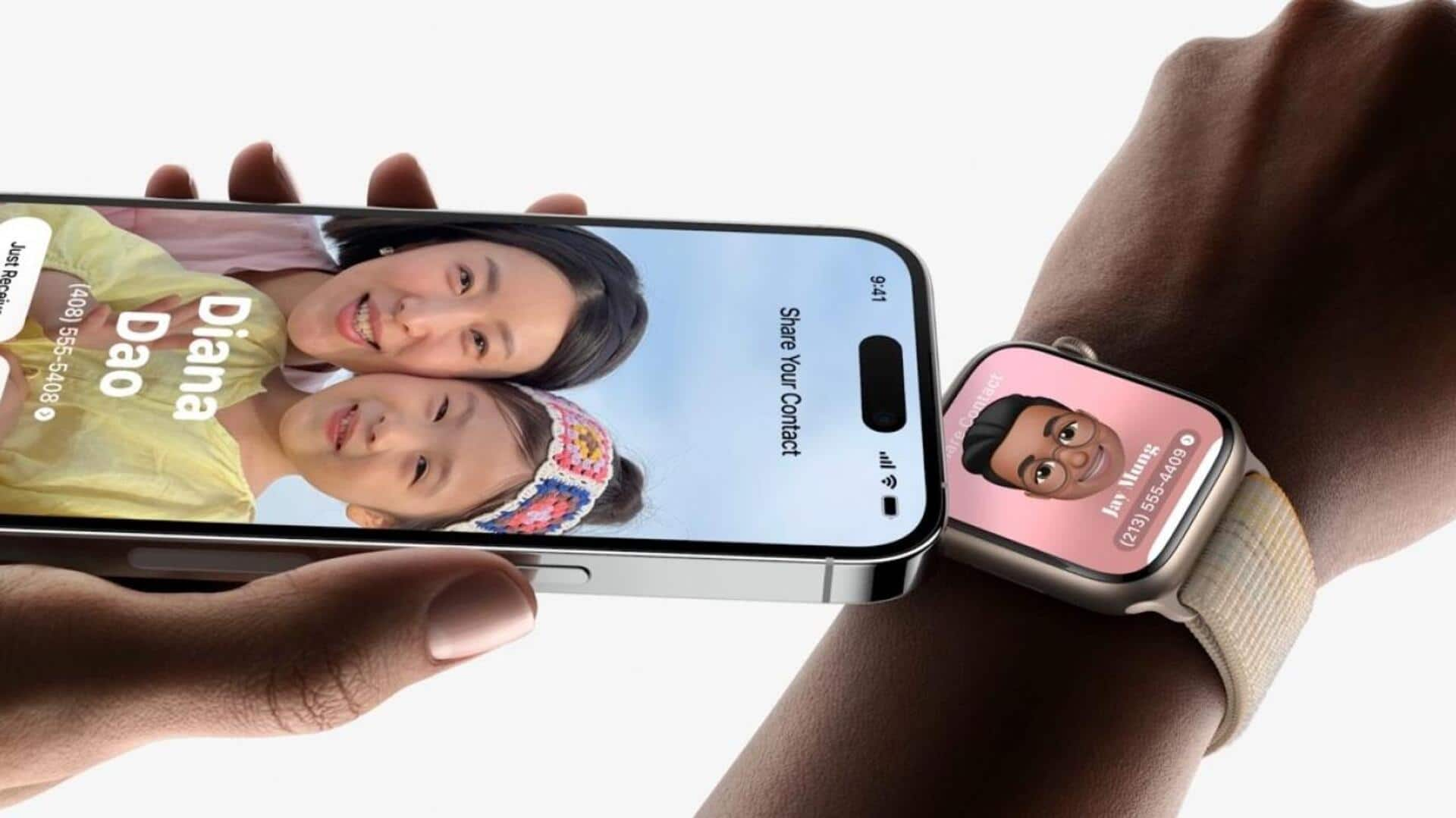
Apple iOS 17 introduces Ping My Watch: How to use
What's the story
The iOS 17 update introduces a handy feature called Ping My Watch, making it a breeze for iPhone users to locate their Apple Watch. In the past, users could only ping their iPhone from their Apple Watch. This nifty addition to the Control Center is initially turned off, but can be quickly activated and tested on iOS 17. Now, users can effortlessly find their Apple Watch, whether it's unlocked on their wrist, locked and charging, or misplaced nearby.
Details
How to set up Ping My Watch on your iPhone
To set up and use Ping My Watch, simply open Settings, tap Control Center, and then tap the "+" button next to Ping My Watch. Once activated, swipe down from the top right corner (or from the bottom on Home button phones) to open Control Center and tap the new Ping My Watch button. The feature works as long as your phone and watch are in Bluetooth range and connected. For longer distances, the Find My app can be used.
Scenario
Apple's ad campaign for Ping features
In the past, Apple has highlighted the ability to ping your iPhone from your Apple Watch with an ad campaign showcasing the feature's simplicity. With the introduction of Ping My Watch in iOS 17, Apple may launch a new ad campaign emphasizing this reverse functionality. The addition of Ping My Watch further enhances the convenience of using Apple devices together.
Insights
Compatibility and requirements
Ping My Watch is compatible with iPhones running iOS 17 and Apple Watches running watchOS 10 or later. The feature requires both devices to be within Bluetooth range and connected for it to work properly. For users who frequently misplace their Apple Watches or need help locating them in various situations, this new feature offers a helpful solution to quickly find their devices.