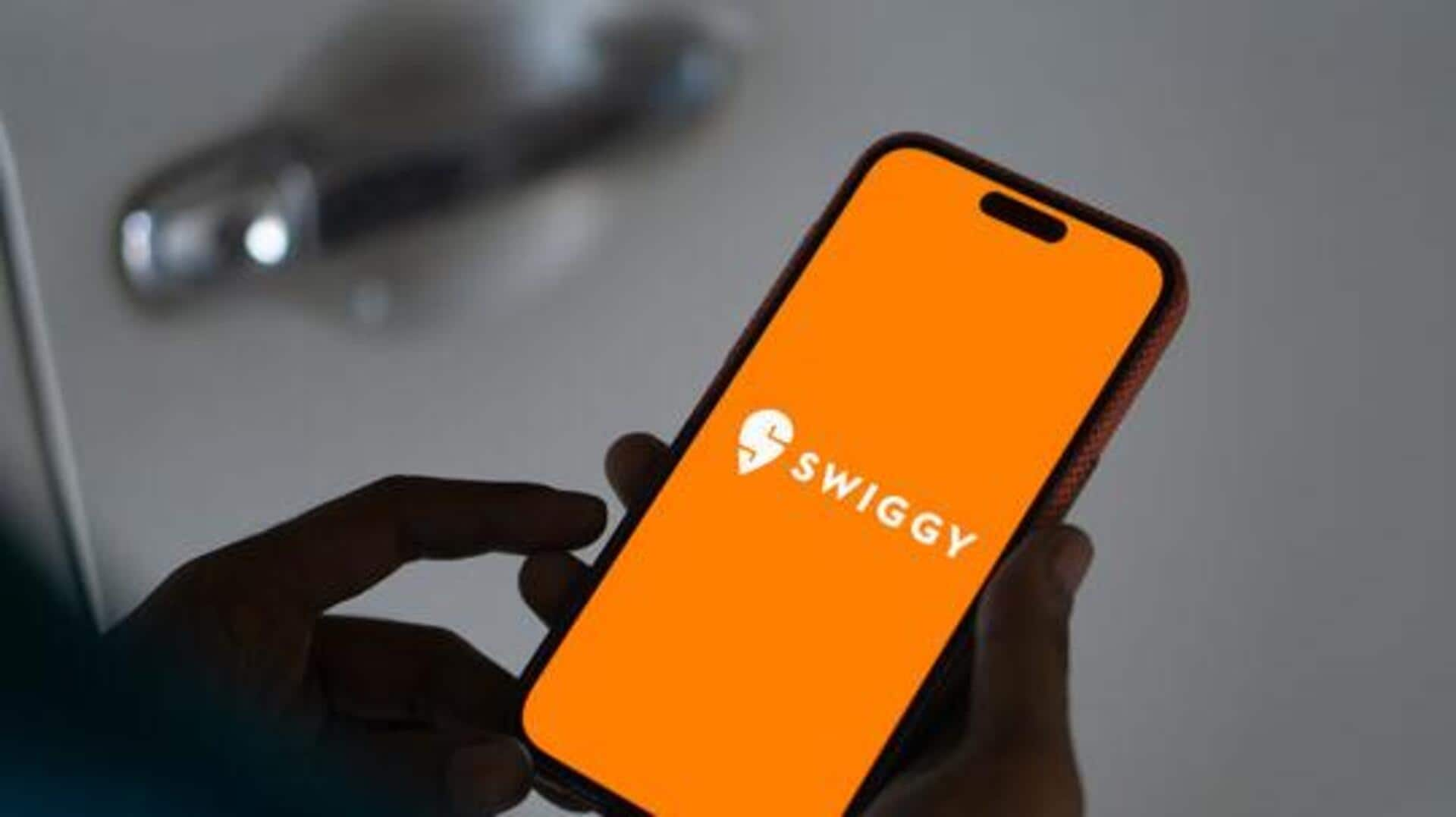
How to customize Swiggy's notification on Android
What's the story
If you want to improve your user experience on Swiggy, you can customize its notification settings to receive only those alerts that concern you.
Be it for order updates, promotional offers, or the launch of new restaurants, personalizing these notifications can make your app experience seamless.
Here, we will show you how you can customize Swiggy's Android notification settings as per your liking.
Access settings
Access notification settings easily
To start customizing notifications, open the Swiggy app on your Android device.
Head to the "Account" section by tapping on your profile icon at the top right corner of the screen.
From there, select "Settings" and then tap on "Notifications."
This will take you to a menu where you can manage the different sorts of notifications.
Order alerts
Customize order alerts
Order alerts are essential for following deliveries and updates.
In the notification settings menu, you'll find an option called "Order Updates."
Here, you can select whether you want push notifications for order confirmations, dispatches, and deliveries.
Set them according to how often you would want updates in an order process.
Promotional alerts
Manage promotional notifications
Promotional notifications often come with discounts and special offers from Swiggy partners.
In the same notification settings menu, look for "Promotions."
Here, you can either enable or disable these alerts completely or choose specific types of promotions you would like to receive.
This way, you avoid unnecessary distractions while still being in the know of deals that interest you.
Restaurant suggestions
Control restaurant recommendations
Swiggy also sends recommendations for new restaurants or trending cuisines in your area from time to time.
To control these suggestions, head over to "Restaurant Recommendations" in the notification settings.
From here, you can choose whether you want to receive regular updates about new dining options or prefer fewer suggestions.
This way, you can customize your Swiggy notifications as per your dining preferences/habits.
Frequency control
Adjust notification frequency
Lastly, think about how frequently you would want to be notified by Swiggy in general.
While some users like to get real-time updates, others may choose a daily summary instead of receiving several alerts during the day.
Look for any available options under "Notification Frequency" in settings to strike a balance that fits your lifestyle without being too disruptive.