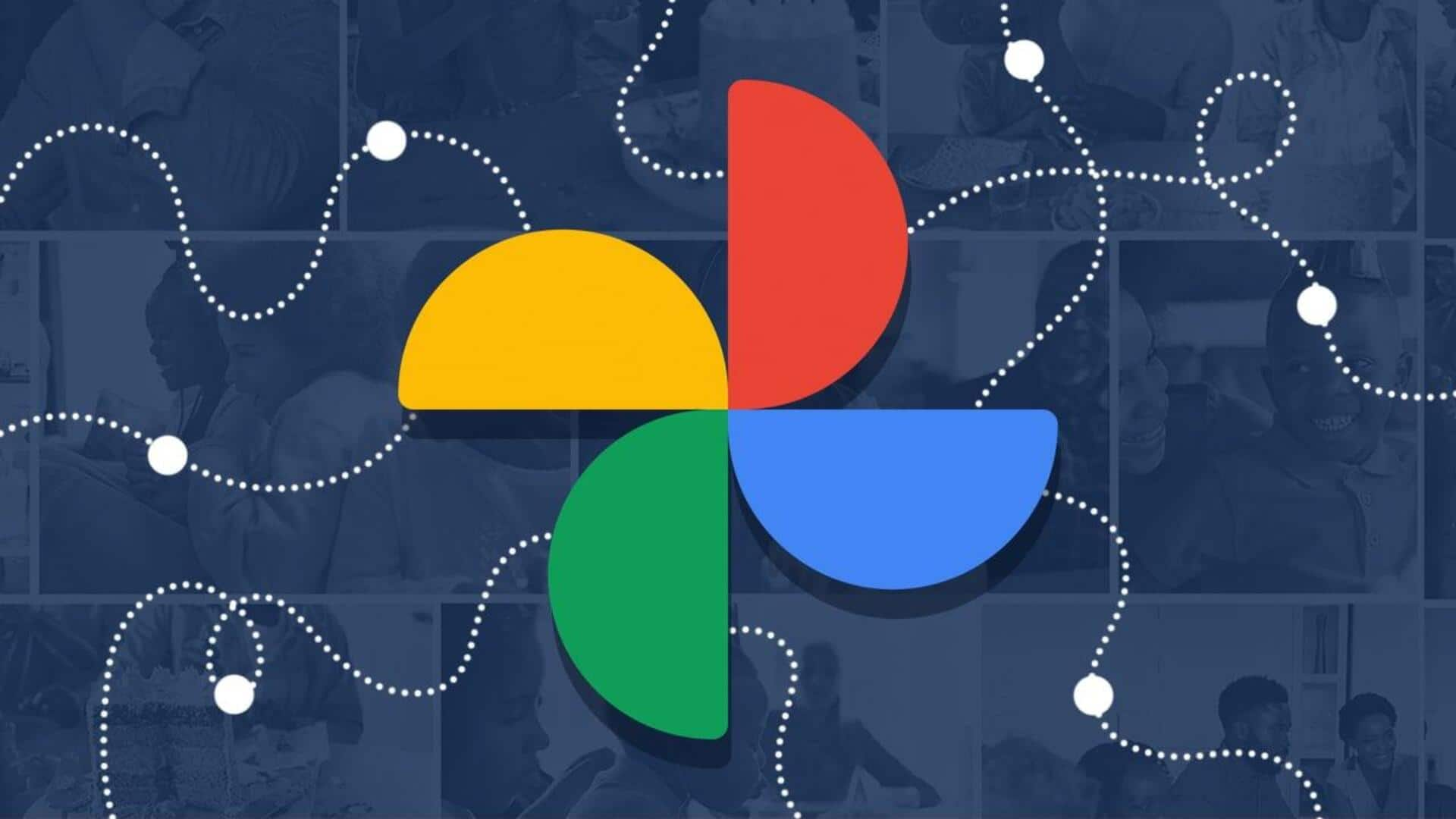
How to permanently delete images from Google Photos
What's the story
Google Photos, a widely used cloud storage solution compatible with almost all Android phones, PCs, iPhones, and Chromebooks, allows users to easily manage their photos. However, as it shares its storage space with other Google applications like Gmail and Docs, users may quickly run out of storage. Whether using the free 15GB tier or a paid membership, deleting old photos can help free up space. Here's how to quickly remove images from Google Photos.
Process
Step-by-step process to remove photos
To delete images from Google Photos, the procedure is similar on both mobile and web versions of the software. Users need to open the app, locate the image they wish to remove, and tap on it. This action brings up a full-screen view where a 'Delete' button is available in the lower-right corner of the screen. Confirming deletion moves the photo to a trash bin.
Final step
Permanently deleting photos from Google Photos
Moving a photo to the trash bin does not permanently delete it before 60 days. To ensure complete removal, users need to empty their trash. This can be done by navigating to the 'Library' section on the bottom tab of their Google Photos screen and opening the 'Trash' folder. Selecting the trashed photo and tapping on the 'Delete' button will permanently remove it from both mobile device and cloud storage.
Web deletion
Removing photos on the web app
The process of deleting images on Google Photos's web app mirrors the mobile version. Users need to visit photos.google.com, select the photo they wish to delete, and click on the 'Delete' button in the upper-right corner, and select 'Move to trash.' To permanently delete it, users must navigate to Trash on the left sidebar, select their deleted photo and click 'Delete' again.
Bulk removal
Deleting multiple images simultaneously
Google Photos provides an efficient method for users looking to delete multiple images at once. From the gallery view on phone, users can tap and hold one image then tap other images they want to delete. After confirming deletion, these images move to the trash where they can be permanently deleted by navigating to the Library section, selecting the trashed photos, and confirming deletion.
Album-specific
Removing individual photos from albums
Google Photos allows users to delete individual photos from albums without removing the entire album. On the mobile app, users can open an album, select a photo, tap on the 'More options' icon or swipe up to bring up more options, and then select 'Move to trash'. The web app follows a similar process.