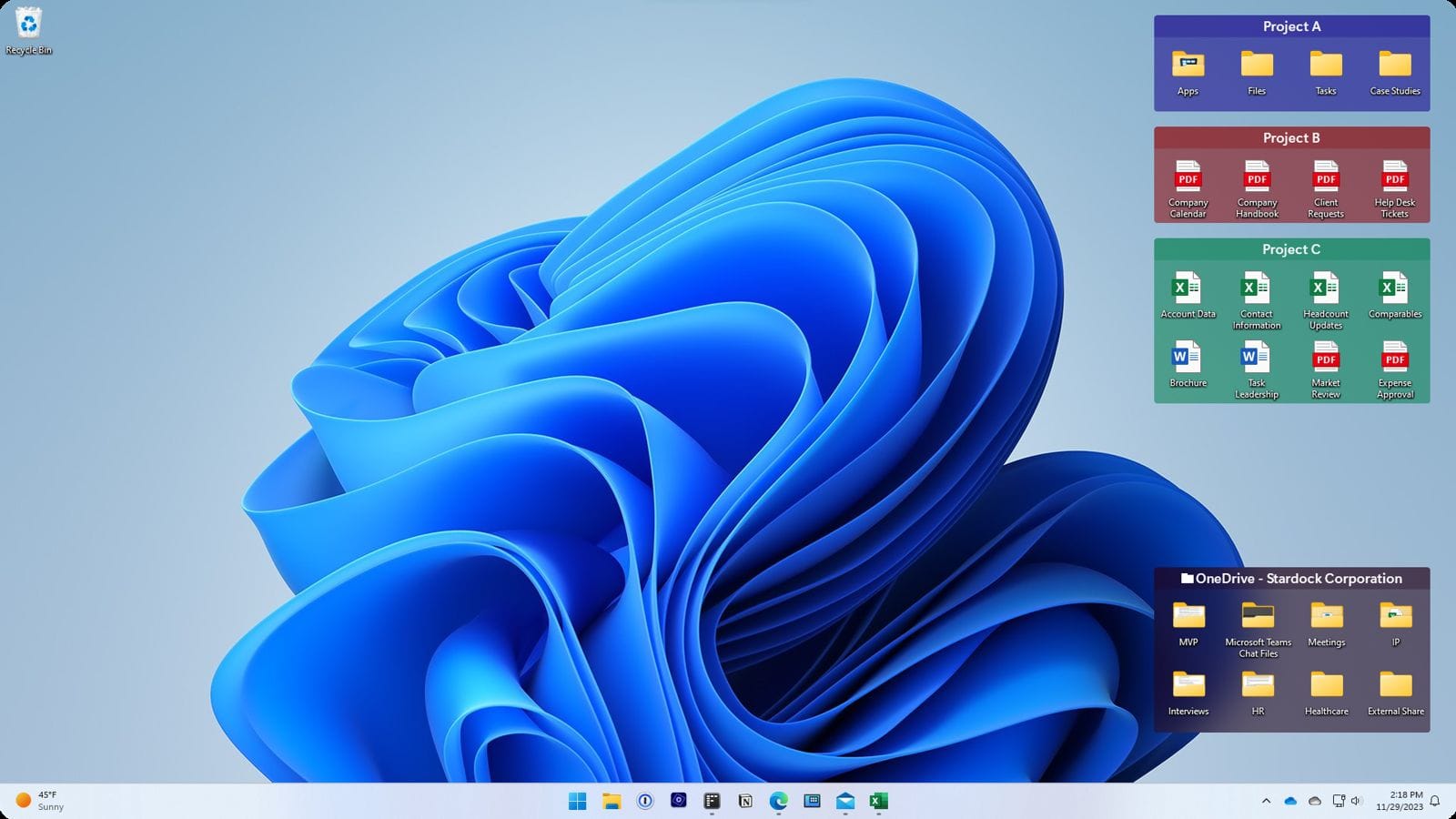
Tips to organize your desktop with the Fences software tool
What's the story
Fences is a software tool designed to help users organize and declutter their desktops. It allows for the grouping of icons and shortcuts into movable and resizable shaded areas known as "fences." This utility is particularly useful for those who find their desktop space cluttered with files and program icons, making it difficult to locate what they need efficiently. Take note of these tips to use this tool effectively.
Tip 1
Create custom fences
To start decluttering, right-click on your desktop, select "Fences" > "Create new Fence", then click and drag to draw a rectangle on your desktop. Give your new fence a name that corresponds to the type of icons it will contain, such as "Work Projects" or "Personal Apps". This categorization helps in finding items quickly and saves time.
Tip 2
Enable the auto-sort feature
Fences can automatically organize your desktop for you. By enabling the auto-sort feature, any new icon added to your desktop will be categorized into the appropriate fence. To activate this, right-click on your desktop, choose "Fences" > "Sort into Fences." This ensures that your workspace remains orderly without manual intervention, saving you time and maintaining a clean desktop environment.
Tip 3
Roll-up fences for more space
Maximize your desktop space by using the roll-up feature. All you have to do is, double-click the title bar of any fence to collapse it into just the title bar. To see the contents again, simply hover over or click the title bar. This feature is excellent for keeping rarely used icons out of sight but easily accessible.
Tip 4
Use 'Desktop Pages'
Fences offers a feature called "Desktop Pages" which provides an additional layer of organization. By clicking and dragging the mouse to the edge of your screen, you can create multiple desktops, each with its own set of fences. This function is similar to having virtual desks, where you can swipe between different sets of organized icons, further reducing clutter and improving productivity.