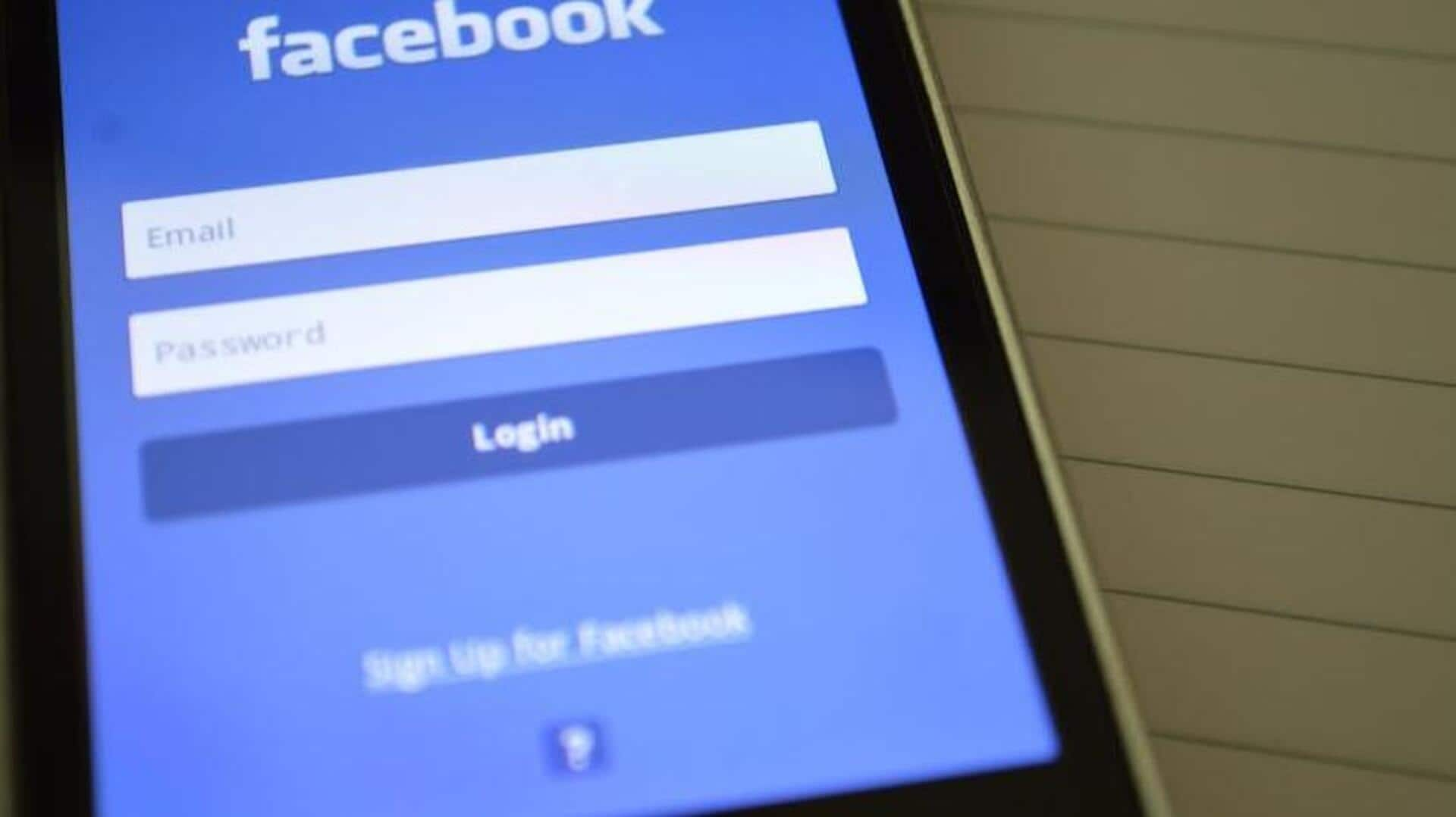
Tired of Facebook using too much space? Here's the fix
What's the story
Managing storage on Android can be difficult, particularly with apps like Facebook that tend to eat up a lot of space over time.
Optimizing storage consumed by the Facebook app can improve your device's performance and free up some valuable space.
Here are some practical steps to manage and bring down the storage footprint of Facebook app on your Android device.
Cache management
Clear cache regularly
Clearing the cache is an easy way to free up some space without losing any personal data.
The cache holds temporary files that contribute to an app's performance but can build up over a period.
To clear it, head over to Settings, select Apps, locate Facebook, and tap on Storage. From there, select Clear Cache.
This will not delete any personal info but remove junk files.
Data control
Manage app data usage
App data consists of settings and user preferences stored locally on your device. Over time, this data can become quite huge.
To deal with it efficiently, head over to Settings, tap on Apps, locate Facebook, and hit Storage again.
Select Clear Data if you want to start afresh, but remember this would reset all settings in the app.
Lite alternative
Use Lite version of Facebook
For those who want to save even more space without compromising on functionality altogether, try using Facebook Lite instead of the standard app.
The Lite version is optimized for devices with limited resources and uses less room while delivering key features like browsing news feeds and messaging friends.
Video settings adjustment
Disable auto-play videos
Auto-play videos can quickly eat into data and storage as they are cached for smooth playback later.
To turn it off from the app itself: open Facebook settings by tapping on Menu (three horizontal lines), scroll down to see Media and Contacts or Videos and Photos (depending on recent developer updates); then toggle off Auto-Play Videos option under these sections accordingly.