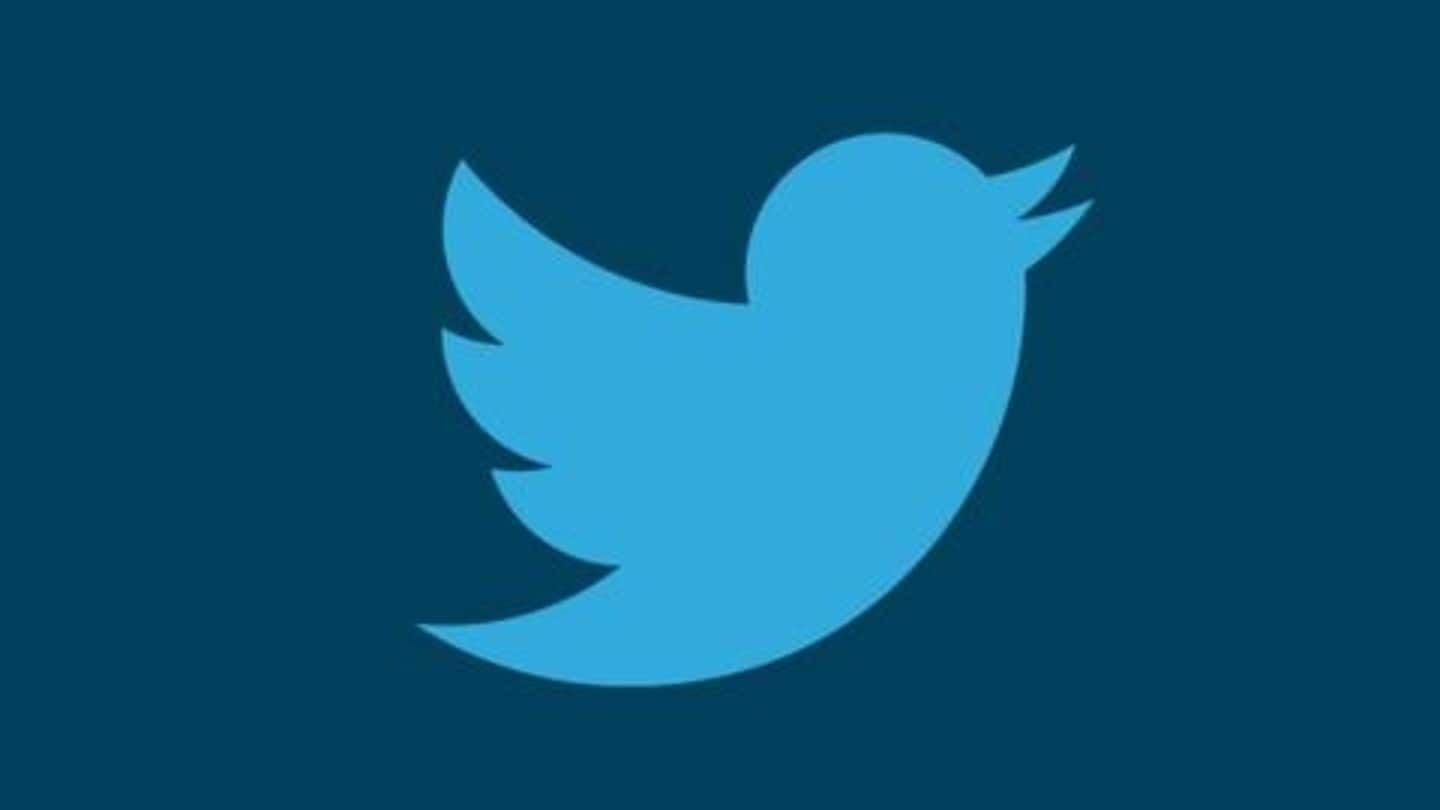
You can mute specific, annoying words on Twitter: Here's how
What's the story
For years, people have been using Twitter's dedicated mute button to silence individual user accounts or their conversations. The feature, available on both Android and iOS, comes somewhat handy in keeping the microblogging platform free from unnecessary hate. But, as it turns out, there is another muting tool, one that can block out specific words and phrases. Here's how you can use it.
Feature
Muting of specific phrases/words on Twitter app
As first highlighted by Twitter user @nonprofWHIT, the mobile app of Twitter lets you mute out individual words and phrases to keep tweets containing that word/phrase from appearing in your feed for a fixed period of time. The option can do wonders when you want to avoid tweets revolving around specific topics, things that annoy you or you are tired of reading, seeing.
iOS
How to mute words on Twitter for iPhone?
Muting of words/phrases is easiest on the iPhone app of Twitter, as you don't even have to open settings for it. Just long-press and select the word or phrase in question and then hit the 'mute' button on the pop-up menu. After that, you are directed to a page where you can choose where all you want that word muted and for how long.
Android
Muting words on Twitter for Android
While the Android app of Twitter doesn't let you mute directly, you can head over to settings to get the same effect. For this, hit the bell icon on the bottom of the app, tap on the gear icon, and go to 'Muted words'. Here, tap on the '+' icon, add the word and finally select the duration and muting place.
Desktop
Finally, on Twitter for desktop
On the desktop app of Twitter, head over to the left-handed menu and go to More > Settings and privacy > Privacy and Safety > Muted > Muted words. Here, you will get the same '+' icon, which lets you add words to mute and set the parameters for muting - just like Android and iOS.
Information
Open same pages to delete muted words or extend mute-period
Having said that, on any of the three platforms, you can remove the muted words - and start seeing them again - or extend the period of muting by following the exact same steps and heading over to the same pages.