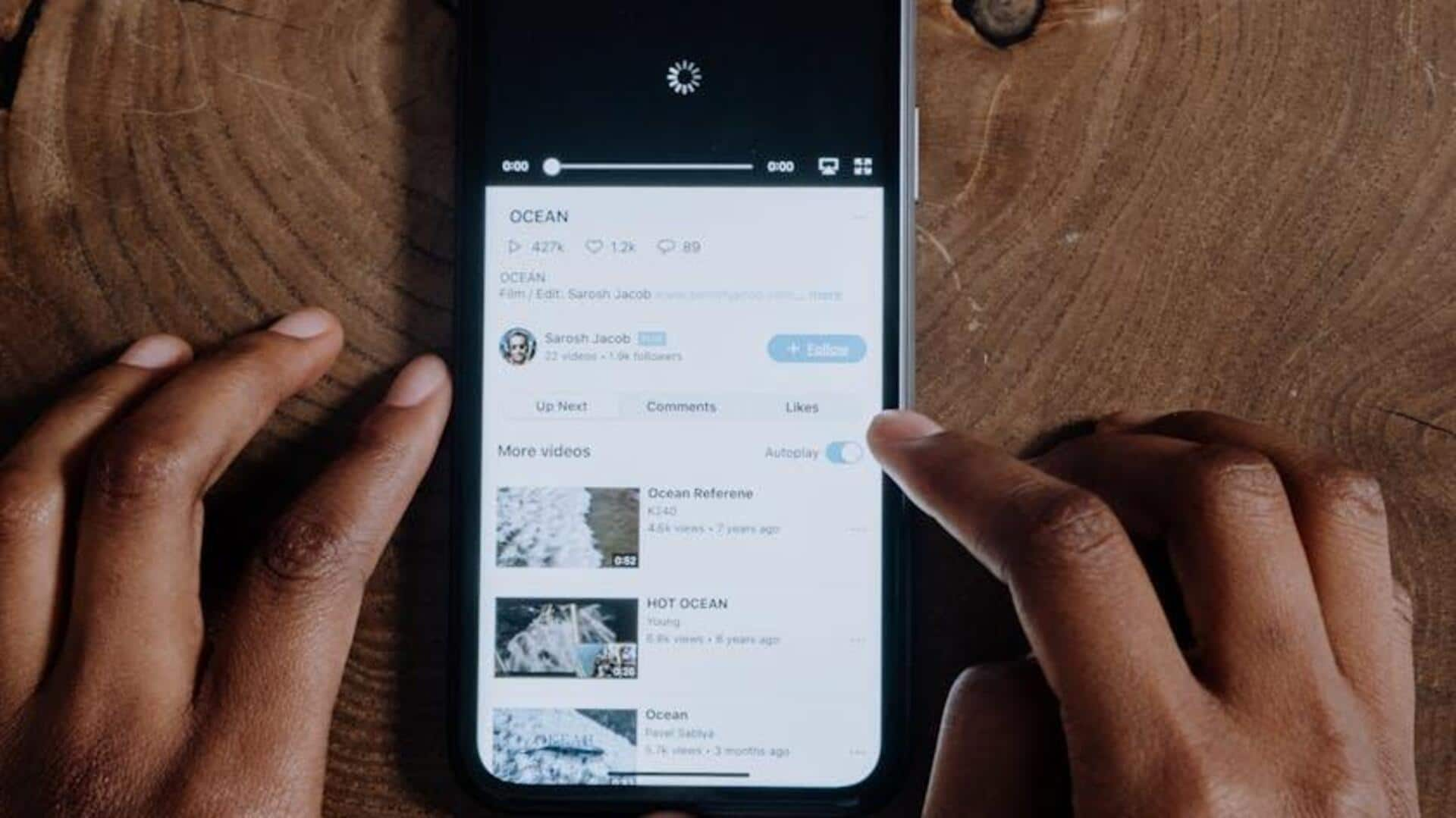
No more guessing! Use YouTube transcripts to learn faster
What's the story
Forget rewinding to catch that tricky term or pausing to jot down notes—there's a smarter way to master YouTube's treasure trove of content! Whether you're bingeing on tutorials, decoding educational deep dives, or simply curious about video scripts, the transcript feature on Android can be a game-changer. But did you know it's hiding right under your nose? In this guide, we'll unveil how to unlock YouTube transcripts with just a few taps—because learning shouldn't be a guessing game!
Find and view
Locating and viewing transcripts
Launch the YouTube app on your Android device and sign in. Search for the video using the search bar. Tap the title or down arrow to view video details. Scroll to "Show transcript" and tap it to reveal the text transcript. This will allow you to easily follow along with the dialogue or pinpoint specific moments of interest.
Navigate and utilize
Navigating through transcripts
Scroll or use the search bar to locate specific portions in the transcript. Click on timestamps to directly jump to corresponding parts in the video. For additional languages, choose using the three-dot icon. While direct download is not available, you can copy the text for pasting into notes. Please note, timestamps are also copied and may need to be manually removed if not desired.
Extra insights
Additional tips
Make sure your selected video has captions or a transcript available; if not, you won't be able to use this feature. For videos without auto-generated transcripts, you can use third-party services to get them transcribed. Keep in mind that this feature is most useful for videos where you need to follow along or revisit important points.