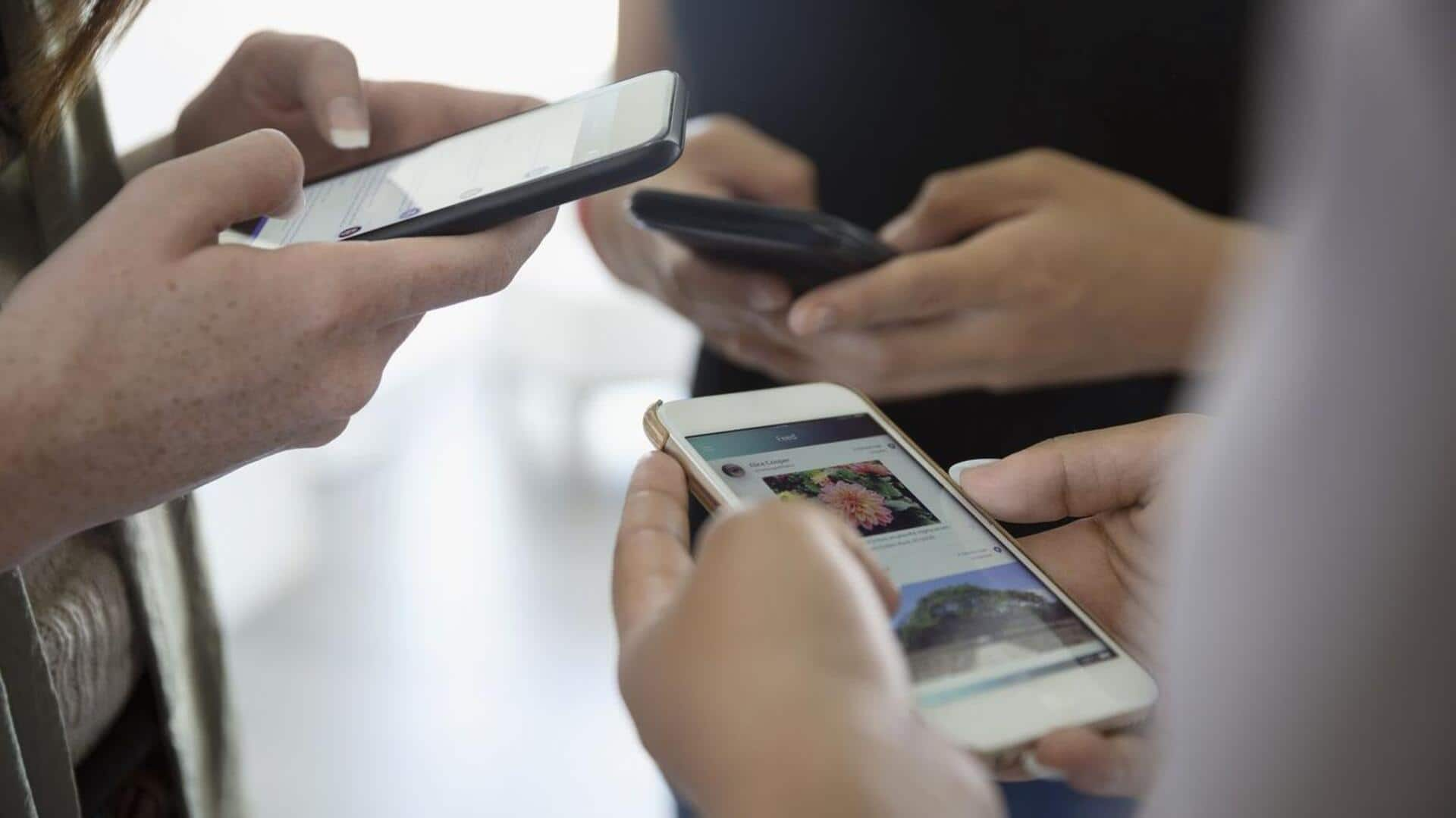
Want to mute group text notifications? Follow these steps
What's the story
Group texts are a convenient tool for sharing information, and planning events with friends and family. However, frequent message notifications can be distracting and troublesome. Fortunately, it's possible to silence these groups on popular messaging apps like Google Messages, iMessage, WhatsApp, and more. This story will guide you through the process of silencing group text notifications on both Android and iOS handsets.
Procedure
Muting group texts on Google Messages
To mute a group text on Android's Google Messages app, first open the app, and locate the group text you wish to silence. Tap the menu, represented by three vertical dots in the top-right corner of the screen. From here, select 'Group details' from the drop-down menu, tap 'Notifications,' and then turn off 'Show notifications' option to stop message alerts. This action also silences group text. Alternatively, choose "Silent" to halt loud notifications and vibrating alerts for new group messages.
Steps
Silencing group texts on WhatsApp
WhatsApp users also have the option to mute group texts. To do this, open WhatsApp and locate the group text you want to silence. Tap the menu, symbolized by three vertical dots in the top-right corner of the screen. Then select 'Group info' from the drop-down menu and switch off the 'Mute notifications' option. You can then choose how long you want to silence message notifications for - eight hours, a week, or indefinitely.
Process
Disabling group texts on iMessage
For iPhone users who wish to silence a group text on iMessage, open the app and find the group text message that you want to mute. Tap on the group icon at the top of the screen and activate 'Hide Alerts.' Then select 'Done,' located in the top-right corner of the screen. This process will stop alerts for new messages in that particular group, while still allowing them to arrive in your inbox.
Notes
Additional considerations and features
When you silence group texts on your Android device, WhatsApp, or iPhone, you will stop receiving alerts for new messages. However, these messages will still appear in your inbox for review at your convenience. It's important to note that other participants in the group chat won't know that you've silenced the conversation. They will continue sending messages as usual. This could potentially lead to missed important messages, so it's recommended to check your messaging apps regularly.