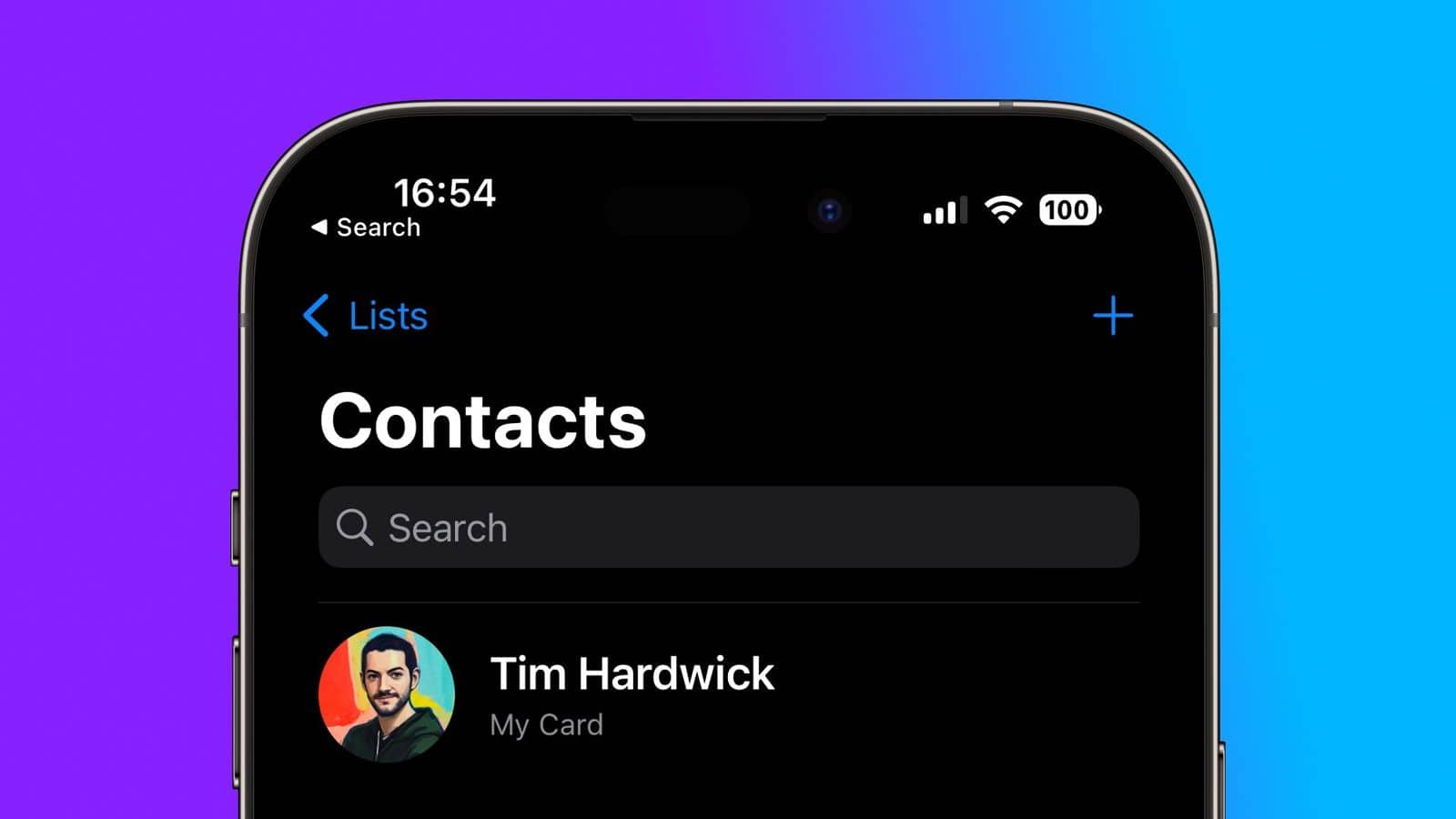
Want to delete multiple contacts on iPhone? Follow these steps
What's the story
The iPhone, known for its user-friendly interface, harbors a lesser-known feature that allows users to delete multiple contacts simultaneously. This function is tucked within the Contacts app, and differs from similar actions in Messages and Mail, making it less intuitive. Previously, deleting multiple contacts at once required logging into iCloud via a web browser. However, this is no longer necessary with the new feature.
Procedure
Accessing the multiple contact deletion feature
To utilize this feature, users must first open the Contacts app on their iPhone, or navigate to it through the Phone app. Once in the Contacts section, a two-finger press and hold on a contact initiates the selection process. Moving fingers up or down allows for additional adjacent contacts to be selected. For non-adjacent contacts, lifting fingers off and repeating the two-finger press includes them in the selection.
Completion
Finalizing the deletion of multiple contacts
After selecting all desired contacts for deletion, users have to release their fingers and long press on any highlighted contact. This action prompts a dropdown menu with an option stating 'Delete [X] Contacts.' Tapping this option brings up a confirmation prompt, where users must select 'Delete Contacts' to finalize the process. This feature simplifies and streamlines contact management on iPhones.