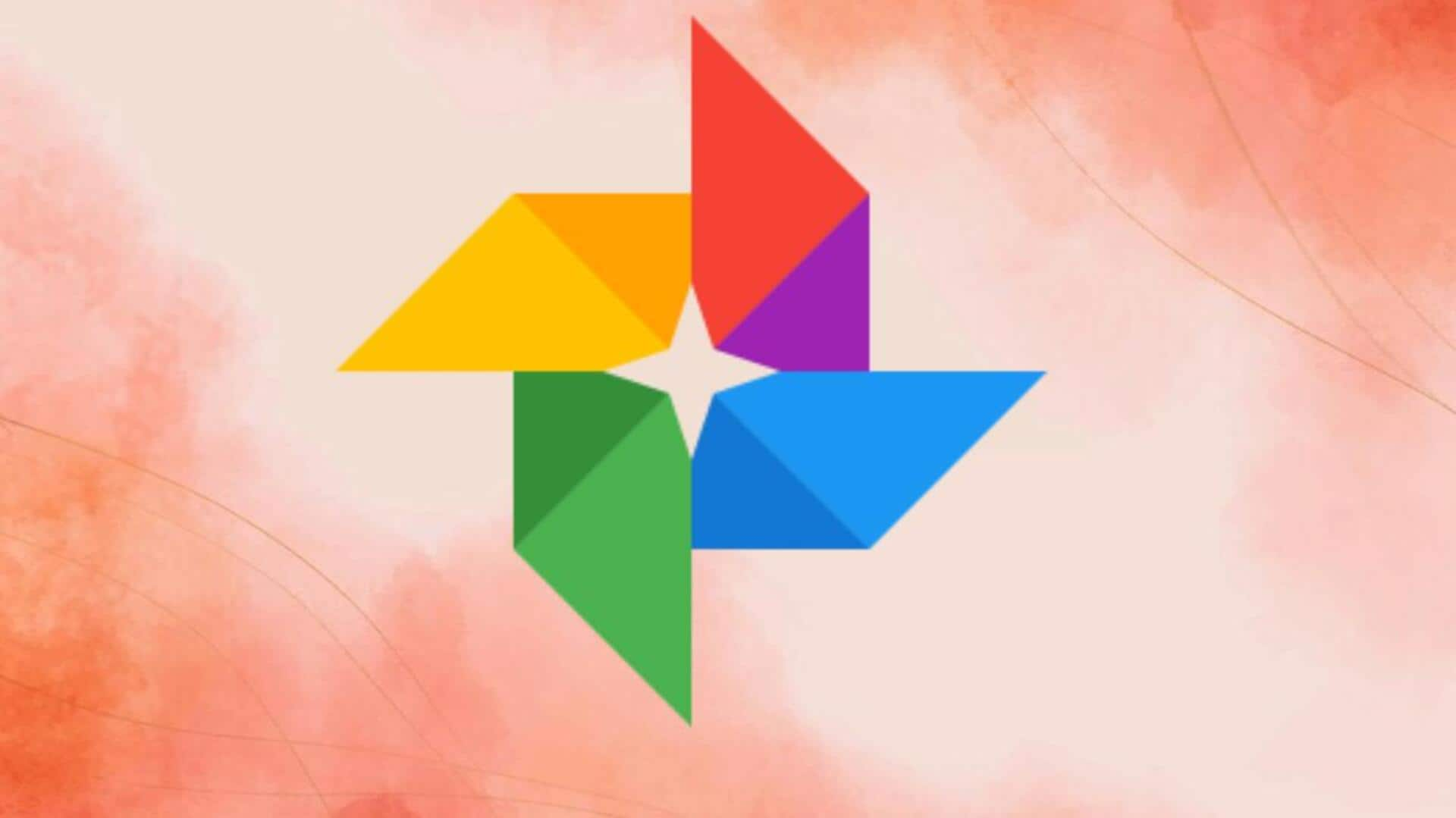Google Photos: Tips to use it effectively
What's the story
Google Photos, a cloud-based platform, offers seamless storage and sharing for your digital photos and videos.
With internet access from any device, it's a convenient tool for organizing and safeguarding your visual memories.
Its advanced search capabilities, editing features, and various sharing options make managing your photo collection effortless.
Google Photos is designed to streamline the process of photo management for users everywhere.
Tip 1
Create albums for events
Organizing your photos is simple with Google Photos.
Start by selecting the images you want to group together. Then, click on the "+" (plus) icon to create a new album.
You can name it after specific events or themes, such as "Hawaii Vacation" or "Family Reunion."
This method of categorization will streamline the process of locating these memories at a later time.
Tip 2
Utilize search functionality
Google Photos' search functionality is comprehensive, allowing for quick image retrieval.
Search by date, location, or people's faces with tags to find photos fast.
It even recognizes objects in images, so you can look up "beach" or "birthday cake" and get accurate results.
This eliminates the hassle of scrolling through your entire photo library to locate specific memories.
Tip 3
Take advantage of editing tools
Google Photos offers editing tools for enhancing your images.
Adjust the lighting, apply various filters, and crop or rotate to improve composition.
These changes can be reversed, as Google Photos preserves the original photo.
This feature allows you to experiment with edits while keeping the unaltered version of your pictures available at all times for future reference or reversion.
Tip 4
Share memories with ease
Google Photos simplifies photo sharing.
Whether it's a single snapshot or a full album, you can generate a shareable link.
Recipients can view and even upload their own images to the shared collection.
This feature is ideal for events like weddings, where guests might want to contribute their own captures to a communal album, creating a rich tapestry of shared memories.
Tip 5
Back up automatically
To safeguard your visual memories against loss, activate the automatic backup feature in Google Photos settings.
This function ensures that your photos are securely uploaded to the cloud without manual intervention.
Once backed up, these images can be retrieved from any device, provided you sign into your account.
It's a reliable way to preserve your pictures, even if your device encounters unforeseen issues.