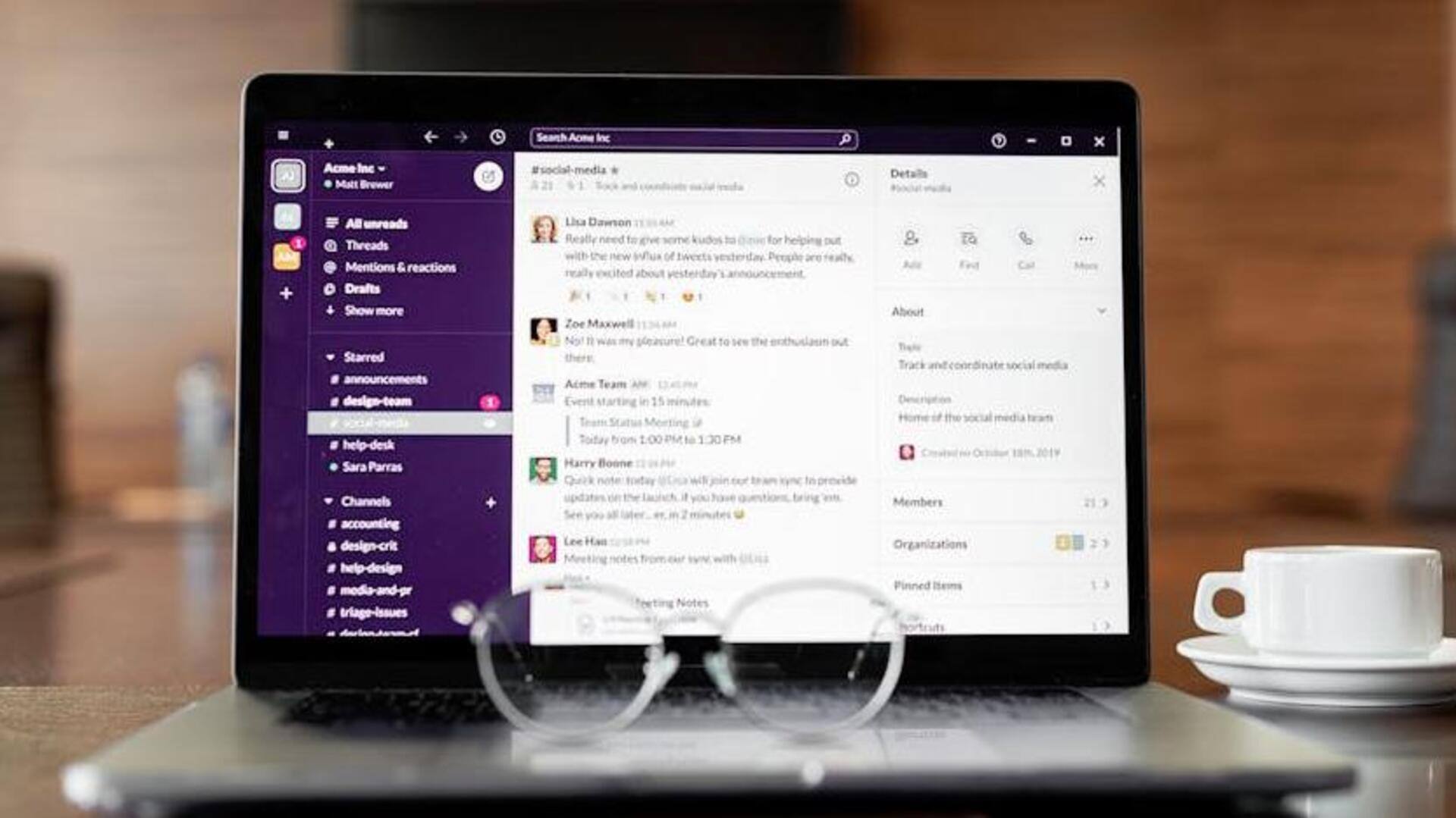
Tips to improve your Slack experience with keyboard shortcuts
What's the story
Slack has become an indispensable communication tool for teams, providing a comprehensive platform for seamless conversations, efficient file sharing, and useful integrations to enhance productivity.
Designed to diminish the burden of excessive email, it streamlines team interactions.
Learning to navigate Slack effectively is a game changer, offering users the ability to save valuable time and significantly improve their workflow.
These keyboard shortcuts will help.
Tip 1
Navigate like a pro
Swiftly switch between Slack conversations using "Ctrl" + "K" on Windows or "Cmd" + "K" on macOS.
This shortcut summons a search bar, where typing a contact or channel name lets you jump directly to that conversation.
It's a quick method to navigate without the mouse.
It streamlines your movement across various discussions and enhances overall communication efficiency within the platform.
Tip 2
Message management made easy
To edit messages in Slack, simply press the up arrow key right after sending.
This shortcut allows for quick corrections or additions, streamlining your messaging process.
It's an efficient way to fix typos or include extra information without adding more messages to the chat.
This keeps the conversation tidy and prevents the accumulation of unnecessary, corrective follow-up texts.
Tip 3
Stay updated effortlessly
Quickly track your mentions and reactions in Slack with "Ctrl" + "Shift" + "M" on Windows or "Cmd" + "Shift" + "M" on macOS.
This shortcut reveals a list of your latest interactions for fast responses, bypassing the need to sift through channels and messages.
It's an effective way to stay current on conversations that involve you without extensive manual searching.
Tip 4
Streamline your search
Use the "/search [keyword]" command in Slack's message input to find specific information.
This efficient shortcut bypasses manual scrolling, swiftly bringing up relevant messages and files.
It's an invaluable tool for quickly accessing the data you need without wading through extensive conversation histories.
By leveraging this command, you enhance your productivity and save time in your search efforts within Slack.