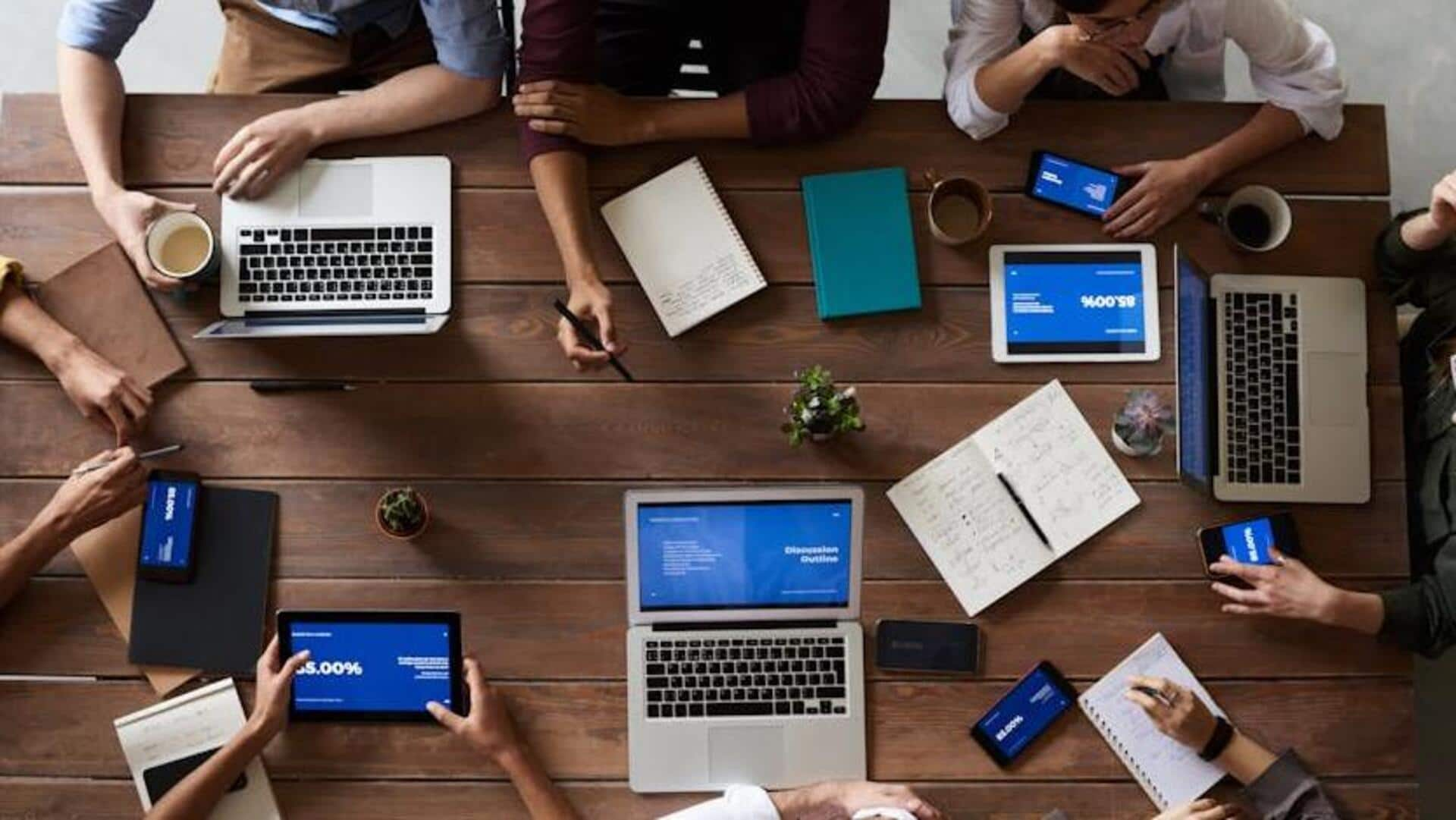
Tips to streamline your workflow at the workplace
What's the story
Slack stands as a vital communication tool for teams, providing a searchable platform where conversations, files, and individuals are easily accessible. With its robust search capabilities, users can swiftly uncover the information they require to maintain productivity. Yet, it appears that numerous users have not fully exploited Slack's search functionalities to their utmost potential, which could streamline their workflow significantly.
Tip 1
Refine your search with operators
To optimize your search results in Slack, employ search operators. Typing "from:username" filters messages exclusively from a chosen user. Enhance this by adding operators such as "in:channel" to search within a specific channel, or "during:April" to find communications from that month. This methodical use of operators can significantly cut down on search time and guide you promptly to the needed information.
Tip 2
Discover by date range
To pinpoint messages from a specific timeframe in Slack, you can narrow down your search using the date range feature. Type "after:yyyy-mm-dd" to see messages sent after a certain date, or "before:yyyy-mm-dd" to view those sent before it. For communications from a particular day, use "on:yyyy-mm-dd." This tool is especially useful for finding conversations or files exchanged during defined time periods.
Tip 3
Utilize keywords effectively
To enhance keyword searches in Slack, place phrases within quotation marks to ensure exact matches. Introduce an asterisk (*) as a wildcard to fill in for unknown or forgotten words within those phrases. These search techniques are invaluable for sifting through Slack's extensive conversation histories, allowing you to pinpoint specific content without complete memory of the precise wording that was used.
Tip 4
Filter by reactions
In Slack, if a message's significance was marked with a reaction—like a thumbs-up or checkmark—you can streamline your search for it. Simply use the "has::emoji_code:" operator in the search bar. You'll need to replace ":emoji_code:" with the specific emoji's code, such as :thumbsup:, to efficiently locate messages that received that particular acknowledgment. This method is quick and effective for filtering through conversations by reactions.