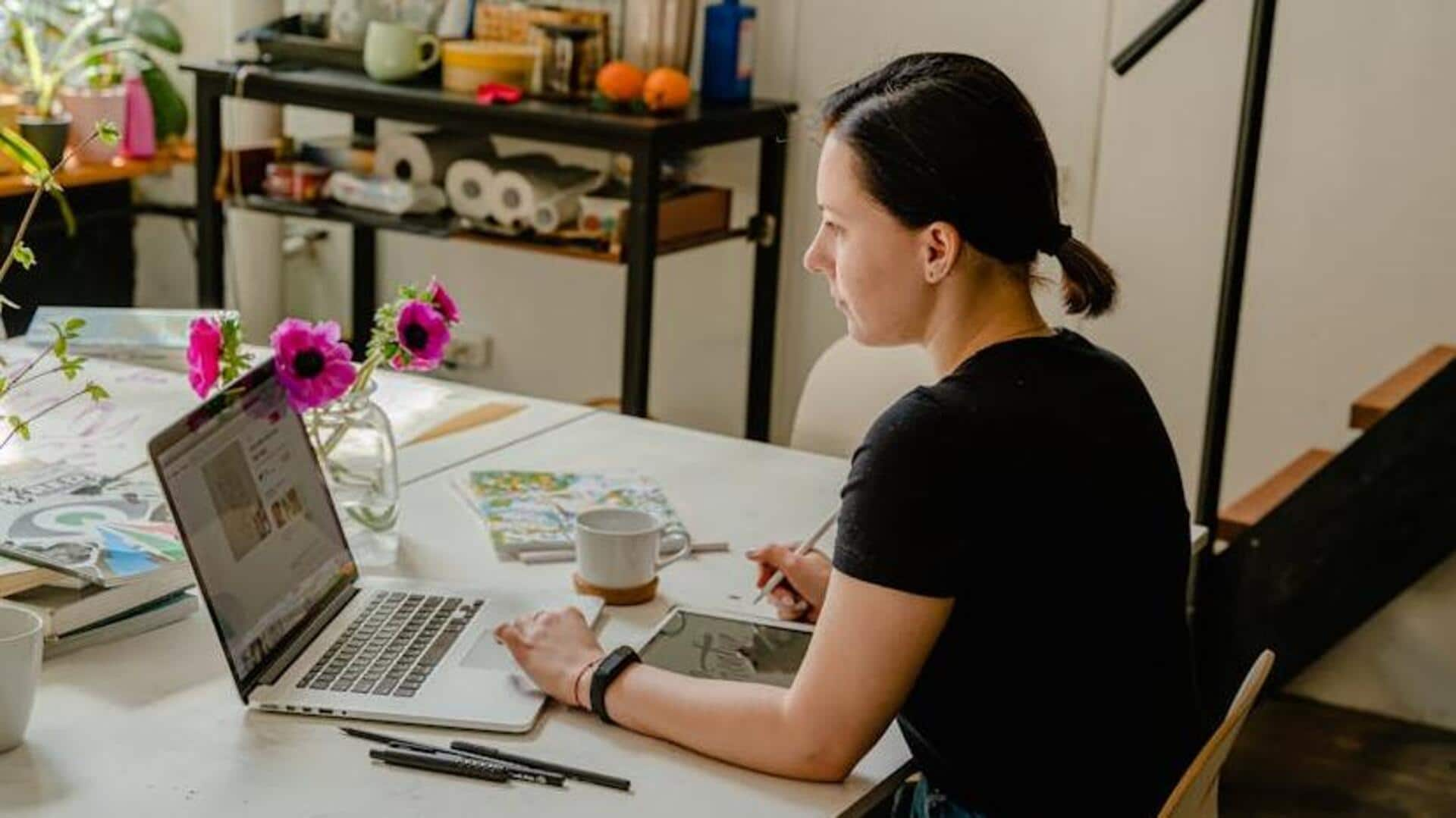
Elevate your note-taking experience with these simple tips
What's the story
Evernote is an efficient note-taking application that assists users in capturing and organizing ideas, projects, and to-do lists.
It's crafted to boost productivity by enabling the storage of notes in diverse formats such as text, images, and voice recordings.
Mastering keyboard shortcuts can significantly save time and enhance your Evernote experience by streamlining your note management process.
Tip 1
Quick note creation
For those who need to create a new note in Evernote without the hassle of using a mouse, there's a handy keyboard shortcut.
On Windows, press "Ctrl + N" or on Mac, use "Cmd + N."
This command quickly brings up a fresh note window, allowing you to immediately begin jotting down your ideas or important meeting notes with zero delays.
Tip 2
Search made simple
To swiftly locate a note within Evernote, use "Ctrl + Q" on Windows or "Cmd + J" on Mac to bring up the search box.
Simply enter the keywords associated with the note you need, and Evernote will begin displaying matching notes immediately.
This powerful search shortcut is designed to help you find your information quickly, ensuring your workflow remains efficient and uninterrupted.
Tip 3
Organize effortlessly
Organize your Evernote content effortlessly with shortcuts. Hit "Ctrl + Shift + N" on Windows or "Cmd + Shift + N" on Mac to create a new notebook.
This quick action sorts notes into categories seamlessly, enhancing workflow without disruption.
It's a straightforward method to maintain organization, ensuring your note-taking remains structured and accessible while you work.
Tip 4
Simplify formatting
Streamline your note styling in Evernote with keyboard shortcuts.
Bold text is a "Ctrl + B" or "Cmd + B" away, while italics and underlining are just as easy with "Ctrl + I" ("Cmd + I") and "Ctrl + U" ("Cmd + U") respectively.
These commands enable rapid formatting, allowing you to enhance your notes efficiently without reaching for the mouse.
Tip 5
Capture screenshots quickly
Evernote streamlines the process of capturing screenshots with intuitive keyboard shortcuts.
For Windows users, pressing "Win + Print Screen" instantly captures your screen.
Mac users can use "Cmd + Ctrl + N" for the same functionality.
These shortcuts enable you to select a specific screen area and incorporate it into your notes efficiently, making this feature ideal for adding visual elements to your documentation.