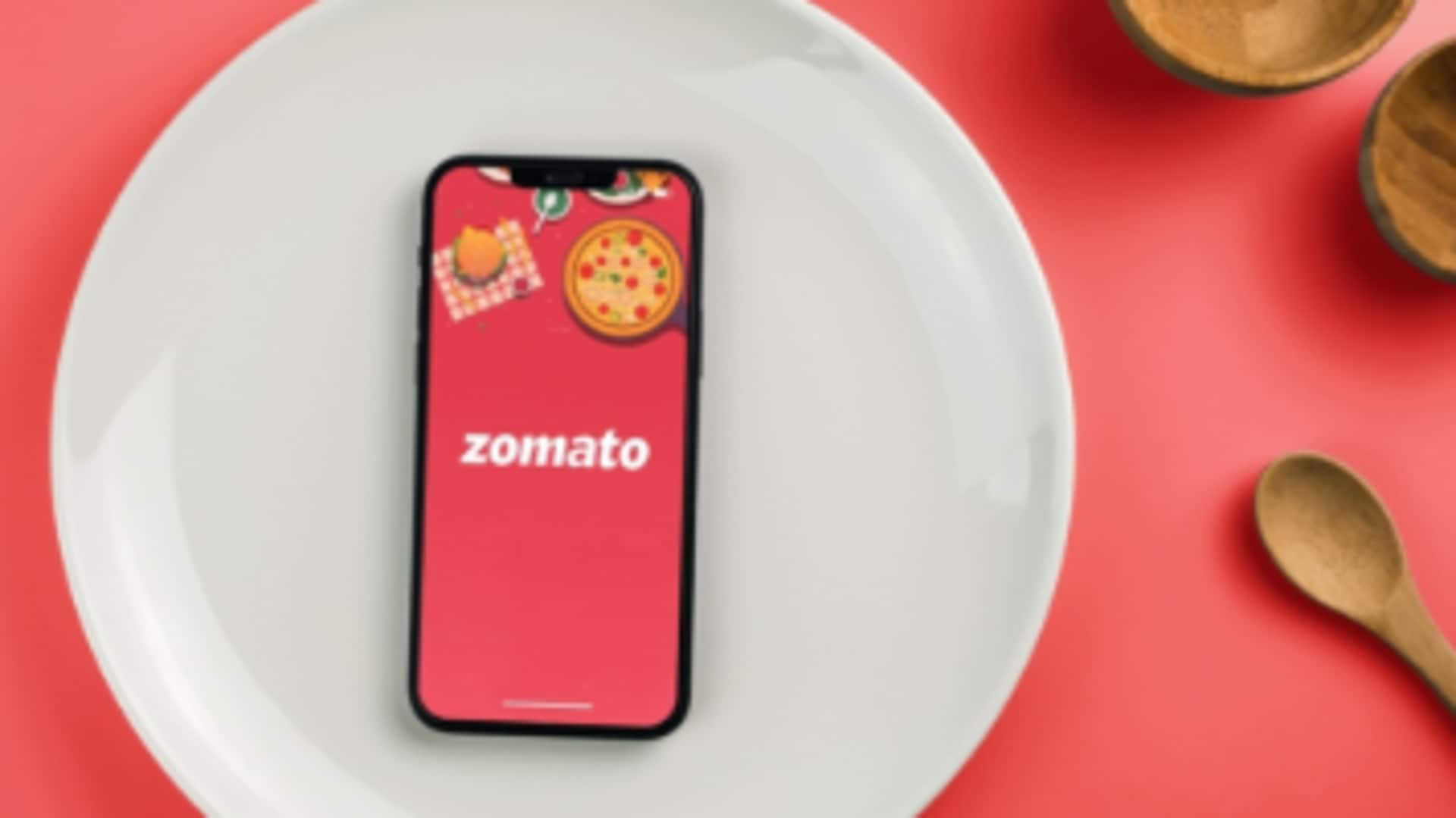
Late-night cravings? Use Zomato's 'night mode' to browse better
What's the story
Late-night cravings and bright screens don't mix well. Thankfully, Zomato knows this struggle and offers a sleek night mode for its Android users.
Whether you're browsing for a midnight snack or exploring top restaurants, switching to this eye-friendly dark theme lets you enjoy a glare-free experience.
Not only does it reduce eye strain, but it also makes your late-night food search stylish and comfortable. Follow these simple steps to turn on Zomato's night mode and browse in comfort!
Access settings
Activating dark theme in Zomato
First, launch the Zomato app on your Android phone.
Locate your profile icon, usually in the top right corner of the screen.
Tap it to access a list of options, and then select "Appearance."
Now, you will see the "Dark theme" option. Select it, and the app's interface will switch to dark mode.
Save and use
Adjusting your preferences
Once you've chosen the dark theme, make sure to click on Save preferences to apply your changes. This will implement the new setting throughout the app.
The dark mode offers a dark background with light text on all pages of the app, which can help lessen eye strain in low-light conditions and possibly extend battery life on OLED or AMOLED screens.
Theme flexibility
Switching themes according to need
Zomato allows users to switch to light mode or match their device's theme with a few simple taps.
By tapping your profile icon, selecting "Appearance," and choosing "Light theme" or "Use device theme." Make sure to save your preferences.
This feature enhances user experience by offering a customized viewing option, optimizing comfort and needs at any given moment.