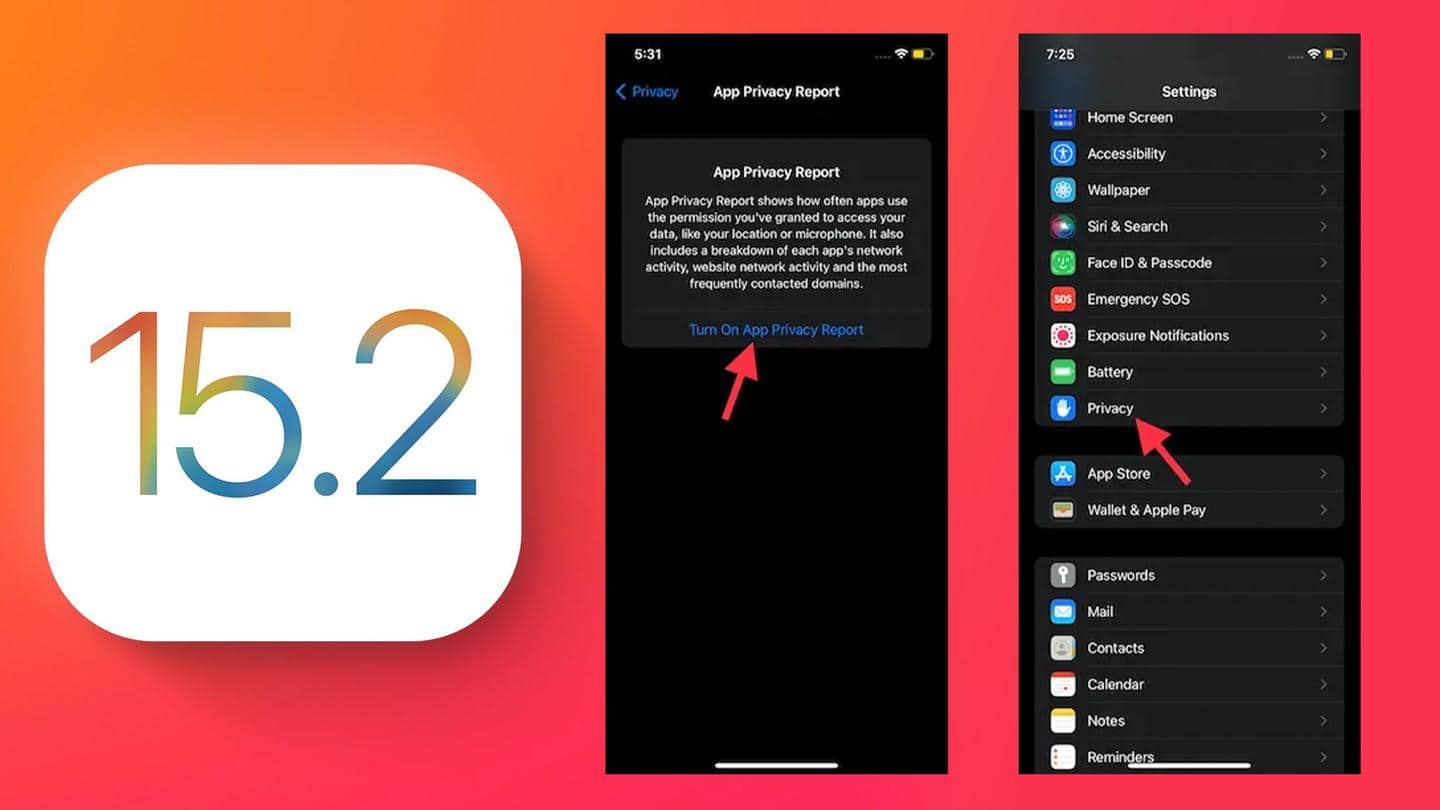
How to check your App Privacy Report on your iPhone?
What's the story
Late in October, Apple launched the beta version of the "App Privacy Report" for iOS 15 users to provide details of how every installed app is accessing sensitive information.
The feature displays every app's contacted domains, permissions, and sensors used (with timestamps), data usage, and app network activity.
Here's how to use the new feature on your iPhone or iPad running iOS 15.2/iPadOS 15.2.
Context
Why does it matter?
App Privacy Report is the spiritual successor of the App Tracking Transparency policy that prevented the likes of Facebook (now Meta) from following your browsing history across apps for targeted advertising purposes.
This feature gives users granular control of every installed app and how it accesses or uses the granted permissions and data. App Privacy Reports are incredibly informative for privacy-conscious users.
What it does
Apple seemingly couldn't release the feature when iOS 15 launched
App Privacy Report was first showcased at Apple's Worldwide Developers Conference (WWDC) earlier this year. It has finally been introduced with the latest iOS 15.2 beta, although it was expected to be a part of iOS 15 when it launched in September.
The feature can show each app's permission access history from the last seven days.
How-to
Here's how get started using App Privacy Reports
To enable and start using the App Privacy Report feature, first, update your iPhone or iPad to iOS 15.2 beta or iPadOS 15.2 beta.
Then, open the Settings app and navigate to Privacy > App Privacy Report. Here, tap on the "Turn on App Privacy Report" button. Now, iOS 15 will catalog every app's activity for you, even in the background.
Details
Report contains usefully divided subsections
Interestingly, if you turned on the "Record App Activity" setting in iOS 15 or iOS 15.1, the App Privacy Report setting should be automatically enabled for you when you update to iOS 15.2 beta.
The App Privacy Report contains subsections, including Data & Sensor Access, App Network Activity, Website Network Activity, and Most Contacted Domains.
Sharing
You can share you App Privacy Report to social media
Do note that the App Privacy Report feature is completely optional. However, if you choose to use it, you could even share your report through your preferred medium.
To do so, open the Settings app and navigate to Privacy > App Privacy Report and tap on the Share button on the top right-hand side corner. Then, select the platform you want to use.