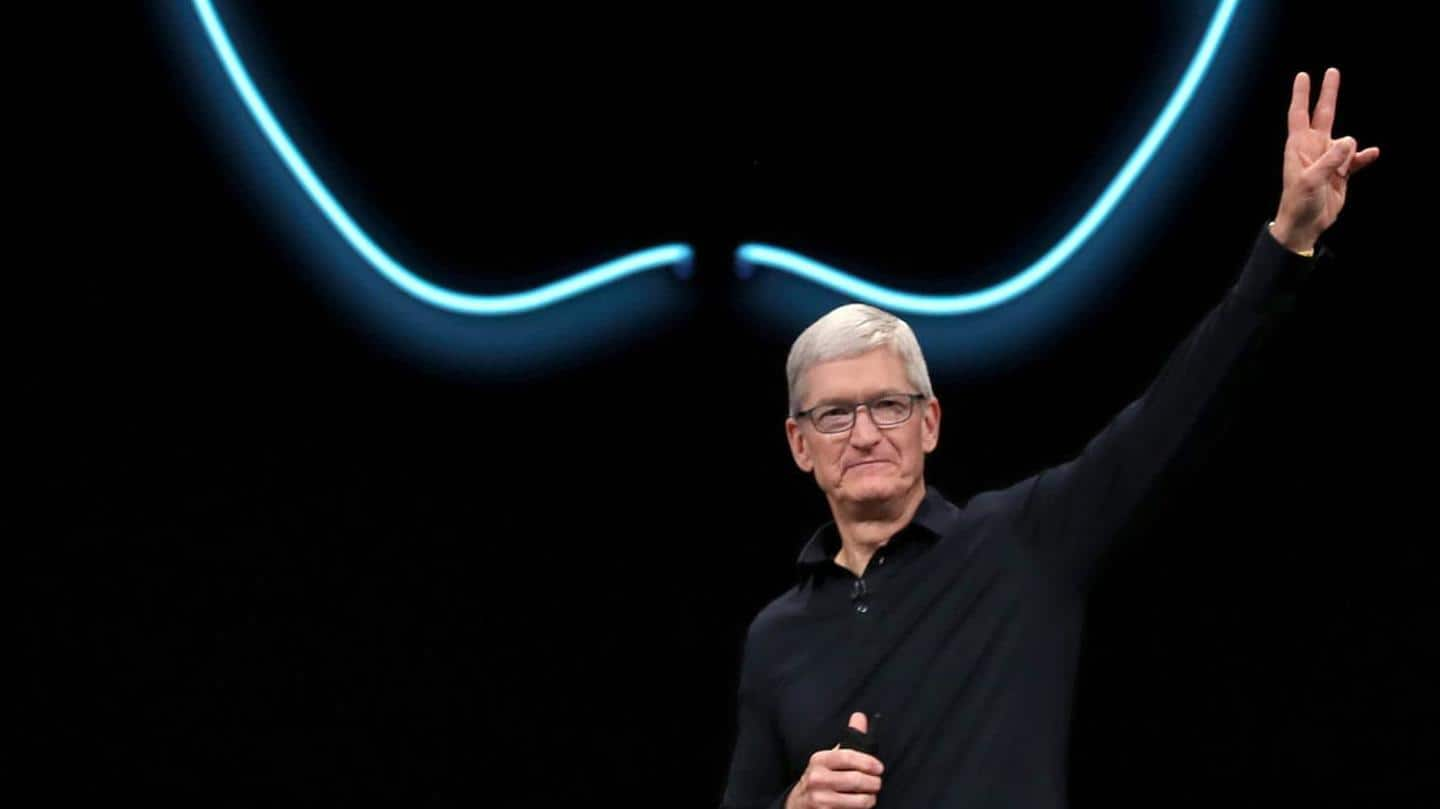
iOS 14: List of supported iPhones, beta download details, more
What's the story
Apple's iOS 14 has been unveiled and is being hailed as the biggest update for iPhones in years, all thanks to the revamped home screen and the new, user-friendly features on offer.
Now, you may be wondering when the release will be available to test and if your iPhone model is supported or not.
Here's all you need to know about it.
Support
First, let's see the list of supported devices
Last year, Apple ended support for a few old iPhones, but this time around, the Cupertino giant is making sure that all models that ran iOS 13 support its successor, too.
This means the latest iOS 14 release will work on iPhone 6S and newer devices (including both SE editions) as well as the most recent iPod touch (7th generation).
Availability
When you can try iOS 14?
All eligible iPhones will get the stable iOS 14 update sometime around September, just when the new iPhone 12 series is expected to debut.
However, like Android, Apple also runs a beta program to let interested parties test the new build before it becomes generally available. This is done in two phases: a developer preview, followed by a bit more stable public beta release.
Disclaimer
Remember: Beta releases are buggy, unstable
It must be noted that beta releases, whether for developers or public, are unstable and can come with a lot of bugs, including issues that can lead to unexpected app crashes, errors.
Such releases should always be tested on a secondary device instead of the main one. If not, you can run into major problems and be forced to downgrade to iOS 13.
Developer beta
Developer beta is available starting today
The developer preview of iOS 14 has already gone live for registered Apple Developers, while the public beta is slated to debut next month.
To try the preview now, you will have to log into the developer account (or create one by paying $99) on the iPhone, open developer.apple.com, head over downloads, scroll down, and tap on 'Install Profile' under the iOS 14 option.
Installation
Install the profile from Settings and update
Once downloaded, head over to the Settings of your device and click on the 'Profile Downloaded' item under your Apple ID and install the profile when prompted.
Now, your device will restart, following which you can head over to the Software update section in Settings and download and install iOS 14 just like any other OTA update.