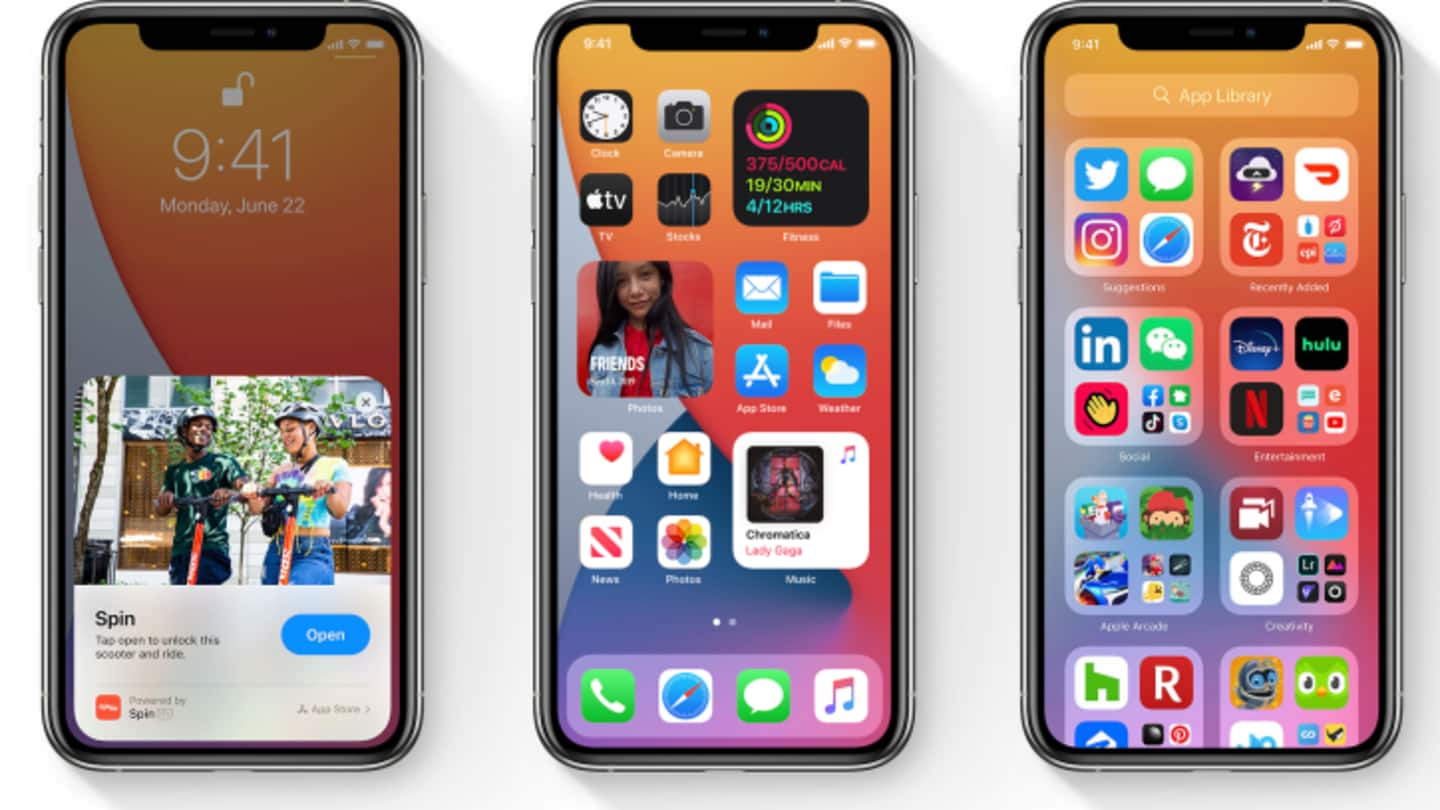
#TechBytes: How to install all-new iOS 14 on your iPhone
What's the story
After months of beta testing, Apple's latest operating systems, the iOS 14 and iPadOS 14, have been released to the public.
The platforms pack a bunch of improvements over last year's releases and are available for several iPhones and iPads.
Now, if you are looking to upgrade your device, here is a step-by-step guide to walk you through the entire process.
iOS Compatibility
These iPhones can run iOS 14
All those iPhones that ran iOS 13 can run iOS 14 as well.
This means the new platform from Apple is supported on iPhone 11, iPhone 11 Pro, Pro Max, iPhone Xs, Xs Max, iPhone Xr, iPhone X, iPhone 8, 8 Plus, iPhone 7, 7 Plus, iPhone 6S, 6S Plus, iPhone SE (1st and 2nd generation), and the iPod touch (7th generation).
iPadOS compatibility
Devices supporting iPadOS 14
As for iPadOS 14, the list of supported devices includes iPad Pro 12.9-inch (all four generations), iPad Pro 11-inch (both generations), iPad Pro 10.5-inch, iPad Pro 9.7-inch, and iPad (5th, 6th, 7th, and 8th generation).
The platform will also work on iPad Mini 4, iPad Mini 5th generation, iPad Air 2, and iPad Air 3rd and 4th generations.
Steps
How to download and install?
Once you have an eligible device, open up its Settings app, head over to General, and tap Software Update.
The iPhone or iPad will then show a prompt describing the update and offer a button to Download and Install. If already downloaded, it would just show Install.
Clicking either of the two buttons will begin the process to upgrade to iOS 14.
Information
Installation can take up to 15 minutes
That being said, before proceeding to installation, do make sure that you do not have to attend any major calls or messages right away. The update process can take up to 15 minutes during which you will not be able to use your iPhone/iPad.
Features
What will you get after updating to iOS 14?
Updating to iOS 14 will get you access to plenty of new features, including home screen widgets, picture-in-picture mode, language translation, app library, and Apple Clips.
Meanwhile, the new iPadOS also offers many of these functions, with some additional iPad-specific capabilities like an overhauled search experience and Scribble to write in any textbox using the Apple Pencil.