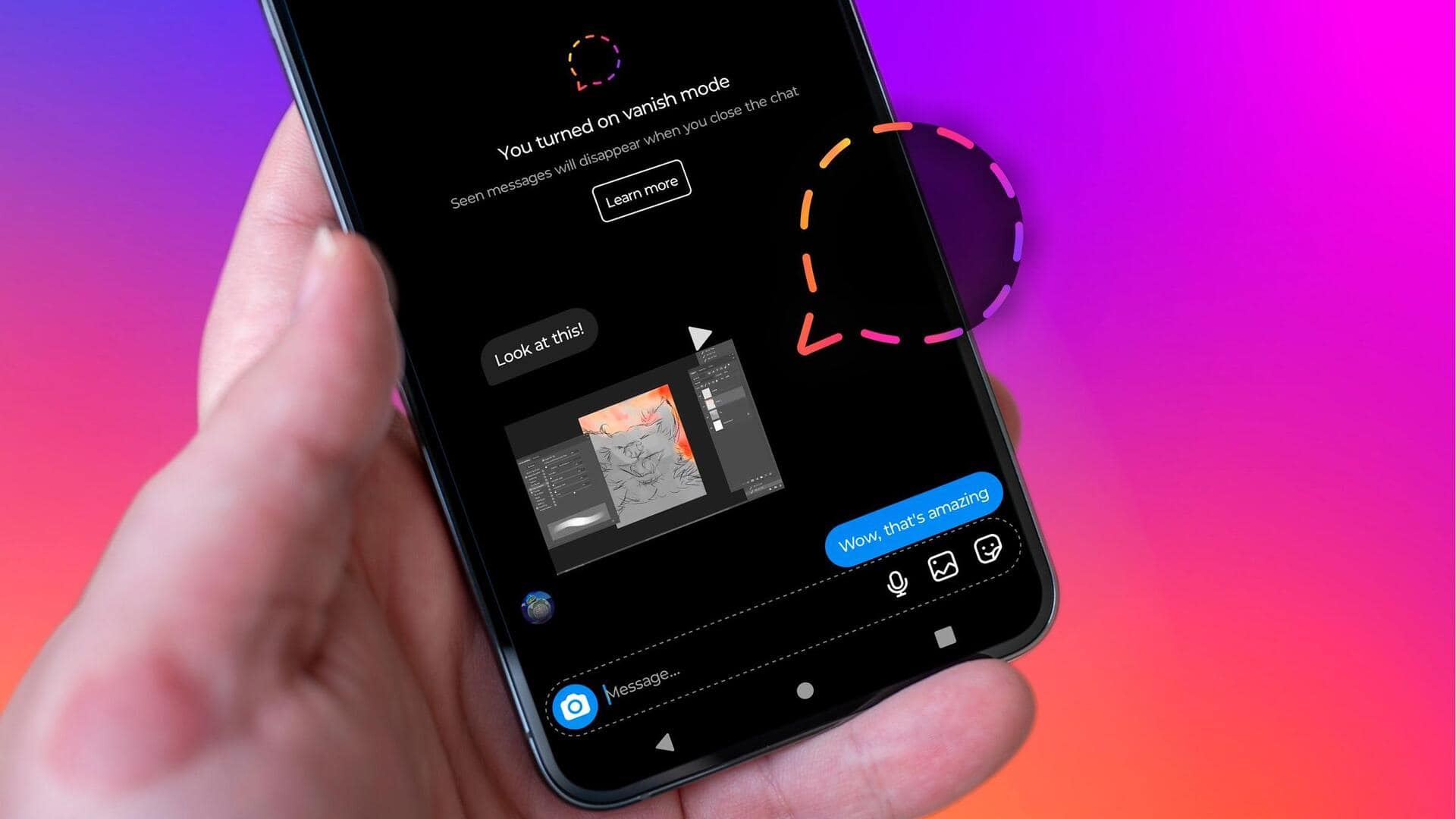
How to use Instagram's Vanish Mode for private conversations
What's the story
To make conversations more private and spontaneous, Instagram offers a dedicated 'Vanish Mode.' The tool, which is quite innovative, lets users send disappearing messages, photos, videos, and other content in direct chats. Content sent in Vanish Mode disappears when someone leaves the chat or turns Vanish Mode off. Activating and using the mode is pretty easy, giving you a unique way of communicating on the platform. Here's how it works.
Activation process
Activating Vanish Mode: A step-by-step guide
To activate Vanish Mode, users have to open the Instagram app and tap on the message icon in the top right corner. From there, they can either open an existing chat or start a new one by tapping on the "+" icon. The last step is to swipe up from the bottom of the screen and hold for a moment until a confirmation message reads "You turned on Vanish Mode."
Usage details
Using Vanish Mode for various message types
Once you activate Vanish Mode, any message you send will disappear as soon as the recipient sees it and leaves the chat. The feature works with text, photos, videos, and even disappearing replies to stories. If a message goes unopened before leaving the chat, it will disappear too. There are no limits on the number of messages you can send in this mode.
User caution
Important considerations while using Vanish Mode
Despite its privacy features, users should note that content shared in Vanish Mode can still be captured through screenshots or screen recordings. If a screenshot or screen recording is taken of their message, the sender will be notified. Also, activating Vanish Mode doesn't affect messages sent prior to its activation.
Deactivation steps
Deactivating Vanish Mode: A simple process
Just like activating it, deactivating Vanish Mode is equally easy. All you have to do is open the chat where you have enabled Vanish Mode, swipe up from the bottom of the screen once again and hold until you see "Release to turn off Vanish Mode." By swiping up completely, you can disable this feature and return to your regular messaging mode for that specific chat.