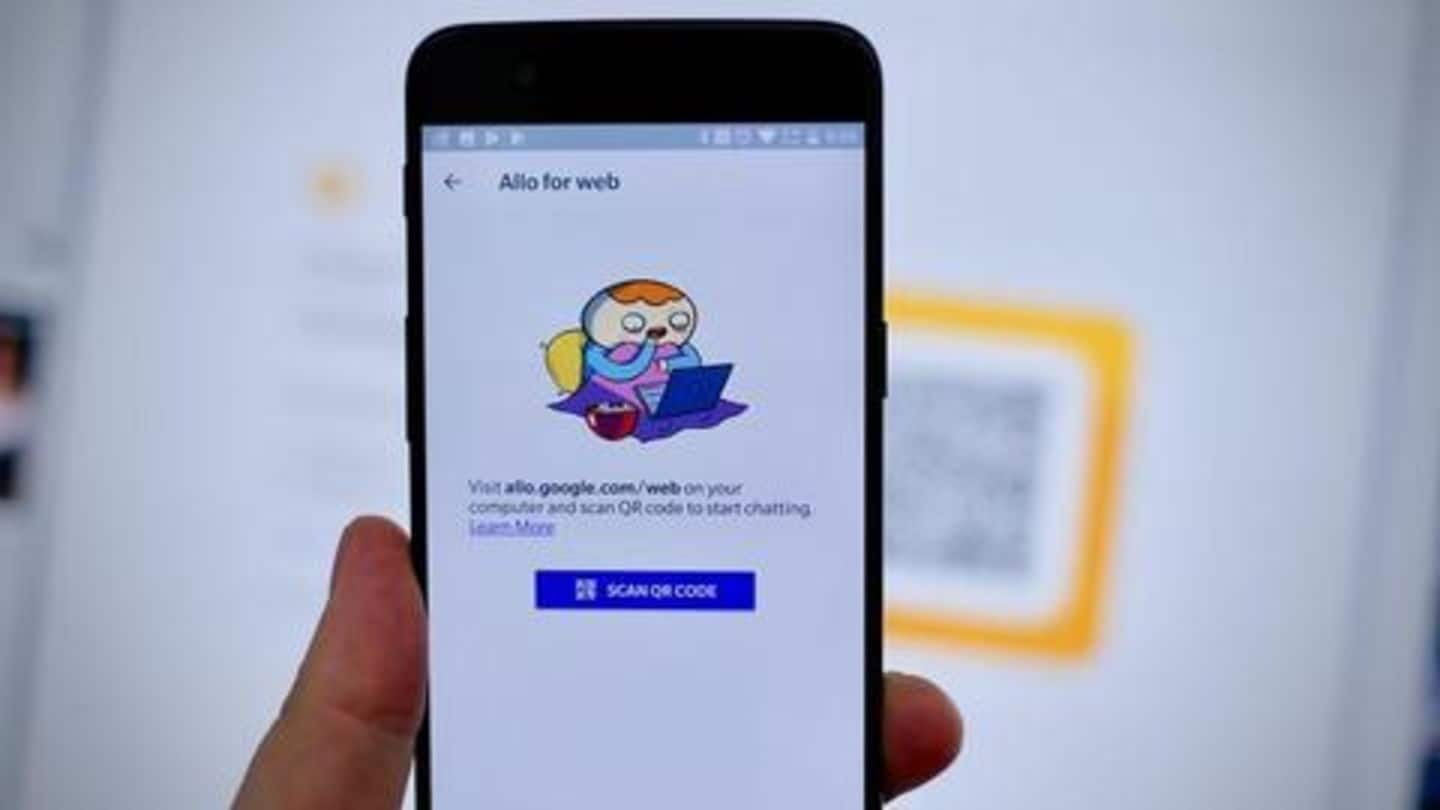
Google killing Allo: Step-by-step guide to save Allo chats
What's the story
After the classic version of Hangouts, Google has thrown Allo, its smart messaging service, on the chopping block. The app never matched the likes of WhatsApp or Facebook Messenger and is set to be killed after March 2019. But, before that happens, the 50 million users of the service can save the messages they sent/received on the platform. Here's how.
Step #1
First, locate the options for exporting files
Whether you're using Android or iOS, the process of exporting chats starts by opening Allo and heading into its 'Settings' section. On iOS, the settings of the app will give you two data-saving options - "Export messages from chats" and "Export media from chats". The same would also be available on Android, but after tapping on the 'Chat' option given inside Settings.
Step #2
Then, choose one option at a time to export data
After locating the two options, select one at a time to create two different local data packages. The "Export messages from chats" option will create a CSV file of your conversations, while the media option will export all photos and videos into a common ZIP file. Once you tap these options, Allo will prompt you to select the location for saving the exported files.
Access
Now, the data will be ready to access
After selecting the export location, Allo will download the data on your phone, making it available offline. Following this step, you can use any regular file manager app to access and open the two files to see their content. You can leave the files on your phone or can upload them to your Google Drive for additional safety.
Information
Remember: March 2019 is the deadline
The process is pretty simple, but remember that you will have to follow these steps before March 2019. After this, Google would go ahead and kill Allo and your messages for good.