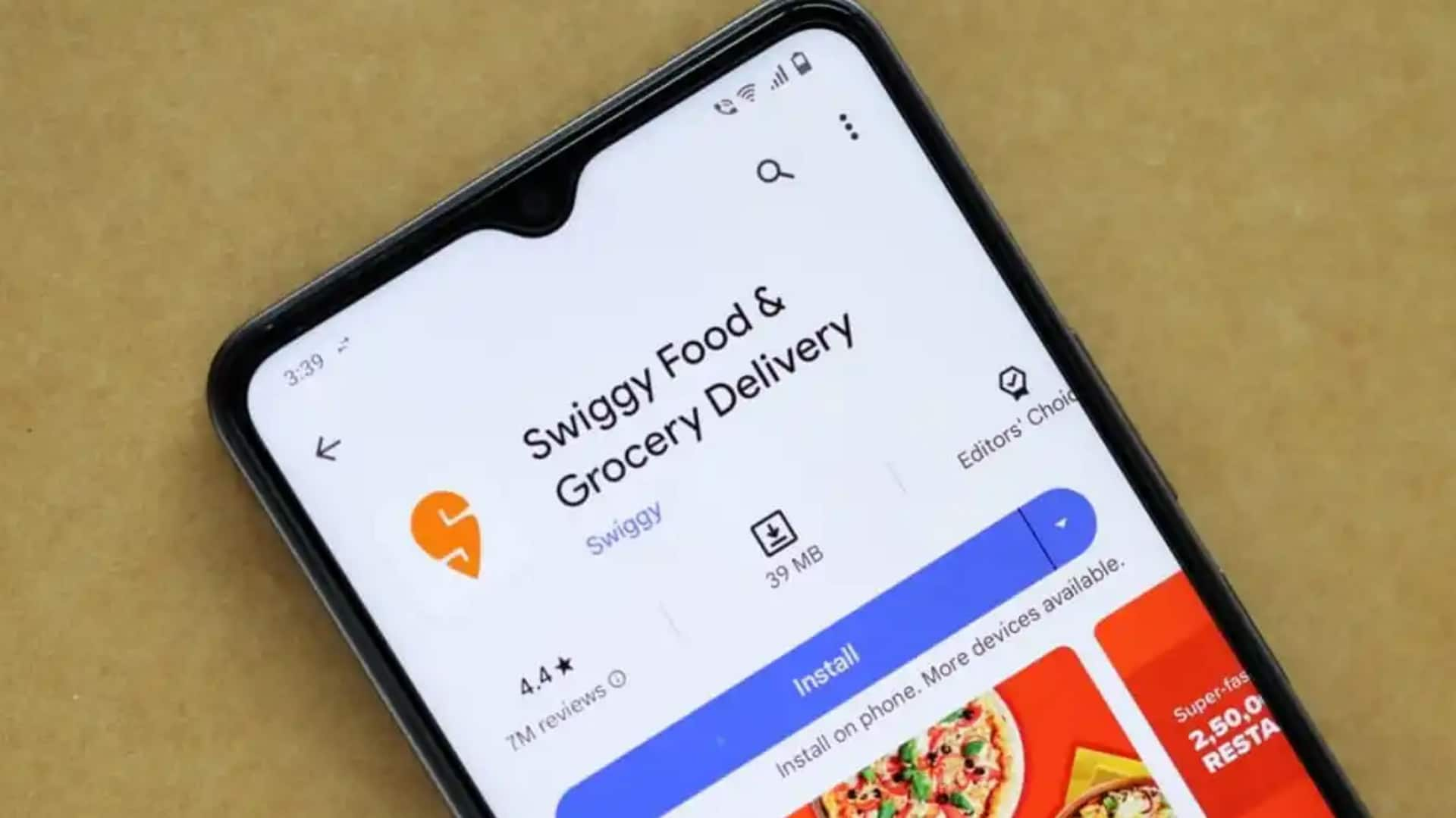
How you can opt for specific food types on Swiggy
What's the story
Using the "cuisine filter" on Swiggy for Android devices is a breeze!
This handy feature makes ordering food a whole lot easier (and tastier).
With just a few taps, you can discover meals that match your dietary preferences.
Craving vegan delights, searching for gluten-free goodness, or just want to explore different cuisines? Swiggy has you covered.
Read on to learn how to get the most out of this feature.
Update app
Update and navigate the app
Before you update your Swiggy app, make sure it's up to date. Wait, what?
Open the Google Play Store, search for Swiggy, and if there's an "Update" button, click it.
The latest version of the app unlocks all the new and enhanced features, helping you discover your favorite food with ease.
Filters icon
Access filtering options
Update your app, open it and log in.
Spot the Filters icon on your screen; it's shaped like a funnel and typically located at the top or bottom of your display.
Tap it and voila! You'll see a bunch of filtering options to help you find that perfect restaurant for your taste.
Cuisine selection
Apply cuisine and nutrition filters
After tapping on the filters, simply scroll down a bit until you see sections for cuisine and nutrition filters.
Here, you'll find options like "Veg," "Non-Veg," "Vegan," and "Gluten-Free."
Selecting one or more of these filters will ensure you only see restaurant listings that cater to your dietary needs or preferences.