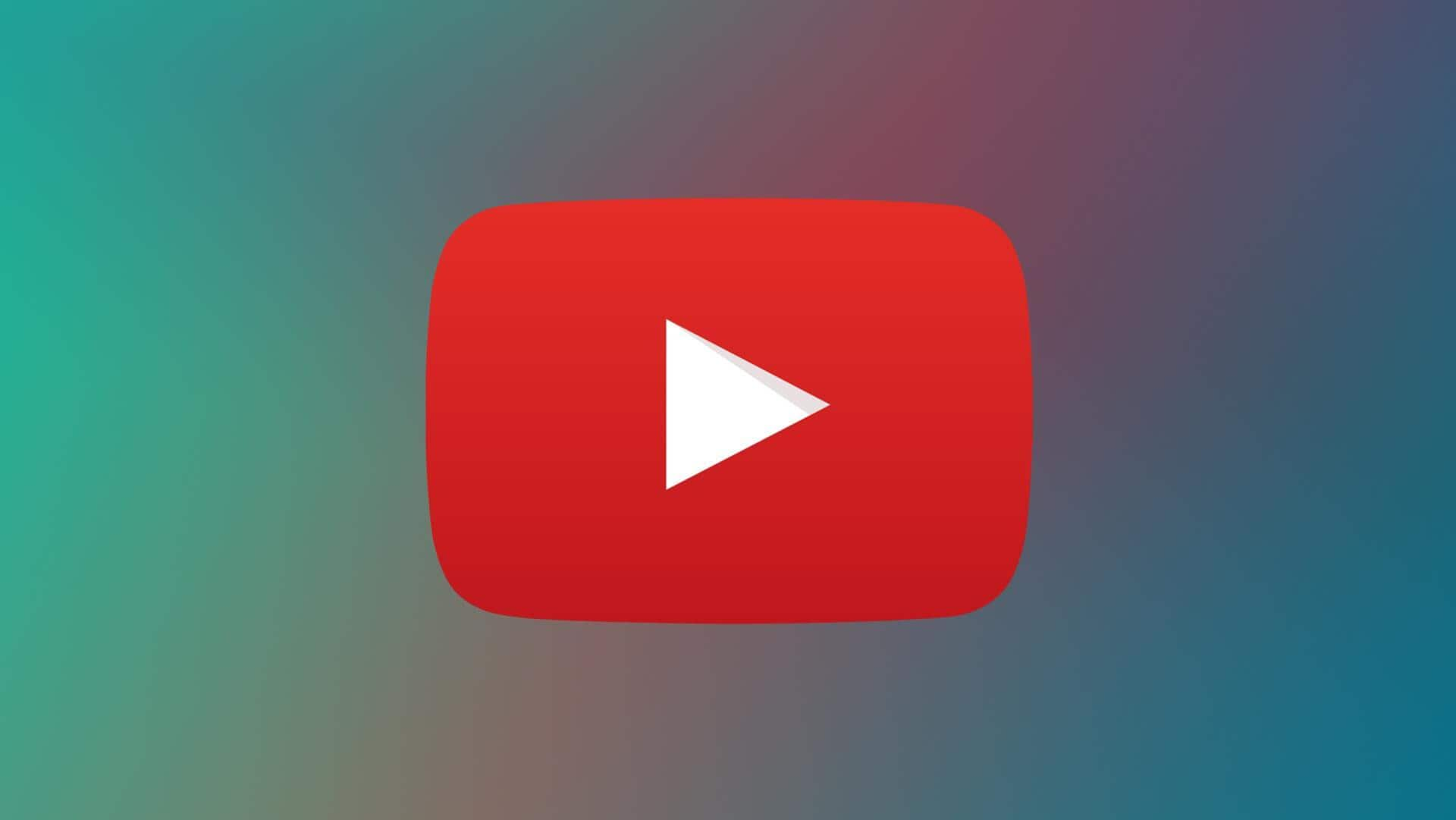
What is YouTube's 'Stats for Nerds' and how to use?
What's the story
YouTube's "Stats for Nerds" is a handy feature that gives users detailed information about the videos they are watching.
Though it sounds technical, the tool isn't just for techies. It provides insights into video quality, buffering data, and other complex details associated with video playback.
The feature comes disabled by default but can be enabled to show a small window of information over the video being watched.
Feature breakdown
What does 'Stats for Nerds' offer?
The "Stats for Nerds" feature offers a plethora of information.
This includes the video ID and exact playback instance code, resolution of the player and current frame, and the video's current and original resolution.
It also shows information on volume normalization, media codecs for audio/video compression, color range of content being viewed, device's network connection speed, data sent from YouTube's servers to user's device, and buffer health showing how much YouTube can buffer a video to avoid playback issues.
Activation guide
How to activate 'Stats for nerds' on different devices
Activating the "Stats for Nerds" feature differs slightly from device to device.
On desktop (Windows, Linux, Mac), you'd have to open YouTube.com in your browser, start watching a video, right-click the video once to open the video menu and select Stats for Nerds.
For Android, go to Settings > General > Enable Stats for nerds within the YouTube app. After playing a video, tap on three-dot More button in video player and select Stats button.
Steps
Enabling the feature on iOS, iPadOS, and other devices
For iOS/iPadOS users, open the YouTube app, head over to Settings > General and enable Stats for Nerds.
After playing a video, tap on settings gear then Additional Settings and select Stats for Nerds.
On SmartTVs, gaming consoles, streaming devices like Chromecast or Fire TV Stick, start a video within your device's YouTube app.
Bring up video playback controls (usually by pressing remote/controller's default "select" button), tab over to select Settings then scroll over to choose Stats for Nerds.