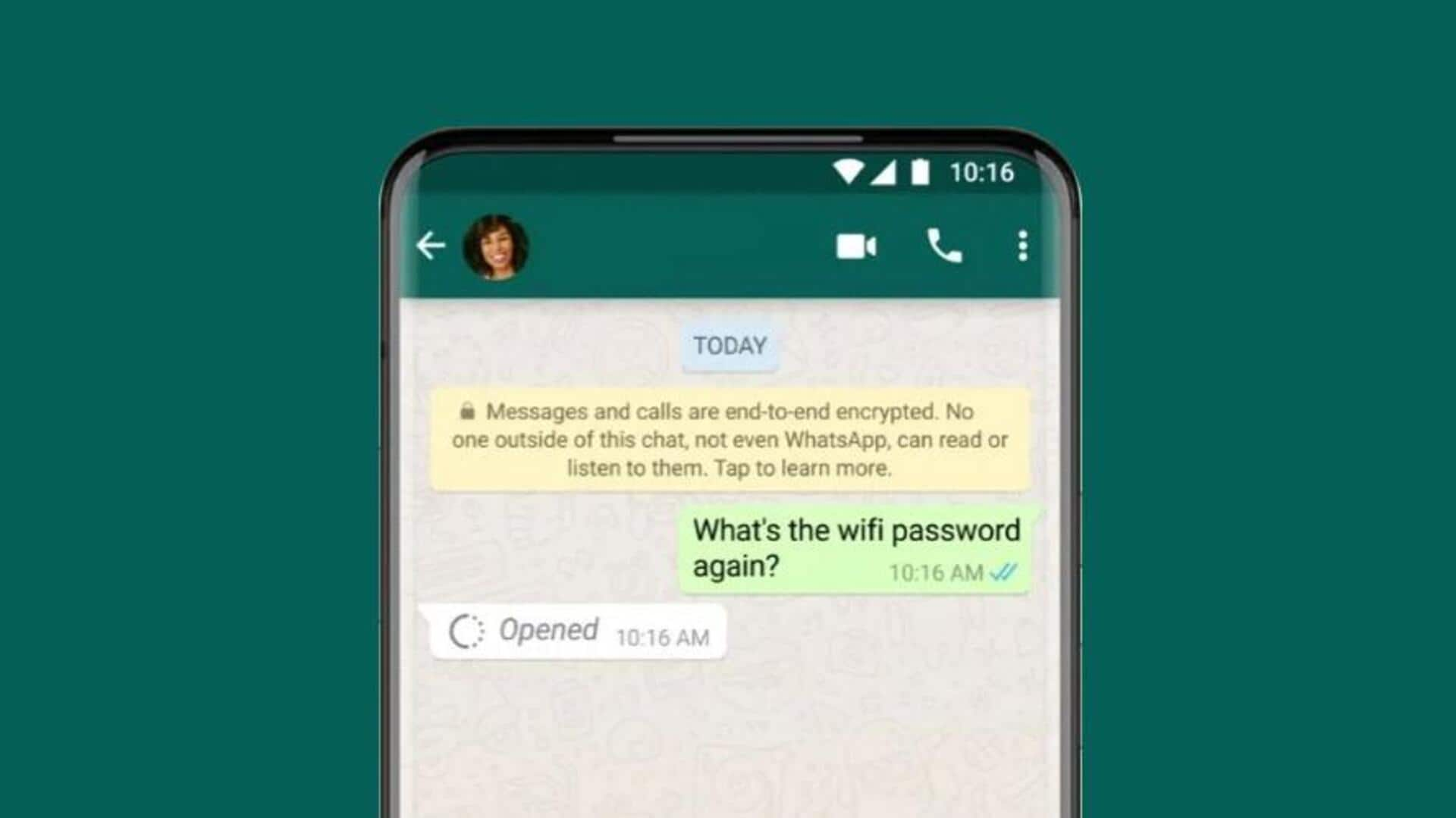
How to send 'view once' media files via WhatsApp
What's the story
WhatsApp's privacy feature, called "View Once," allows you to send photos, videos, and voice messages that disappear automatically after being viewed by the recipient.
Notably, this facility also prevents recipients from saving, forwarding, or taking screenshots of the media content you have shared.
Here's how to send view once media messages on WhatsApp.
User guide
Sending 'View Once' media
To use the "View Once" feature, users will have to open an individual or group chat on WhatsApp.
After tapping the attach button, they can either take a new photo/video or select an existing one from their device.
By selecting the view once (indicated with 1) button next to the text bar, they would be able to activate this mode before sending the media content.
Voice feature
'View Once' mode for voice messages
The "View Once" feature also applies to voice messages.
To send a voice message in this mode, users tap the microphone icon in an individual or group chat.
After swiping up to lock the recording, they select the view once icon.
When this option turns green, it means the mode is active and the audio is ready to be sent in view once format.
Accessing content
How to open such messages
To access "View Once" media or voice messages, recipients just tap on the message.
They can view the photo/video or listen to the voice message. After viewing or listening, users swipe or tap back to exit.
An "Opened" receipt will appear in the chat for media or voice messages that have been viewed, confirming access.