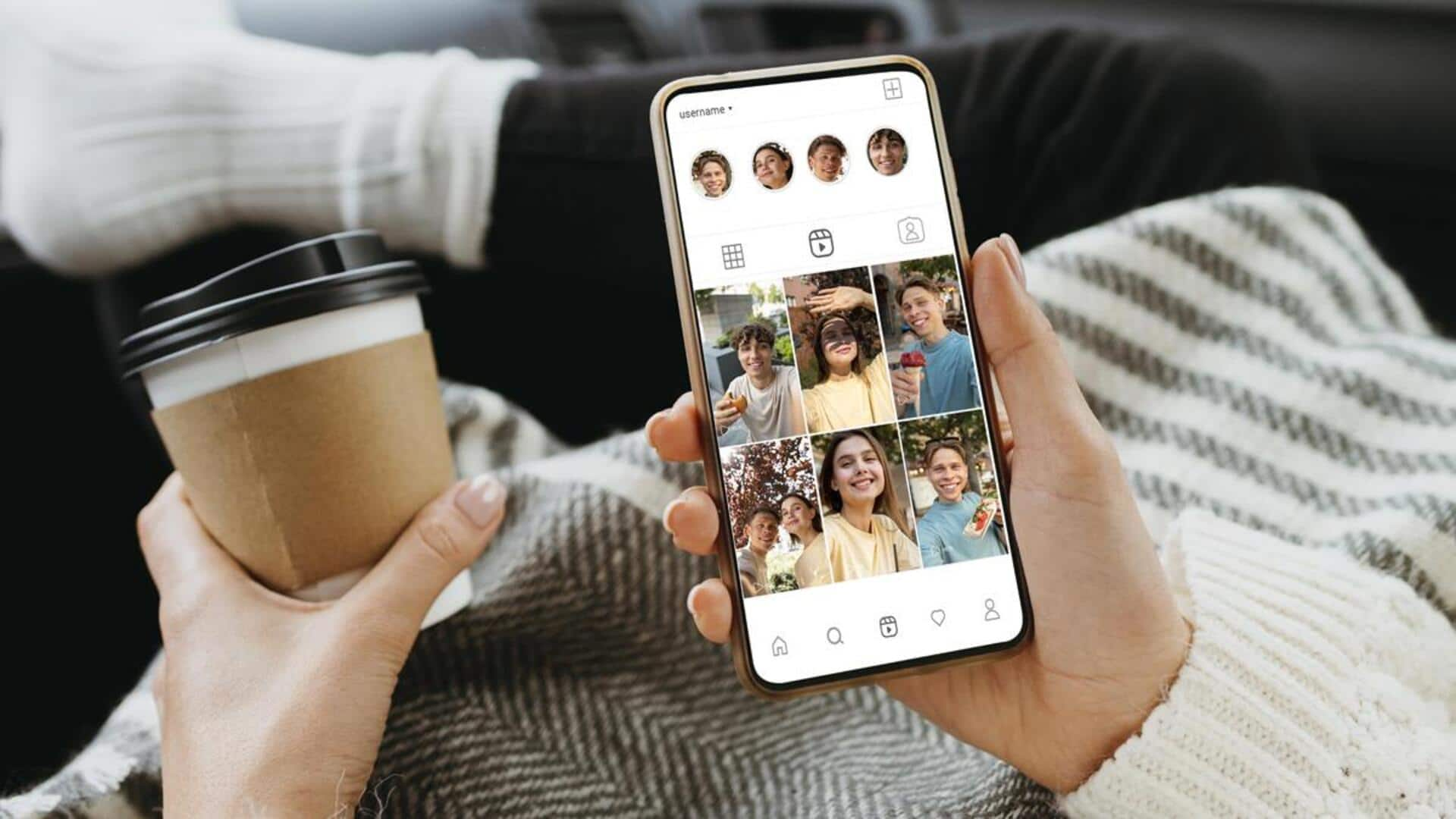
How to use the 'Layout' feature in Instagram Stories
What's the story
Making collages in Instagram Stories is super easy with the Layout feature on Android.
This tutorial walks you through every step, from starting a new story to sharing your masterpiece.
Perfect for highlighting a day out or themed photos, these easy steps will take your storytelling to the next level.
Use this method to share multiple photos at once and keep your followers even more engaged.
Open and start
Starting your collage story
To create a collage in Instagram Stories on your Android device, first, you need to open the Instagram app.
You can either tap the plus sign or your profile picture at the top left corner of your screen to get started.
This will take you straight to the story creation interface, where you can begin crafting your collage with ease and creativity.
Customization and enhancement
Crafting your collage
On the story creation screen, locate the Layout option, represented by a square icon. Tap it to access Layout mode and choose a grid layout.
Add photos by tapping each section, either from your camera roll or by capturing new ones.
Adjust their positioning and add filters or text for customization.
Alternative creative approach: Stickers method
Sharing your creation
Before you share your collage, make sure it's perfect and hit the checkmark. Add some stickers or emojis for extra flair, then publish by tapping Your Story.
For more layout freedom, start with a solid background and add photos using the sticker icon. Resize them and add more decorations before sharing.
These tricks let you create fun collages in Instagram Stories without needing any extra apps.