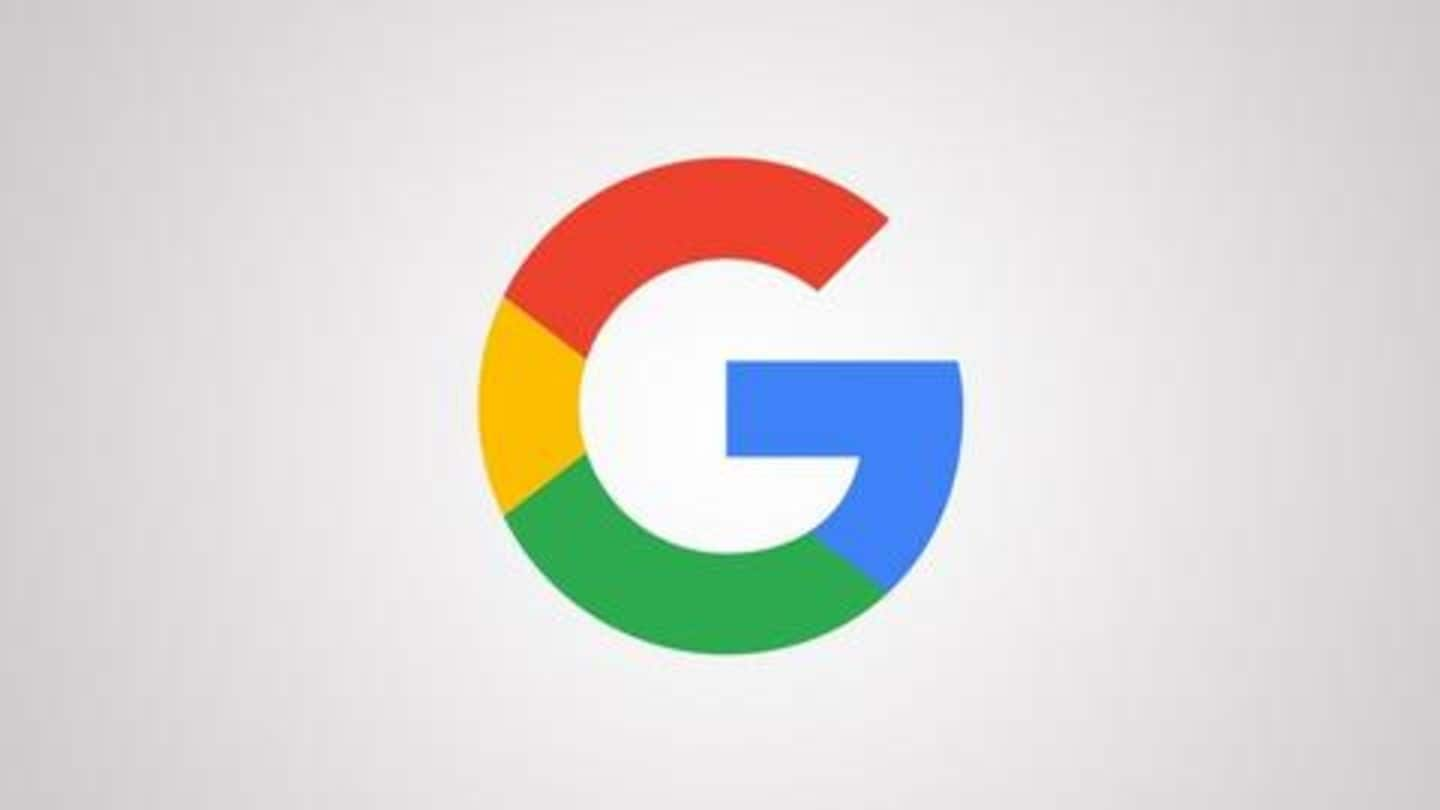
#TechBytes: How to watch videos while working on Google Chrome
What's the story
If you've gone through the trouble of leaving a video-playing tab to finish up your work or look up something, we know your pain. It is just really annoying, but worry not, there's also a solution to this problem - picture-in-picture mode. The feature comes baked into Google Chrome and can come really handy to help you watch videos while working. Here's how.
Feature
Google Chrome's PiP mode for watching videos
When you use picture-in-picture mode in Chrome, the video playing on the screen is shrunk to a fraction of the main player's size and placed on the corner. From there, you can switch the tab and continue watching the clip, which had been playing, while working. The shrunken player is similar to the one that appears on WhatsApp and can also be moved freely.
Enabling
How can you enable it?
If you mostly watch videos on YouTube, the PiP mode can be enabled by right-clicking twice on the player and hitting the picture-in-picture mode option. The first right-click will open YouTube's options but clicking again will open Chrome's options, which will have the PiP mode option. However, that's just for YouTube, and this option won't appear on Netflix, Facebook, or other video players.
Second Option
For other players, use Google's extension
That said, in case you want the PiP mode to work flawlessly on other video players too, then download Google's Picture-in-Picture Extension on Chrome. Once you install it, simply hit the PiP logo in the upper right corner of the browser when the video is playing. This will shrink it down to the corner, letting you continue watching videos even from other tabs.
Controls
Shrunken video will have limited controls
It is also important to note that the shrunken video will have limited controls when you use the PiP mode. Basically, it will offer you just two options: either go back to the full-screen player or pause the clip. There will be no button to forward or replay the video or to adjust the volume level of the player.