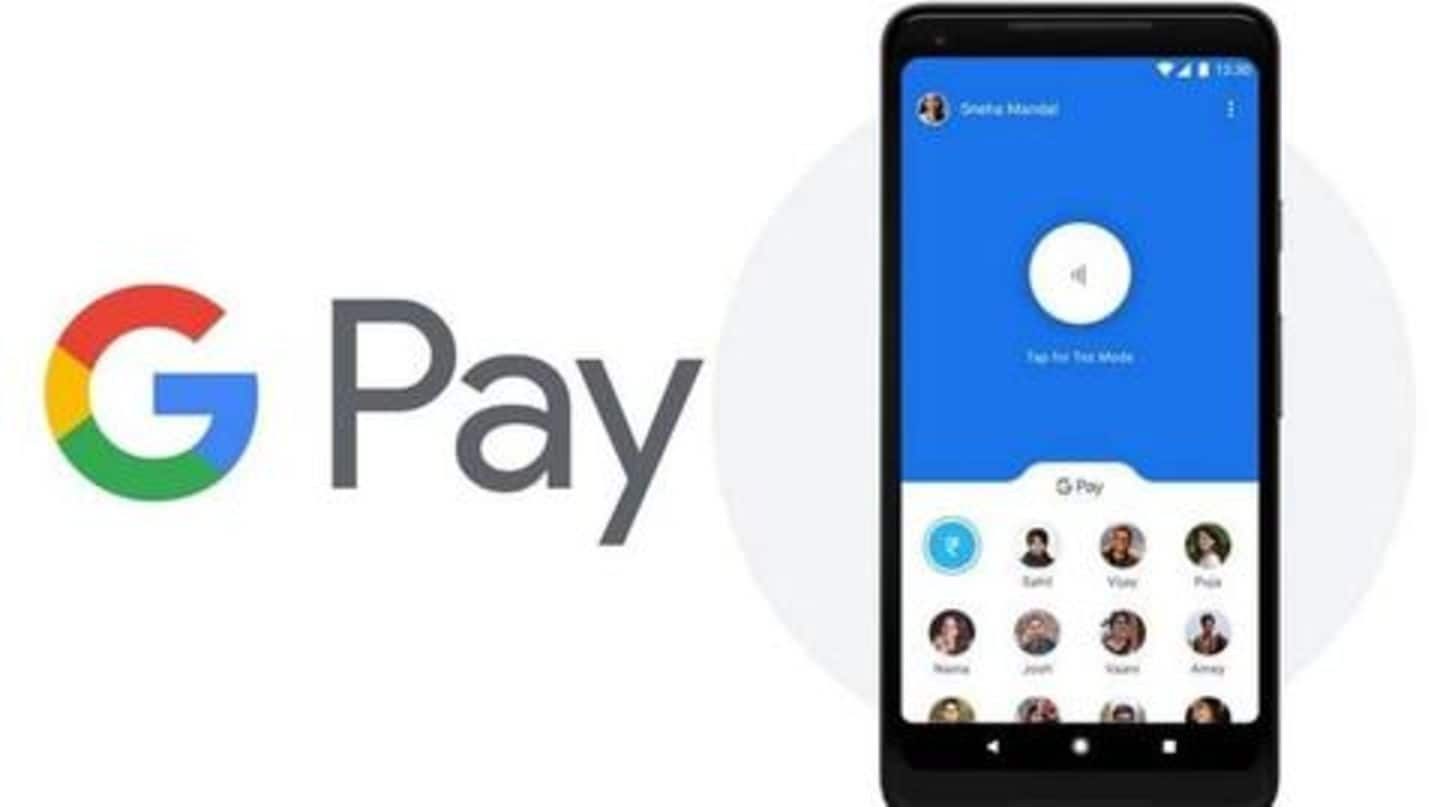
#TechBytes: How to start using Google Pay
What's the story
Following the Indian government's Digital India push and the launch of a Unified Payments Interface, Google debuted a service called Tez to make instant payments from bank accounts. Now, in a market dominated by wallet-based services like Paytm and MobiKwik, Tez came as a unique payments solution and took off immediately. Later, Google renamed it to 'Google Pay'. Let's see how to use it.
Features
Why you should use Google Pay
The best thing about Google Pay is its ability to transfer money without requiring you to use a dedicated wallet. This means, no matter whom you pay - a friend, biller, e-commerce store, or offline outlet, the payment will be deducted directly from your bank account. Even incoming payments are credited directly into the bank.
Information
Plus, you earn scratch cards
In addition to seamless payments, Google Pay regularly runs offers at different stores/platforms and provides a certain amount as cashback in the form of scratch cards when you make money transfers to another person's bank account.
Use
So, how to use Google Pay?
In order to start using Google Pay, download the 'Google Pay' app on your phone and create an account by entering the mobile number linked with your bank account. After OTP-based verification of the number, you will be prompted to secure the app with the screen lock, which is fingerprint in most cases. You are then taken to the home page of the app.
Linking
Then, you have to link your bank account
After creating the account, head over to the 'Add bank account' option on top of the home page of the app. Here, simply select the bank in which you have an account linked with the number used to create the Google Pay account. The app will automatically send a message to verify the number and fetch the bank account number associated with it.
Final step
Then, select the account, enter debit card information
After selecting the account, you will be prompted to enter the pin of the UPI account associated with it. If there's no UPI pin set for the account, the service will first ask you to provide the last six digits of the debit card associated with the account and its expiry date. Then, it will let you set a unique six-digit PIN for transactions.
Transactions
Now, you can start sending money
After linking the account, you can use Google Pay to start sending money or making payments. The service works with a range of billers and provides options to make payments for electricity, DTH, broadband, landline, gas, and other utilities. As for sending, you could use a person's Google Pay associated mobile number, UPI ID, or bank account number for sending money.