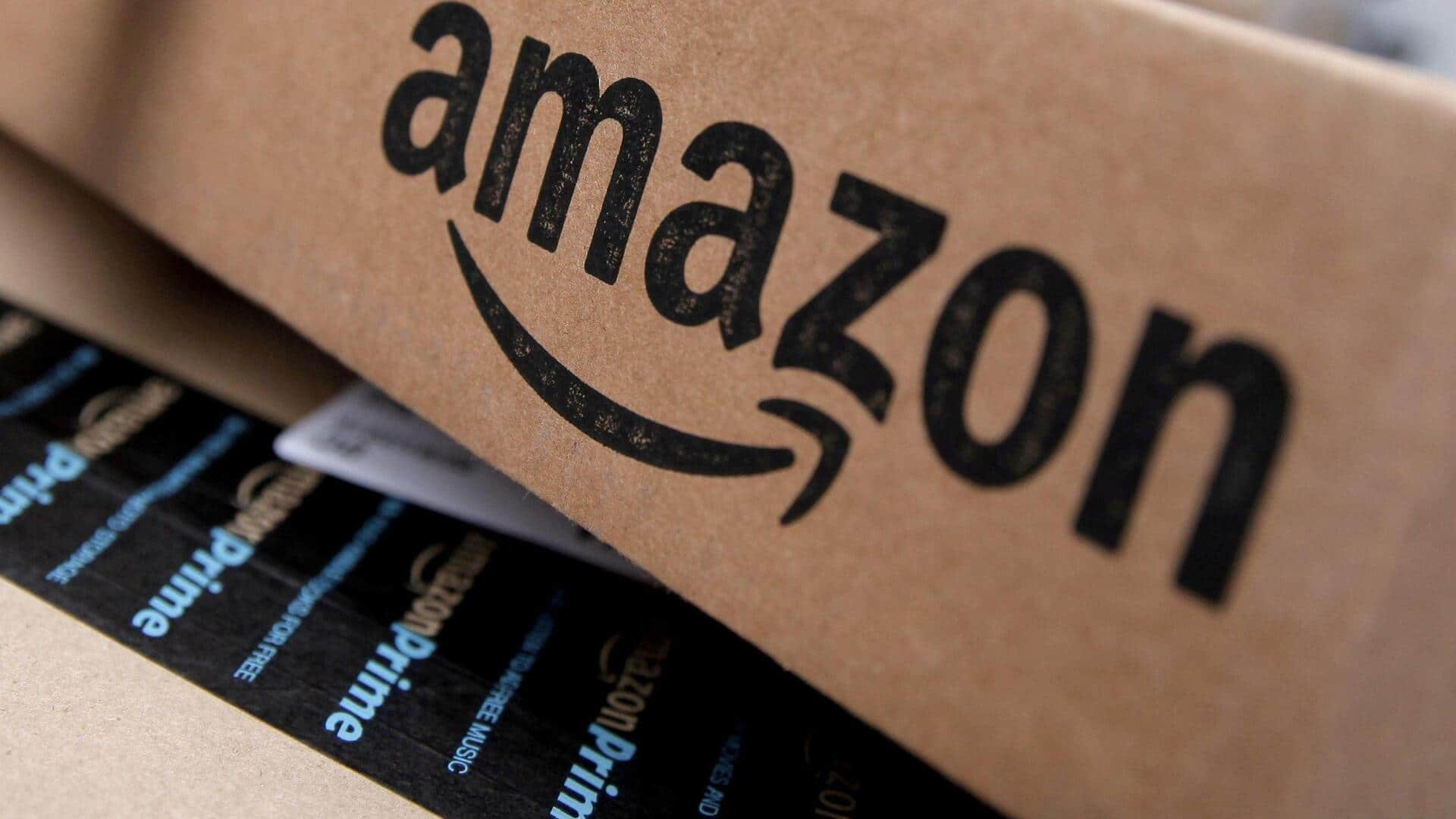
How to use Amazon's barcode scanner for shopping
What's the story
With its convenient barcode scanner, the Amazon app makes shopping so much easier.
The feature comes particularly handy when it comes to comparing prices, checking product details, and making sure you're buying the right item.
You can simply scan a barcode and get all the information you want about a product.
Here's how you can use it effectively.
Step #1
Accessing the barcode scanner
To start using the barcode scanner, open the Amazon app and tap on the camera icon at the right of your screen's search bar.
This will open up several options, including "Barcode." Tapping on this option will launch your device's camera, letting you scan barcodes directly from products or packages.
Step #2
Scanning products efficiently
When scanning a product, make sure to have enough light and keep your device stable for the best results.
Place the barcode within the frame shown on your screen until it auto-focuses and scans.
If required, move closer or farther from the barcode to make it clearer and precise.
Step #3
Understanding scan results
Once you scan the item successfully, you will see detailed information about the product on your screen.
This will include pricing, availability, customer reviews, as well as similar items available on Amazon.
You can even add items directly to your cart or wish list from this page, if you want.
Step #4
Troubleshooting common issues
If you are facing issues with scanning, such as blurry images or unrecognized barcodes, first, try cleaning your camera lens.
Adjusting the lighting conditions around you can also help improve scan quality.
Also, make sure that both your Amazon app and your device's software are updated to the latest versions.