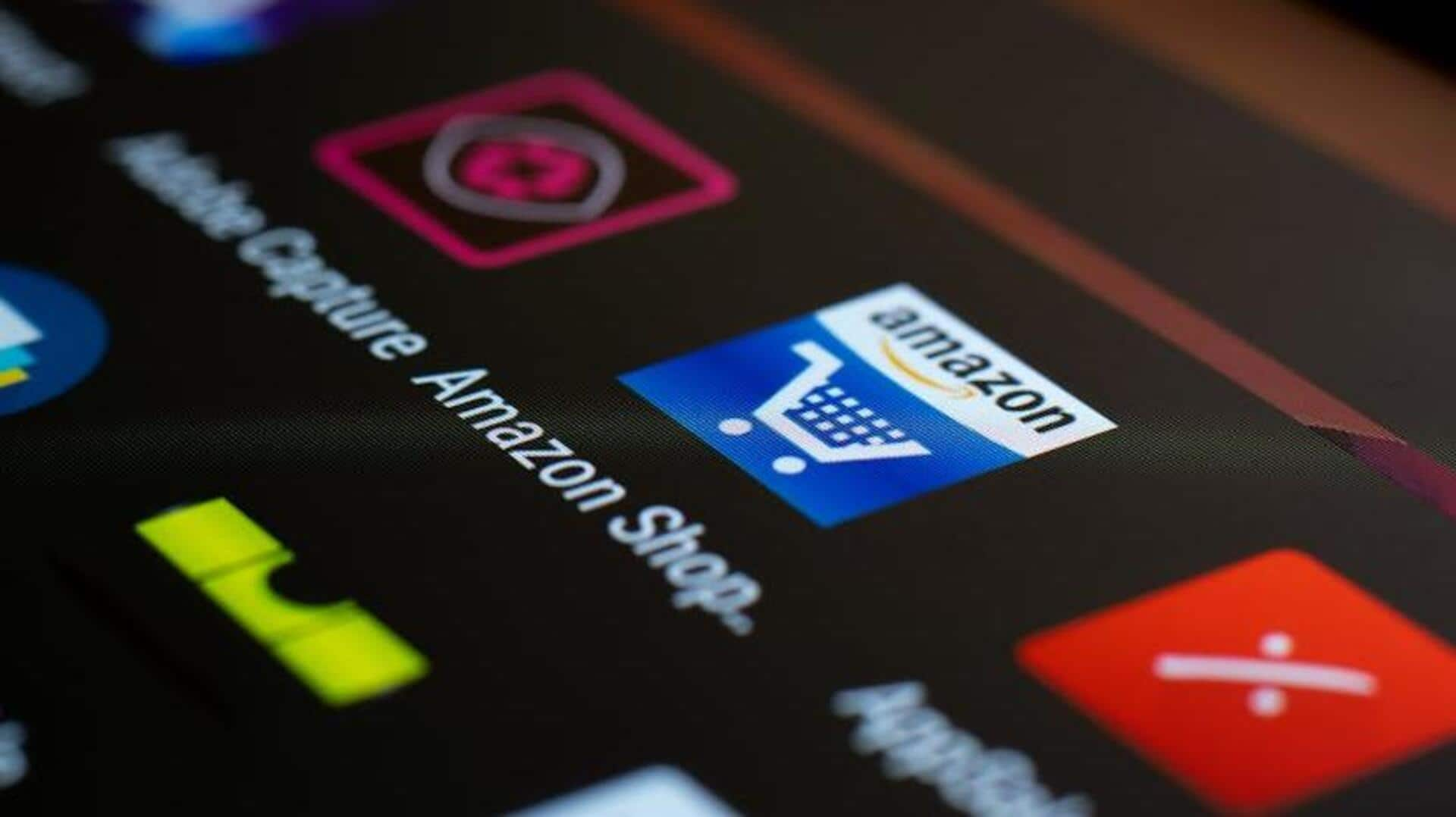
How to use Amazon's "Request a Review" feature on Android
What's the story
Accessing Amazon's Seller Central on an Android device to request a review for your orders is a smart tactic to increase product visibility and credibility.
This guide simplifies the process into manageable steps, ensuring you can effectively utilize this feature without violating Amazon's policies.
It strives to streamline the task, fostering a more efficient use of the Request a Review option for sellers.
Login steps
Accessing Seller Central
First, either download the Amazon Seller app or open your web browser to navigate to the Amazon Seller Central website on your Android device.
Sign in to your Seller Central account using your login credentials.
This step is important as it allows you to access your order management and request reviews from customers.
Process overview
Requesting a review
After signing in, go to the Orders section in the main menu. Click on Shipped or Manage Orders to view recent orders.
Identify the order you want to request a review for and click on its order number. You will be directed to the order details page.
On this page, find the Request a Review button located at the top right corner.
Best practices
Timing and considerations
Clicking "Request a Review" will prompt a confirmation, and once you confirm, Amazon will send an email to the customer requesting feedback.
You should request reviews between five and 30 days after delivery. This one-time use feature does not permit customization of the email.
By following these guidelines, you can not only stay compliant with Amazon's policies but also increase your chances of receiving valuable feedback from customers.