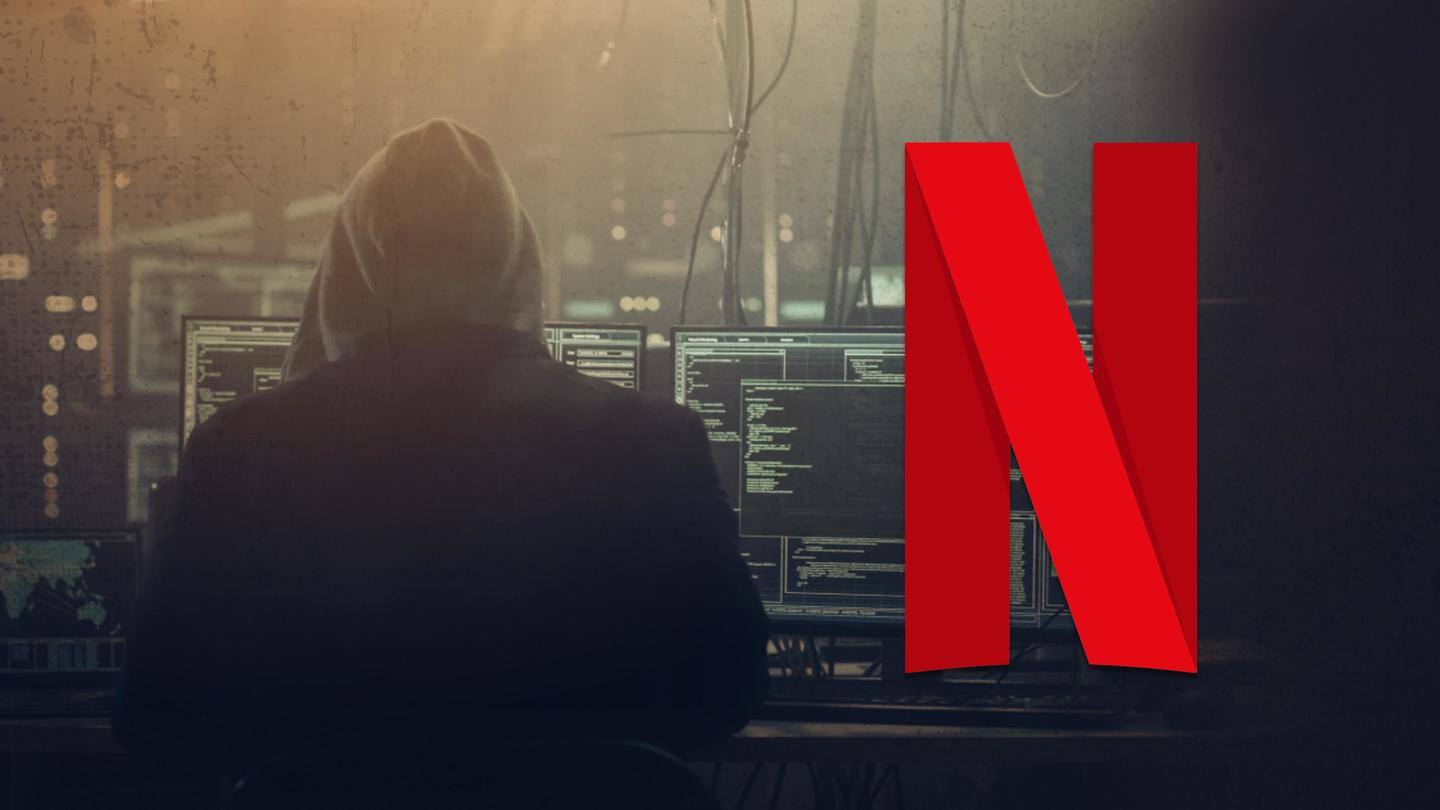
Is your Netflix account hacked? Here's how to tell
What's the story
Netflix has become an integral part of our lives over the last few years.
Popularity, however, is a double-edged sword. For Netflix, it means an increase in attacks from hackers. Freeloaders might hack into your account and take advantage of the service that you pay for.
Let's take a look at the signs to watch out for if your Netflix account has been hacked.
Profile changes
Be aware of new profiles and alterations to existing ones
Netflix lets you add five profiles to an account. If you see any changes in the number of profiles in your account or any other alterations such as profile name change or picture change, immediately check with your gang of password sharers.
If they are unaware of such a change, delete the profile and set up a new account password.
Information
How to delete a suspicious profile?
To delete a profile in your account, open Netflix on a browser. Click on "Manage Profiles," and select the profile you want to delete. Finally, in the "Edit Profile" window, tap on "Delete Profile."
Watch history
Always pay attention to your watch history
Checking the watch history is another way to determine whether your account has been hacked.
Is there a new movie/show in the "Continue Watching" section? Or, is there a fresh "Because you watched" suggestion for a movie/show that you never watched?
If so, it's time to raise an alarm. If your circle is unaware of these new additions, change your login credentials immediately.
Viewing history
Check profiles carefully from 'Viewing Activity'
There is a more thorough way to understand if someone has been using your Netflix account through nefarious means: check "Viewing Activity."
Go to the "Account" page from a web browser. Click on the profile you suspect from "Profile & Parental Control." Now open "Viewing Activity."
You will be able to see what that profile has been up to, along with the dates.
Recent activity
Check date, time, and location of suspicious activity
Want to know which all devices have used your Netflix account to stream movies or TV shows? Don't worry. Netflix has got you covered.
Head to the "Account" page and scroll down to "Settings." Tap on "Recent Device Streaming Activity."
You will be able to see all the recently used devices, along with the date, time, location, and even the IP address.
Billing
Make sure that you're still subscribed to the same plan
Most of us have our Netflix on auto-renewal. This means that we don't regularly check our billing amount.
If you doubt suspicious activity, it is good to make sure that you're still subscribed to the same plan. If someone has upgraded your account without your knowledge, contact Netflix immediately and inform it of the discrepancy.
Also, don't forget to change the login credentials.