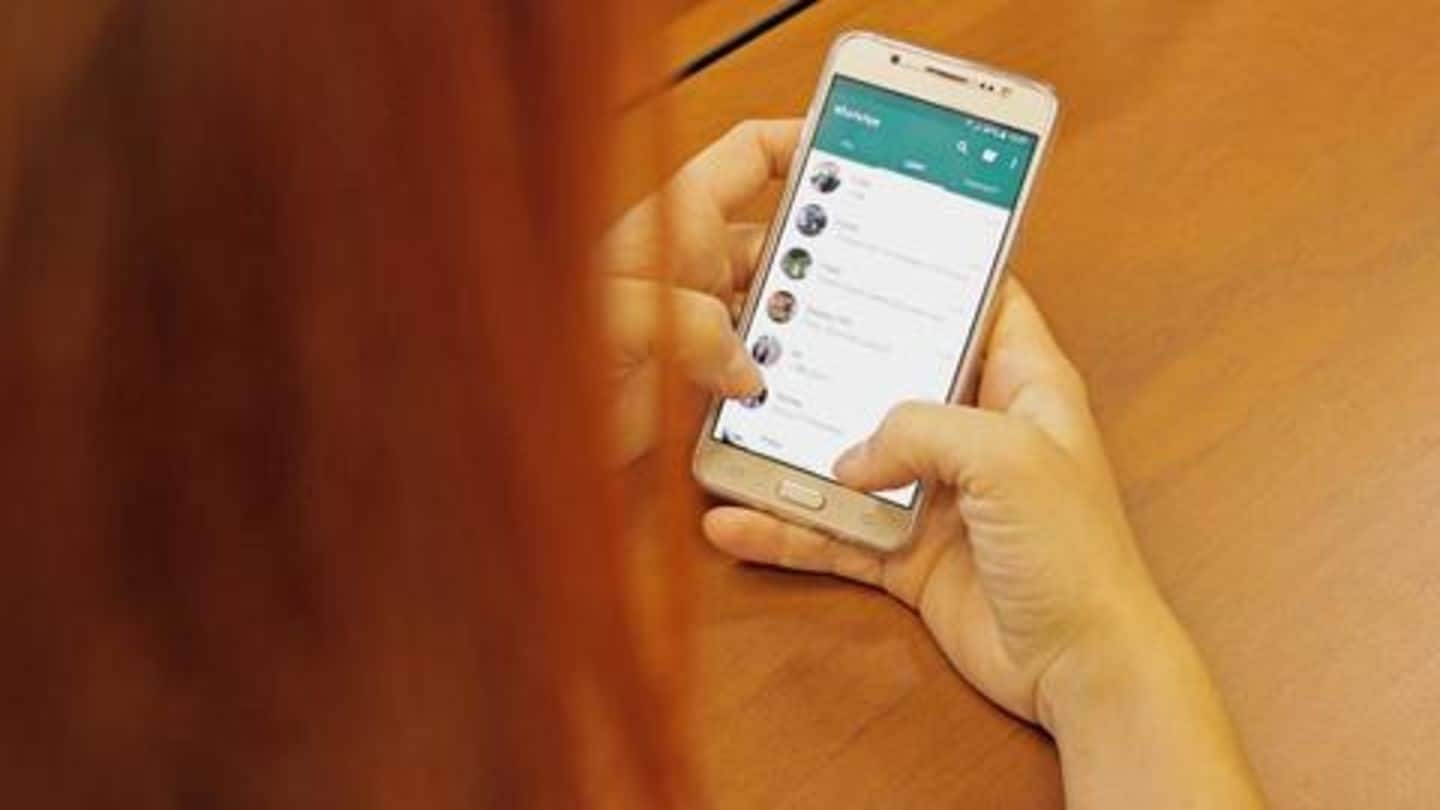
Is WhatsApp consuming your phone's memory? Here's the solution
What's the story
If you use WhatsApp, you already know that the service eats a whole lot of smartphone storage.
But, here is the thing, the storage isn't technically consumed by the app but by the data your contacts send on it.
Be it photos or videos, WhatsApp media files are downloaded automatically, creating severe storage issues.
Here's a way to avoid this.
Issue
WhatsApp media files can accumulate into a big chunk
WhatsApp's messaging experience is significantly enhanced by its file-transfer capabilities.
Every day, people share millions of videos, photos, locations, and contacts while interacting on the service.
However, over time, this information, particularly GIFs/photos/video clips, racks up into a big chunk taking gigabytes of storage space.
This, as many may have already experienced, is especially true when you don't perform regular clean-up of phone memory.
Solution
However, setting changes can save you from the trouble
WhatsApp's storage problem stems from its ability to download media files automatically.
This is a setting that is enabled by default but can be turned off manually by the user, giving them the ability to control what to download and what not to download.
As a result, you can download select relevant files and save a lot more storage on your device.
Information
Note: Manual downloading can be tiring at times
While this solution can save storage on your phone, you should keep in mind that downloading media files manually can be tiring at times, especially when you receive a major chunk of photos from a friend or family member.
Android
How to disable automatic media file downloads on Android
If you're using WhatsApp on Android, head over to the 'Settings' section of the app and tap on 'Data and storage usage'.
From there, scroll down to 'Media auto-download' and tap on 'When using mobile data'.
Here, uncheck the boxes for photos, audio, and videos to disable automatic downloads.
Also, repeat the same process for 'When connected on Wi-Fi' and 'When roaming' options.
iOS
Disabling automatic media download on iOS
iOS users also have to head over to Settings>Data and Storage Usage to disable automatic media download.
But, in this case, instead of connection types, file categories are listed directly.
This means all you have to do is tap on the file type, like Photos or Videos, and hit 'Never'.
After this, they won't be downloaded automatically.