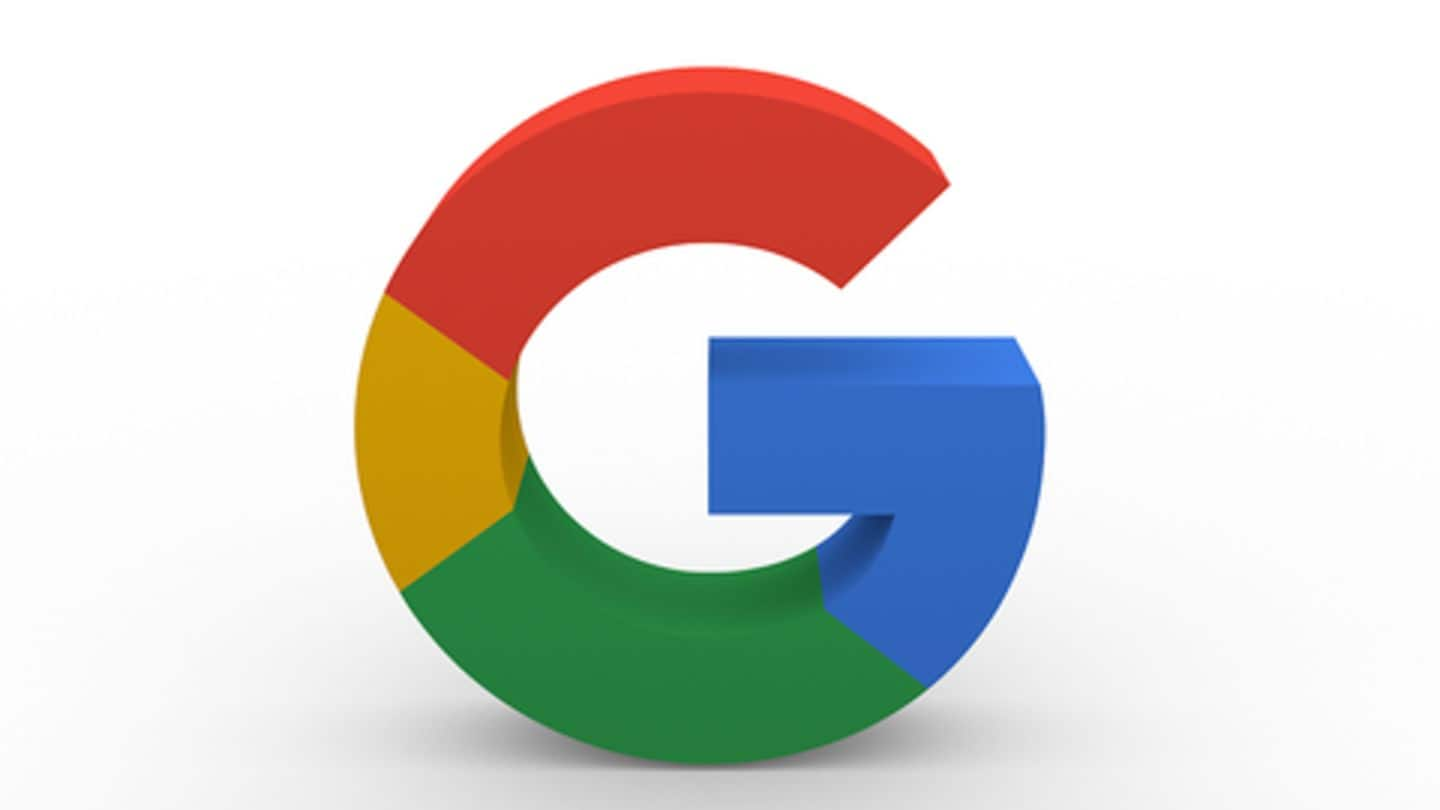
Want to conceal your location from Google? Here's the way
What's the story
If you're using a smartphone, you may already know that Google uses location services on your device to keep a track of places you visit and serve traffic updates, local recommendations, and other useful stuff.
The tech giant generates a timeline of visited places/cities from time to time, but not everyone would like such kind of tracking.
So, here's the way to stop it.
Solution
Turning of location services isn't the best way
If you think disabling location settings on your phone will cut Google's access, yes you're right.
But, here's the thing, turning off location features would also affect the experience of using Maps and other services that need location data, like Uber or Swiggy.
This is why it is important to cut location access for the Google account that is logged in on your phone.
Step #1
Disabling location history
First of all, head over to Google account settings page (https://myaccount.google.com) and sign in with the account that is logged in on your phone.
Then, click on the 'Get started' button given under 'Review your privacy settings' to land on the Privacy Checkup page.
There, click on the 'Turned on' link next to Location History and turn the toggle off for the same.
Impact
What happens when you turn off location history?
When you turn Location History off, Google won't track where you go with the device to offer personalized maps, recommendations et al.
The setting may affect the experience of Google services but will pull the plug on Google's location access up to a great extent.
But if you need to pull the plug completely, you'll have to disable Web & App Activity too.
Step #2
Disabling Web & App Activity
Disabling Web & App Activity is crucial because your location may still be saved from certain Google sites, apps, and services like Maps, Search, or Photos.
So, for concealing your location fully from Google, head back to Privacy checkup page as explained above, click on the 'Turned on' button next to Web & App Activity and turn the toggle off the next page.
Information
Then, clear saved location history
After turning off location, head back to the Privacy checkup page once again and click on the Manage Location History link to see all the location data Google has on you. There, just click on the 'bin' icon on the right to clear this information.