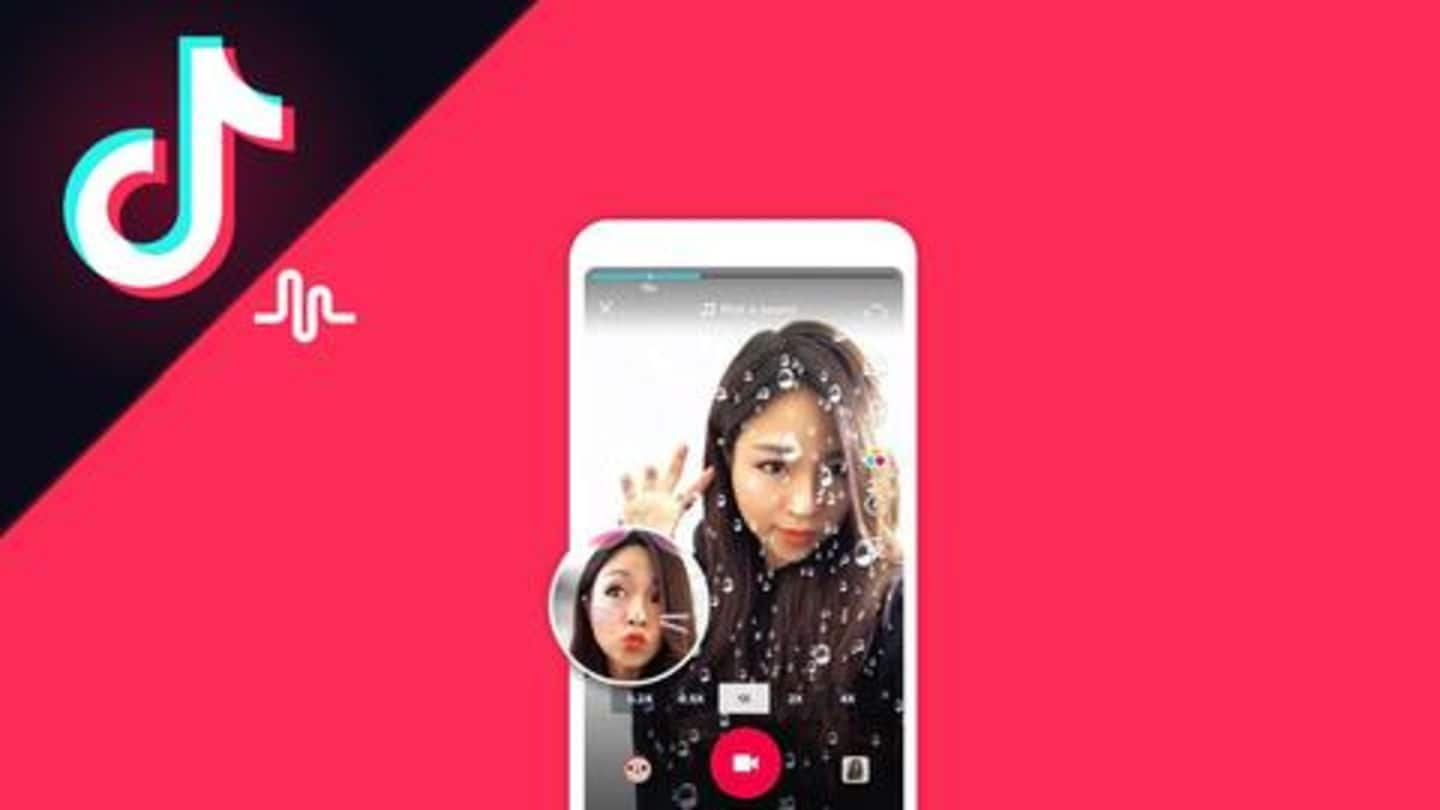
New to TikTok? Here are some tips to get started
What's the story
If you're a regular on the internet, you would have heard about TikTok, a content-creation app that is taking the world by storm. It came into the scene some three years ago as 'Musical.ly' and has raked over 1 billion downloads, grabbing the attention of Snapchat and Facebook. Now, if you're planning to try this app, here are some valuable tips to get started.
TikTok explained
Create short-form lip-syncing videos
TikTok can be described as a micro-vlogging platform that combines elements from Snapchat, Vine, and Spotify into one. This means, using this app, you can create short-form lip-syncing videos that are usually set to popular songs, video-filters or dialogues from movies. It has garnered immense interest in the Indian market (250 million downloads), particularly from teenagers looking to create meme-worthy content.
Tip 1
Setting up account and profile
To start with TikTok, download the app, open it, and log in with your email ID, Google, or Facebook account by hitting the 'Me' icon at the bottom right. Following this, Edit your profile from the same page; change profile image/video, add Instagram/YouTube handles, or add a bio. Your profile and its content will define your follower count on the platform.
Information
Then, adjust privacy settings
Next, tap the three-dotted button on top and go to 'Privacy and Safety' to adjust who can find you on TikTok, see your videos, or send comments or messages. If you don't want everyone to see your videos, turn the 'Private account' toggle on.
Tip 2
Using the app, sharing videos
After setting up the profile and adjusting privacy, hit the back button and go to the 'Home' icon to start watching TikTok clips made by others. This section has been divided into two parts: 'For You' and 'Following'. The former will automatically list videos based on likes and dislikes while the latter will show TikToks shared by the people you follow.
Tip 3
But, how do you follow people or like a video
On every TikTok video, you'll find an icon to visit the profile of the person who shared the clip and follow them. Plus, there will also be a heart-shaped icon to 'Like' the clip and a 'Comment' and 'Share' button to send a response or share the video on other platforms. If you don't like a clip, long-press and hit 'Not interested'.
Information
Likes, dislikes will define 'For You' section's content
TikTok's algorithm uses your likes, dislikes to serve content in the 'For You' section. Plus, on every clip, you also see a disc icon which would let you see the name of the track used in the video and add it as a favorite.
Tip 4
Finally, filming your own TikTok video
To share your first clip, hit the colored '+' icon at the bottom and open the app's camera with a red video button. You can either hold this button and start recording immediately or add a song or comic sound first and then start shooting. TikTok has a range of audio choices and Snapchat-like filters to do weird stuff like coloring your hair.
Note
You may not get it right once, so try again!
As you shoot, you can leave the button to stop filming. If you think you haven't got it right, you can hit the 'x' icon to delete the shot segment and shoot it again. However, if it's good enough, you can hit the red checkmark icon to edit it or add more effects/stickers. Finally, you can hit 'Next' and enter hashtags, captions to 'Post' it.