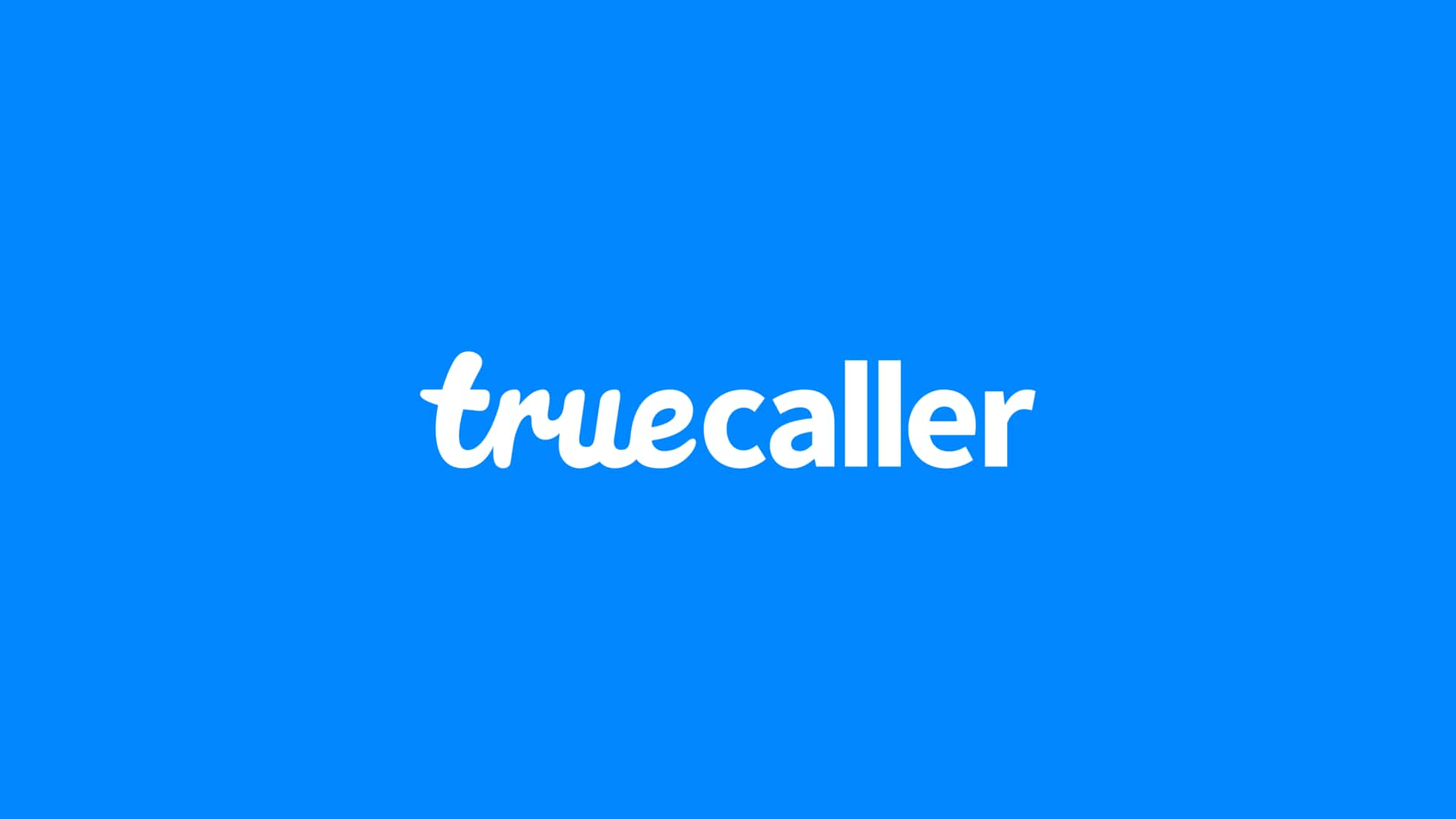
Truecaller lets you lock messages with a passcode: Here's how
What's the story
Truecaller's privacy feature, "Passcode for Messages," keeps your personal messages from falling into the hands of unauthorized people.
The tool adds an extra layer of protection to the Truecaller inbox, ensuring that your private messages don't get accidentally viewed by others.
If you use Truecaller as your default messaging app, you are recommended to use this feature for a more secure communication experience.
Activation process
How to activate the privacy feature?
To enable the "Passcode for Messages" feature, open Truecaller and head over to the messages section on the homepage.
From there, you have to go to the main menu in the top right corner and tap on "Passcode Lock."
Now, press the "SET UP NOW" banner at the bottom. You can now set up a 4-digit PIN as your passcode and re-enter it to confirm.
Truecaller also give you an additional option to set up a fingerprint ID.
Scenario
Truecaller's commitment to user privacy and security
Once enabled, the passcode will be required whenever you or someone else tries to access the Truecaller inbox on your phone, thereby improving user privacy.
The "Passcode for Messages" feature is part of Truecaller's ongoing efforts to provide a safer communication experience for its users.
In the meantime, users are also advised to keep the app updated to prevent potential bugs.