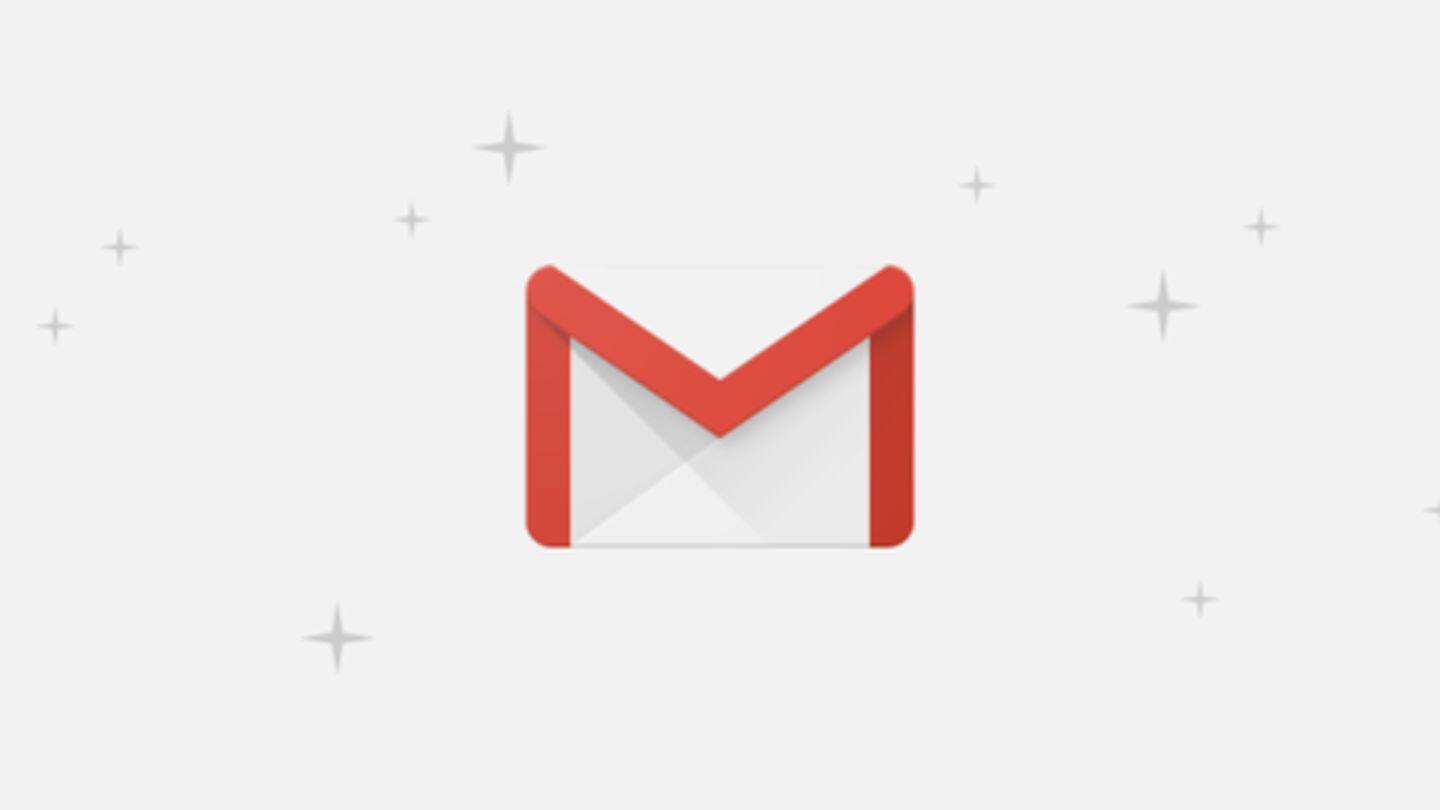
#TechBytes: How to send confidential emails on Gmail
What's the story
Since mid-2018, Gmail has been offering a handy 'confidential mode' for sending emails. The capability ties a message with additional security features, thereby letting users send sensitive information like ID card or bank account numbers with a sense of safety. The option works on both desktop and mobile versions of Gmail. Here's a step-by-step guide to use it.
Advantage
What makes confidential mode useful
When you send a confidential email on Gmail, the message expires after a set period of time, revoking the recipient's power to view its contents. Plus, even before the message expires, the recipient won't get the option to forward the confidential message, copy its contents, or download it like other emails. You can also revoke their viewing access prior to the expiration day.
Steps
How to send confidential emails on web
To send a confidential email, open gmail.com and hit 'Compose'. Next, click on the 'locked clock' icon next to 'Send' button and enter expiry parameters (when you want the message to expire) on the pop-up that opens. You can also click on the 'SMS passcode' option to lock the email with a passcode which will be sent to the recipient's phone. Finally, click 'Save'.
Information
Then, type and send the message
Once the parameters are set, you can go ahead and send the email like a normal one. Here, do note that you'll see a 'content expires' notification at the bottom of the mail, which is Google's way of reminding that you're sending a confidential message.
Steps
Sending confidential email via Gmail for mobile
The process of sending confidential emails via Gmail for iOS and Android is also pretty similar. However, in this case, after composing an email, you need to hit the three-dotted button in the upper right corner and tap on 'Confidential mode'. Once that's done, you will be prompted to enter expiration and passcode parameters and the message will be converted into a confidential one.