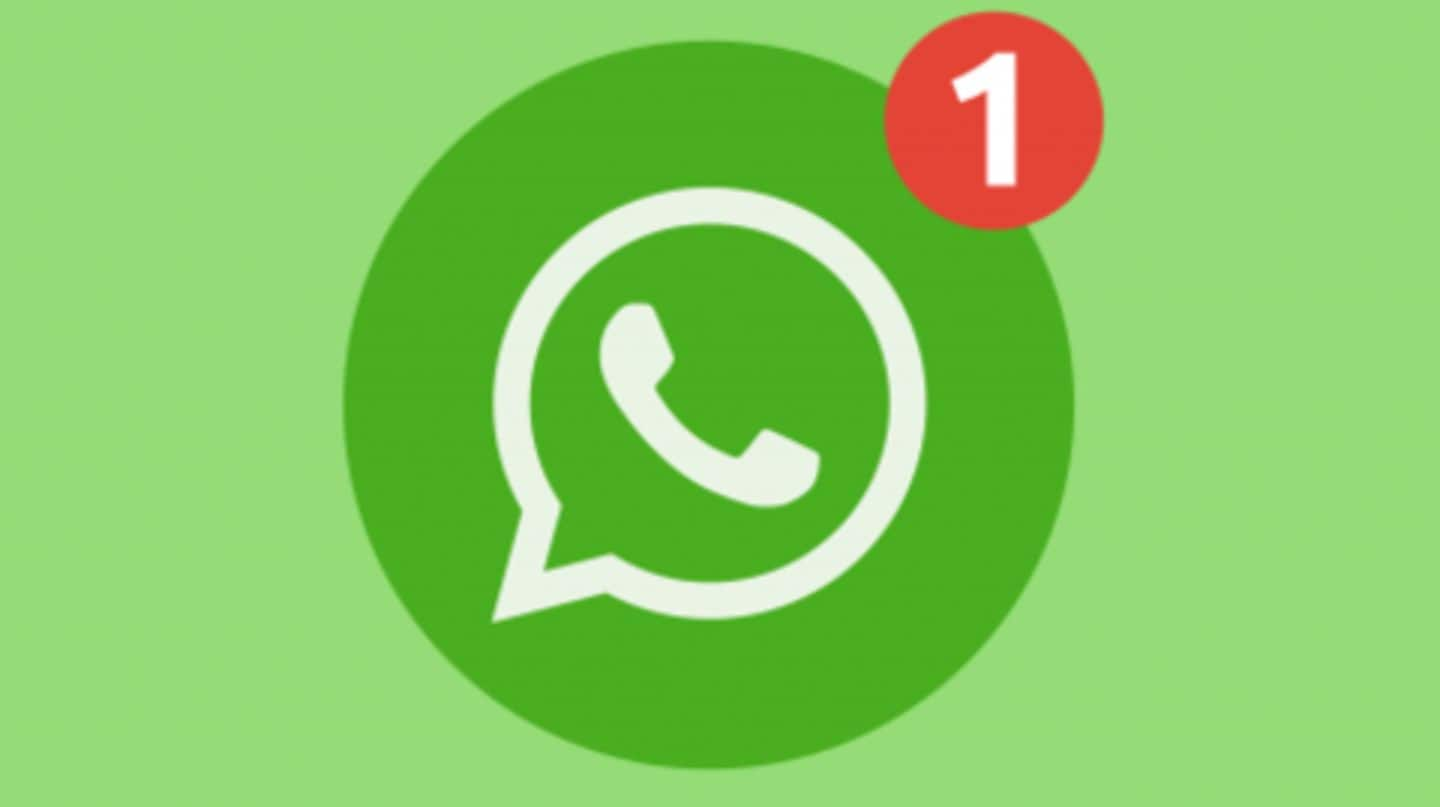
Want to schedule WhatsApp messages? Here's the way
What's the story
When you are too busy with your life, it can be difficult to keep track of important events/days and wish people on time.
You can easily end up forgetting your friends' birthdays/anniversaries, but the good news is, there is also an equally easy way to avoid that - scheduling WhatsApp messages in advance.
Here's the way to do that on Android, iOS.
Need
WhatsApp does not offer scheduling features yet
Even after a decade of existence, WhatsApp, the most popular messaging service in the world, does not offer the option to schedule a message (even Gmail has it now).
So, to schedule a message for a particular day/time, you would need the help of a third-party app on Android and Apple's Shortcuts app on iPhones and iPads.
Android
Using SKEDit to schedule WhatsApp messages on Android
While there are a plenty of third-party apps to schedule WhatsApp messages on Android, SKEDit is one of the most credible options; download the app, launch it, and sign in with your Facebook account.
Next, tap the WhatsApp option on the app's screen, give accessibility permissions, and enter the details of the message that has to be scheduled - the text, recipient, sending date/time.
Step #2
Then, configure automatic sending options
If you want the text should automatically go, hit the checkmark on the upper right side, and disable the phone's lock-screen, battery optimization when prompted.
But, if you do not want to do that, there is also an 'Ask me before sending' toggle on SKEDit's scheduling page.
It will securely schedule the message and seek your permission via notification before sending it on time.
iOS
How to schedule WhatsApp texts on iOS
For iOS, there is no scheduling app but you can use the Shortcuts automation app.
First, download the app and head over to the Automation tab at the bottom > Create personal automation.
Now, select Time of Day, add the date and time for the message, and hit 'Next' to get to the page for action selection; use the option to pick 'Text'.
Step #2
Then, add the details of the text
Once the Text action is chosen, you will be prompted to enter the message that needs to be scheduled; type it in, and then hit the + icon at the bottom to search for WhatsApp.
Here, select the 'Send message via WhatsApp' action from the results and add the recipient for the message.
Finally, hit 'Next', verify message details, and tap 'Done' to schedule.
Information
Automation app will notify you at the scheduled time
Once the time comes, the Automation app will send you a notification for the message, which, when clicked, will open WhatsApp chat of the recipient, with the message already pasted. You would just have to hit the 'Send' button from there.