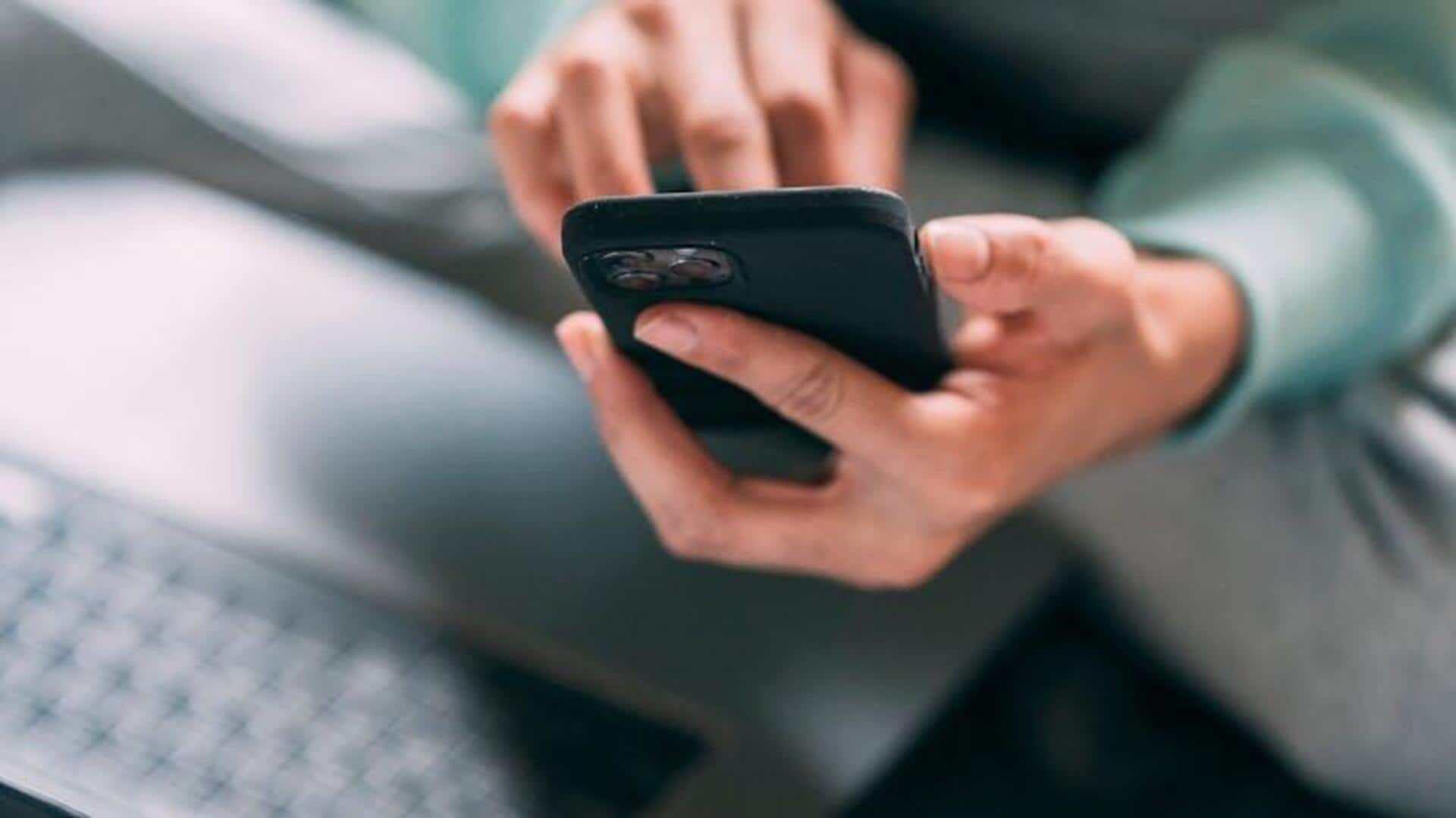
How to save favorites on Meesho? Follow these steps
What's the story
Saving items to your wishlist on Meesho makes it easy to keep track of products you're interested in but not ready to purchase immediately.
This tutorial walks you through the process of adding items on your Android device, so you never miss out on a potential purchase.
Learn how to browse, select, and manage your wishlist for the ultimate hassle-free shopping experience.
Browse and select
Find and select your desired products
Launch the Meesho app on your Android, and dive into product hunting or category browsing.
Search bar is your friend for specific stuff, or check out sections to get those creative ideas flowing.
Spot something cool? Tap it! Check the price, description, and pics. This part is crucial - you gotta make sure you like the product before saving it for later.
Add with ease
Easily add items to your wishlist
On the product detail page, find the Wishlist or Heart icon next to the buying options.
Simply click or tap this icon to add the item to your wishlist.
A confirmation message or the heart icon turning red confirms that the item has been successfully added.
This feature lets users easily save items while shopping.
Wishlist management
Access and manage your wishlist anytime
To access your wishlist in Meesho, head to the main menu and tap "Wishlist" or "Saved Items."
All your favorites are stored here for easy access.
Had a change of heart? Just tap an item and select "Remove from Wishlist."
It's that simple! This feature makes it easy to keep track of and purchase the products you love.