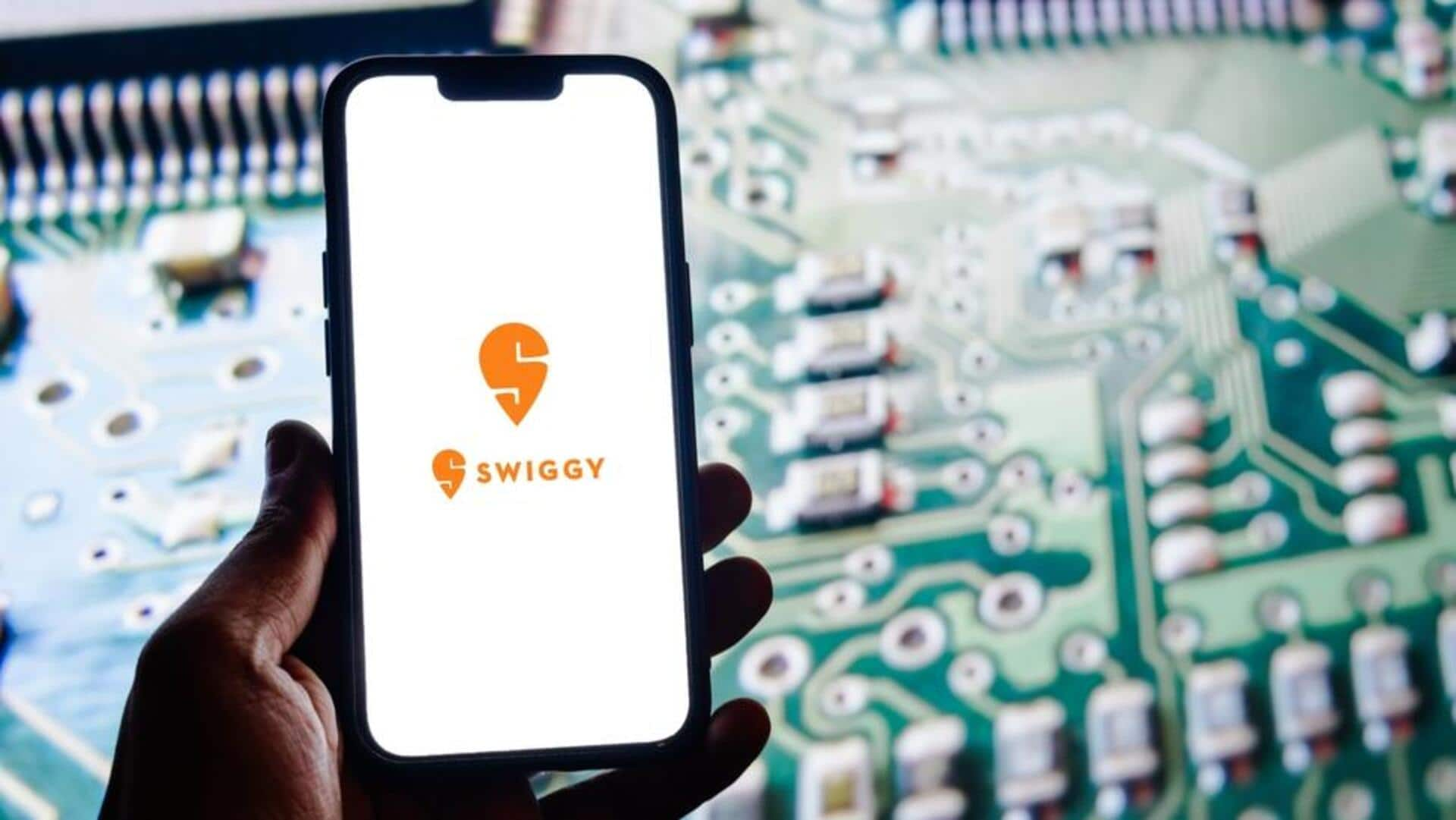
How to reorder previous meals on Swiggy
What's the story
Reordering your favorite meals on the Swiggy app is a breeze, saving you time and effort when you're craving that perfect dish you know and love.
The app provides a handy feature to easily access your order history and quickly place a repeat order, skipping the hassle of browsing through menus.
This guide shows you how to effortlessly reorder meals using the Swiggy app, making your next meal order a seamless experience.
Order history
Accessing your order history
To reorder a meal, you first need to know how to access your order history.
Open the Swiggy app and sign in if needed.
Tap on the Account icon at the bottom right corner of the screen.
Then, tap on Orders to see all your past orders.
Here, you can see a list of all the meals you have ever ordered.
Choose order
Selecting a previous order
Once you're in your order history, simply scroll through until you find the meal you want to reorder.
Each entry shows details like restaurant name, items you ordered, and when you bought it.
Tap on the order entry you want to duplicate, and it'll open up more info about that specific order.
Reorder option
Reordering your meal
Choose a previous order, and simply click on the "Reorder" button.
By doing so, all the items from that order will directly be added to your cart with the same customizations as before.
You don't have to manually adjust anything, unless you want to modify something before checking out.
This feature enables you to reorder your favorite meals quickly and conveniently.
Finalize order
Reviewing and placing your order
Before confirming payment details or delivery instructions, double-check everything in your cart.
Item quantities should align with expectations based on past experiences with these dishes.
Prices might fluctuate slightly due to seasonal adjustments or restaurant updates, but they should stay consistent overall with the initial transaction records discovered earlier during browsing sessions inside user accounts.
Make sure everything looks perfect before you proceed.