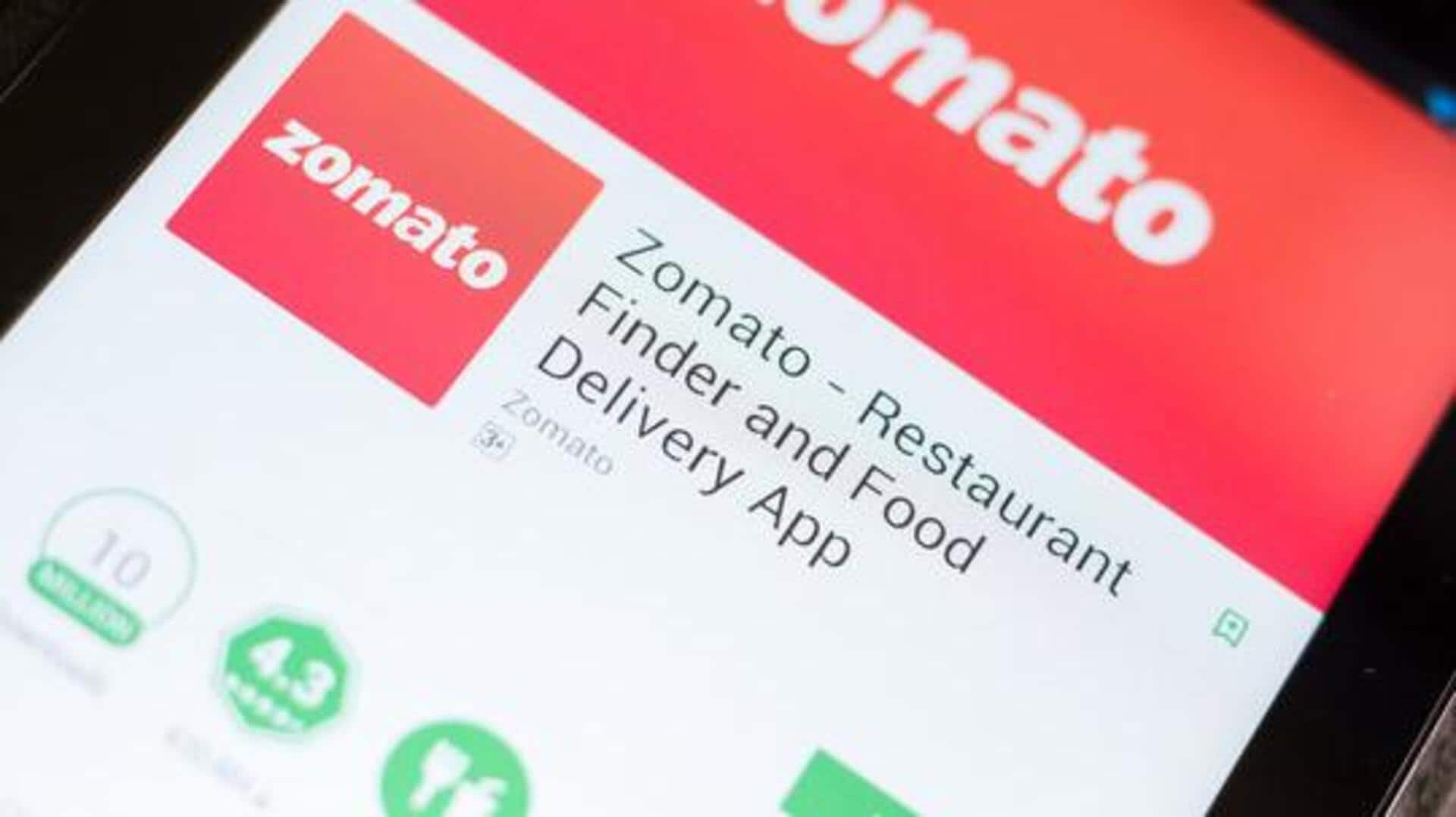How to pre-order food using Zomato's Android app
What's the story
Pre-ordering food via Zomato's Android app comes as a handy way to ensure your meal is cooked and ready when you want it.
The feature lets users choose their favorite dishes ahead of time, making dining experiences easier and more streamlined.
Be it a lunch break or a dinner plan, the pre-ordering option can save time and minimize waiting.
Here's how you can use it on Zomato's Android app.
Setup
Download and install the app
To start pre-ordering food, download the Zomato app from Google Play Store if you don't have it already.
Once installed, open the app and sign in with your credentials or create a new account if you're using it for the first time.
Make sure your device has an active internet connection for seamless operation.
Browse options
Explore restaurants offering pre-orders
After logging in, proceed to the "Order" section of the app.
Either use filters or search directly for restaurants that offer pre-order services.
Not all establishments may have this option, so it's important to check in advance by looking for specific tags or icons indicating pre-order availability.
Choose meal
Select your meal and schedule pickup
Once you've found a restaurant that offers pre-orders, browse their menu and select the items you want.
Add them to your cart as you normally would, but look for an option that lets you schedule pickup or delivery for a later time.
Specify your preferred date and time slot before proceeding.
Finalize order
Confirm order details and payment
Review your order details carefully before confirming everything is alright, including scheduled times and selected items.
Proceed to payment using any of the available methods like credit card, debit card, or digital wallets like Paytm or Google Pay.
Ensure successful transaction completion by checking for confirmation messages within both email notifications from Zomato itself as well as within-app alerts regarding order status updates.